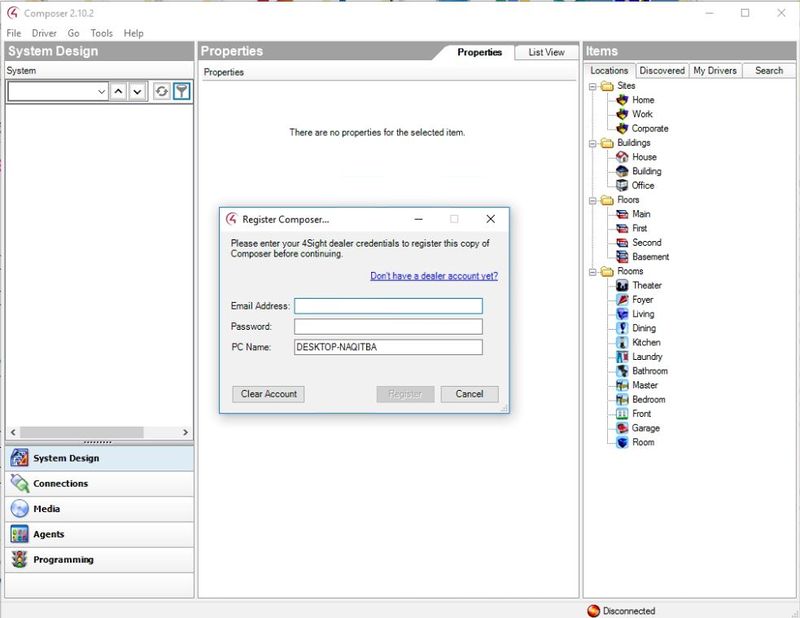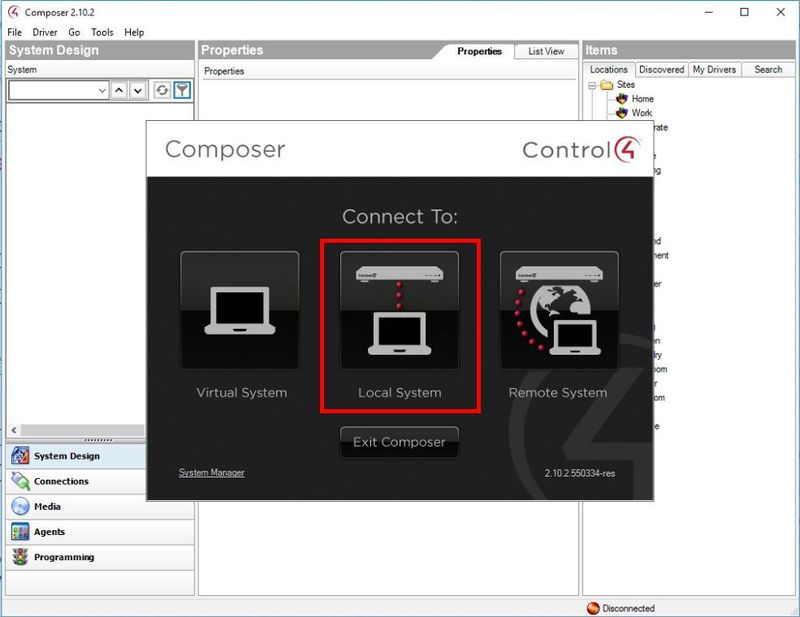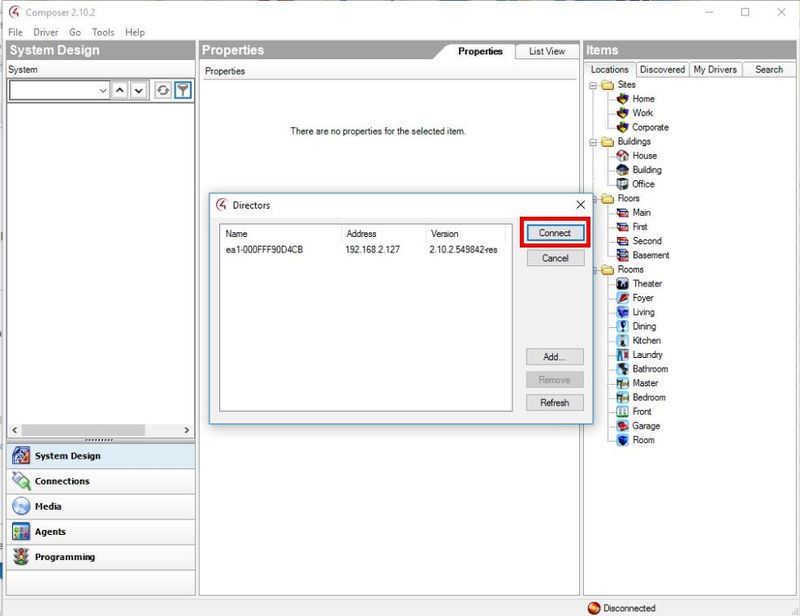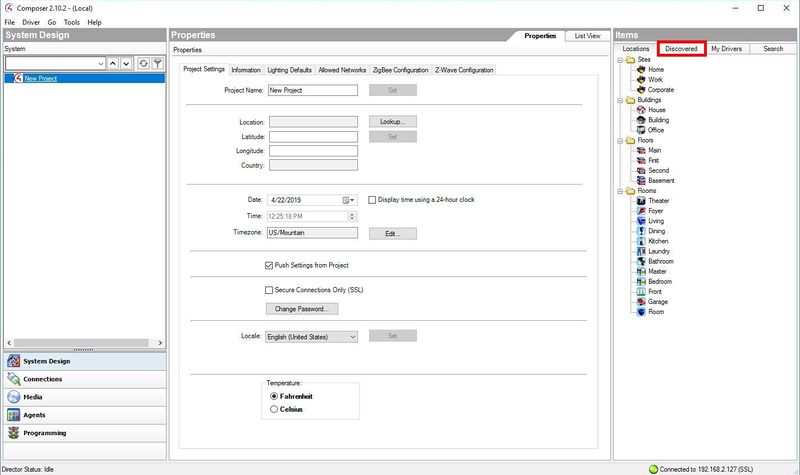3rd Party VMS/Control4/Add Dahua IP Camera to Control4
Contents
How to Add Dahua IP Camera to Control4
Description
Using this driver allows a Control4 dealer to add an icon in the watch menu. This will enable the Control4 System to use the Monitor-Out/HDMI/VGA connector to integrate Dahua devices.
Prerequisites
- Control4 Composer
- Control4 Driver for Dahua IP Cameras
- https://my.control4.com/ Account
- Dahua Device configured for Static IP or DHCP Reservation
- Control4 Firmware for Dahua Device
Video Instructions
Step by Step Instructions
1. Make sure the camera has been updated to the correct firmware:
and the camera is factory defaulted before beginning integration.
2. Open Control4 Composer. If this is the first time loading the program, you will be prompted to enter your Control4 account credentials:
3. After logging in a prompt will appear. Select the type of connection the computer has to the Control4 Controller. Make sure the controller is powered on and connected to the network. In this case the computer is on the same network as the EA1 Controller, so Local System is selected
4. The software will scan the local network and give a prompt with any discovered devices. Select the controller then click Connect
5.To begin adding devices, select the 'Discovered' tab in the System Design interface to pull up devices on the local network that have been automatically detected by the software
1. Install driver. 800x800px
2. Add camera
3. Configure