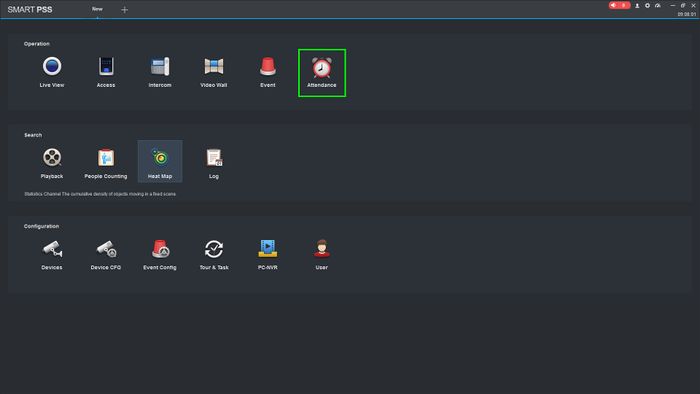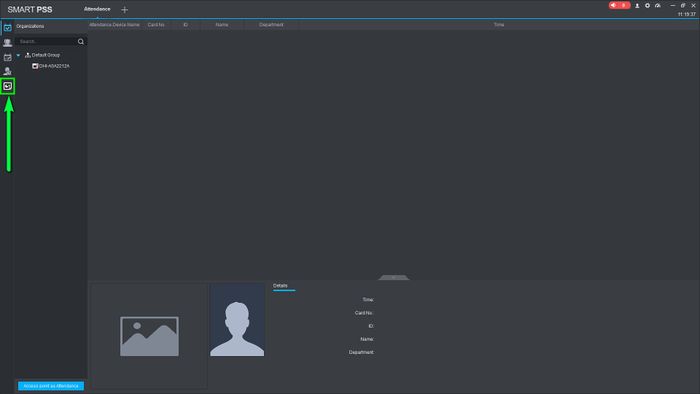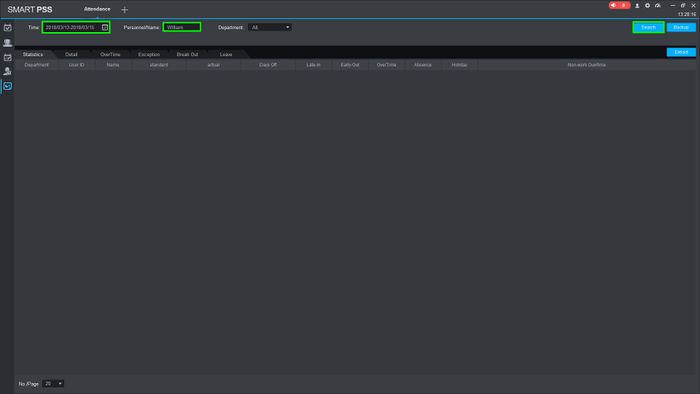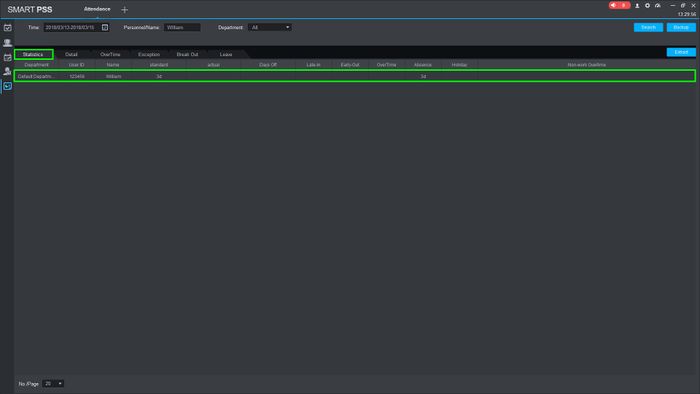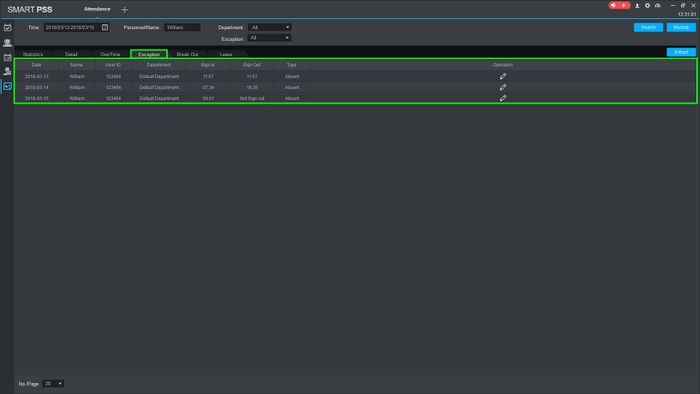Please note that after Oct 20th, P2P device adding on DMSS will require to sign in with a registered account. For how to create a DMSS account use the following link https://dahuawiki.com/DMSS/Create_Dahua_Account . Also you can use the following steps on how to add a device https://dahuawiki.com/DMSS/Add_Dahua_Device_via_P2P and lastly you can use the following link on how to move your local devices over to your account https://dahuawiki.com/DMSS/Transfer
Time Attendance/SmartPSS/Run a Report
Contents
[hide | ◄ ► ]Run a Report
Description
This article will go over running reports on the ASA2212A
Prerequisites
- SmartPSS v2.02
- ASA2212A
Step by Step Instructions
1.Open SmartPSS and go to Attendance
2.Click on the "Report" icon on the left
3.Select the desired time-frame and the user then click on "Search"
4.The statistics will populate and you can change between the tabs to look at other information
5.Click on search on each of the tabs to populate the information.