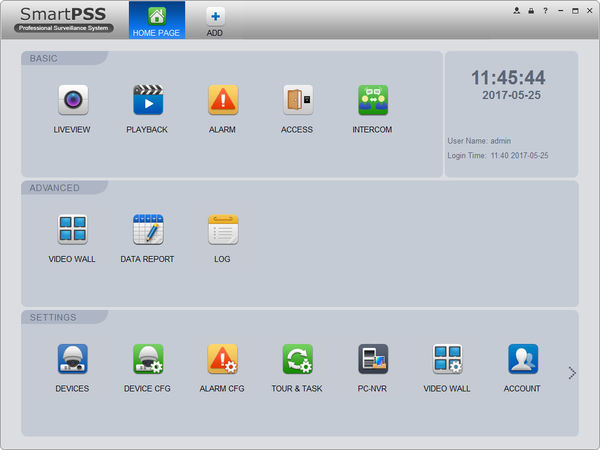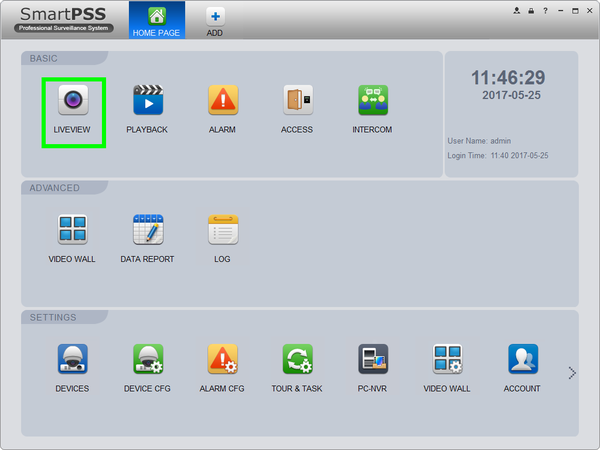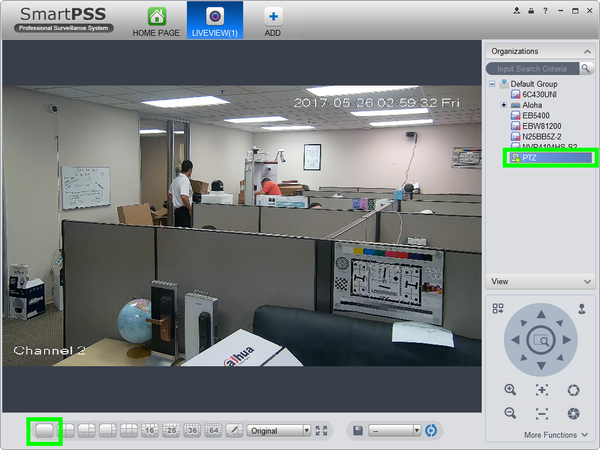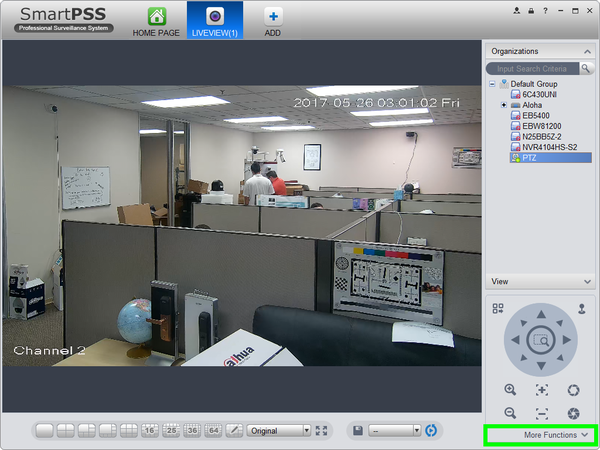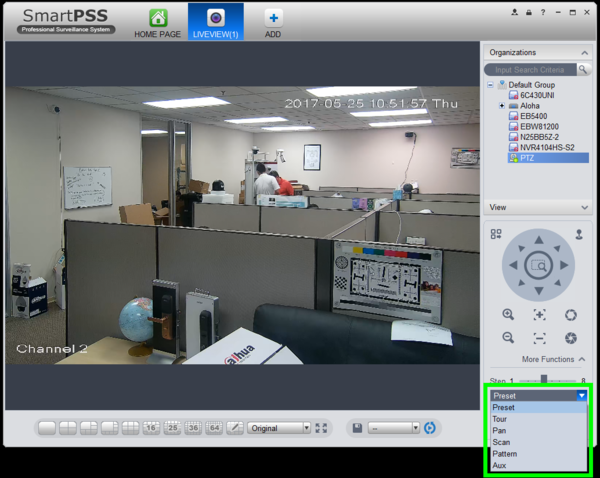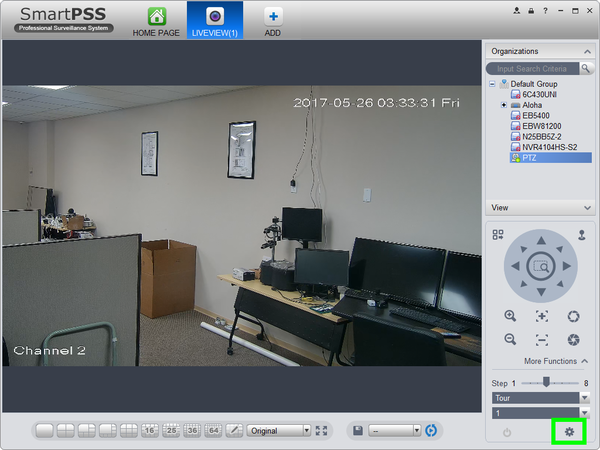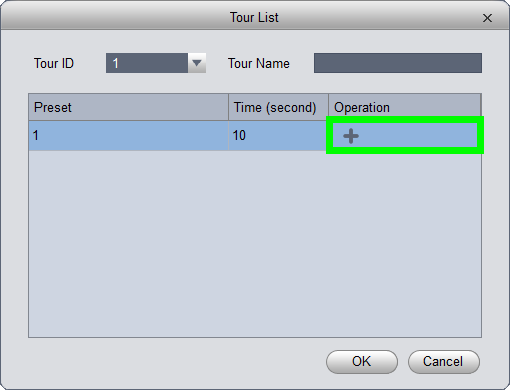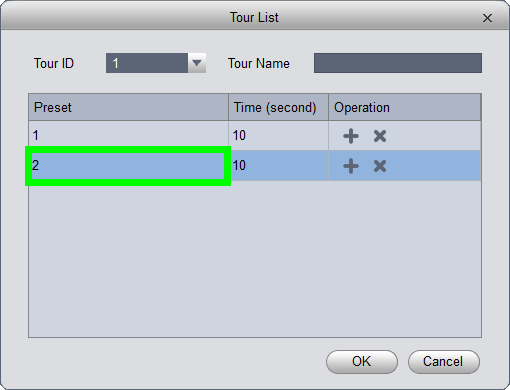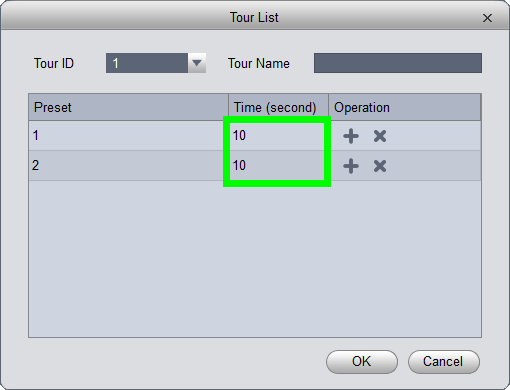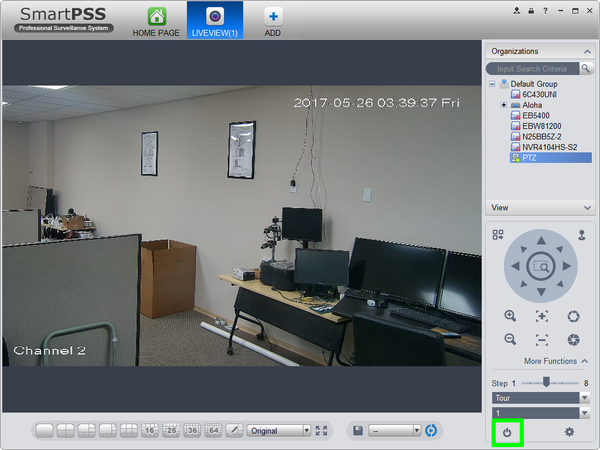Please note that after Oct 20th, P2P device adding on DMSS will require to sign in with a registered account. For how to create a DMSS account use the following link https://dahuawiki.com/DMSS/Create_Dahua_Account . Also you can use the following steps on how to add a device https://dahuawiki.com/DMSS/Add_Dahua_Device_via_P2P and lastly you can use the following link on how to move your local devices over to your account https://dahuawiki.com/DMSS/Transfer
PTZ/SmartPSS 1.16/Tour
Contents
[hide | ◄ ► ]How to Set A Tour in SmartPSS 1.16
Description
The Tour feature allows you to set a up multiple locations for the PTZ to cycle through using already established Pre-Sets.
Prerequisites
- Dahua Network PTZ
- IP Address of Network PTZ
- SmartPSS 1.16
- PTZ added to SmartPSS Device List
- Several Establish Presets
Video Instructions
Step by Step Instructions
1. Launch SmartPSS.
2. Click, "Liveview"
3. Double click the PTZ on the device list on the left, and click the box on the lower left to bring the PTZ up full screen.
4. Click, "More Functions" in the lower left.
5. Click the drop down list, and select, "Tour"
6. Click on the, "Gear" icon.
7. Double click on the preset to select the preset you wish to add to the tour.
8. Click the, "Plus" sign to add another preset to the tour.
9. Change the preset using the drop down.
10. You can modify the amount of time the PTZ is on that preset by double clicking here.
11. Click, "OK" to save the Tour.
12. To activate the tour, click the, "Power" icon.