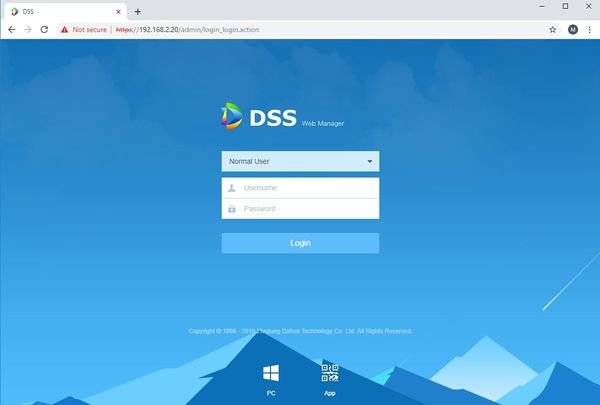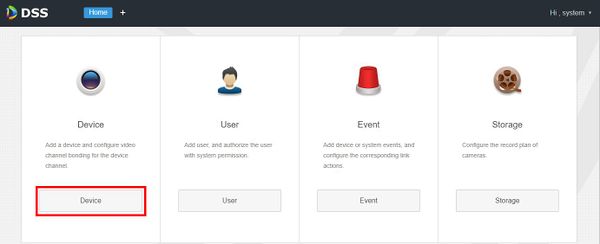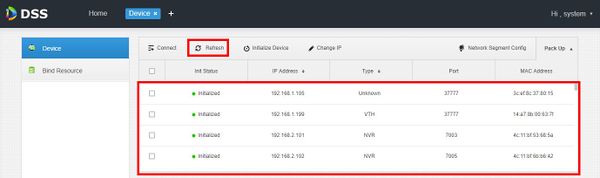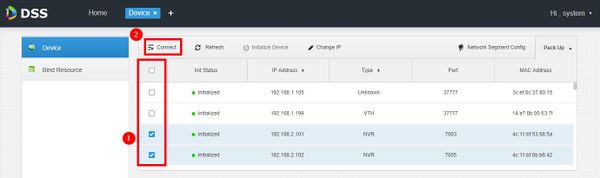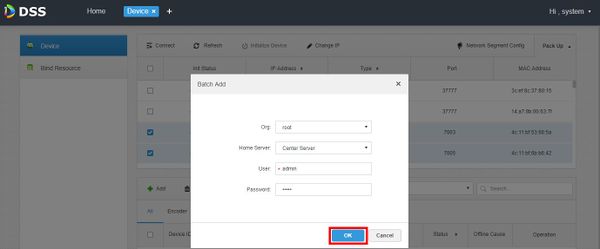Please note that after Oct 20th, P2P device adding on DMSS will require to sign in with a registered account. For how to create a DMSS account use the following link https://dahuawiki.com/DMSS/Create_Dahua_Account . Also you can use the following steps on how to add a device https://dahuawiki.com/DMSS/Add_Dahua_Device_via_P2P and lastly you can use the following link on how to move your local devices over to your account https://dahuawiki.com/DMSS/Transfer
DSS S2/User Portal/Add Device
Contents
[hide | ◄ ► ]How To Add Device In DSS Manager Portal
Description
This article will show you how to add a device in the DSS Manager Portal using the automatic search function
Devices on the same LAN as the server can be added this way.
To manually add devices to DSS use the corresponding guide: How To Add Device Manually In DSS Manager Portal
Prerequisites
- DSS
- Computer connected to the same local network / network segment as the server. The default IP address of the server is 192.168.1.108
- Dahua devices connected to the same local LAN as the DSS server
Video Instructions
Coming Soon
Step by Step Instructions
1. Open a web browser and enter the IP address of the server. Enter the username/password and click Login
2. Click Device
3. To begin a search for local devices click Refresh.
Discovered devices will appear in the menu
4. Click the checkbox next to the device(s) you wish to add then click Connect
5. The Batch Add interface will appear
Select Organization & Server designation
Enter the username/password for the device(s)
Click OK to add devices