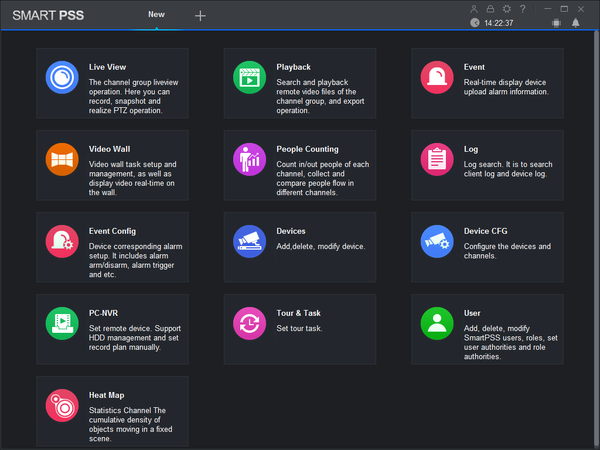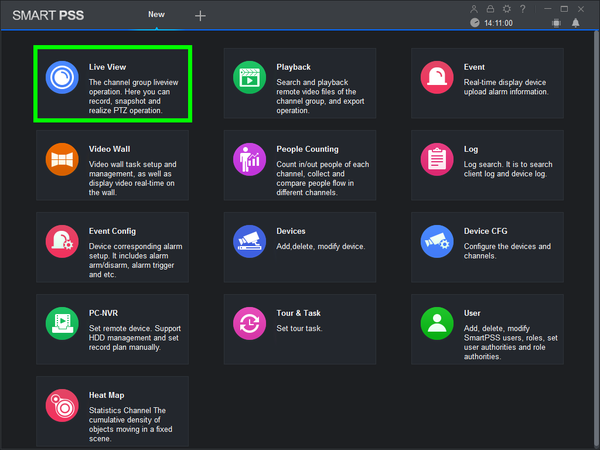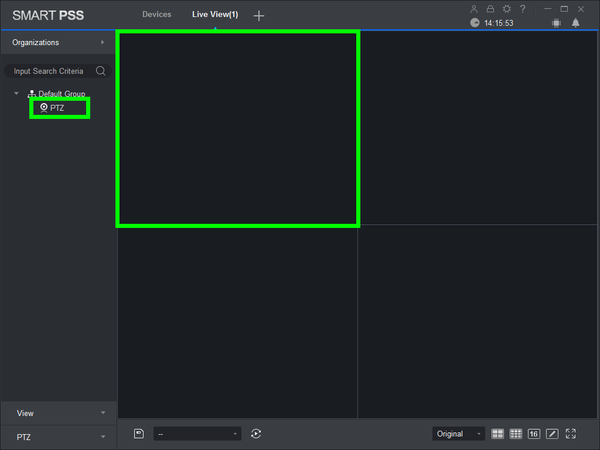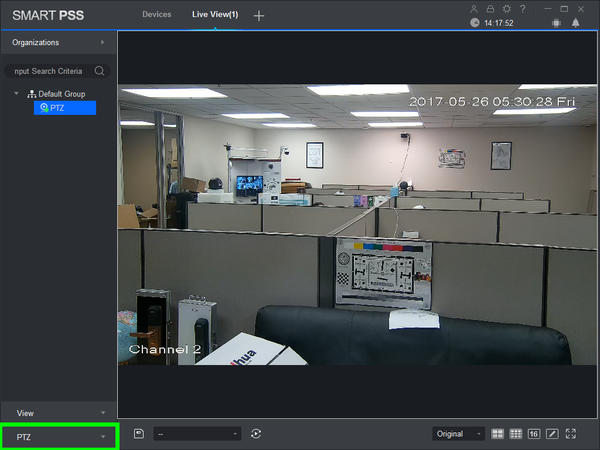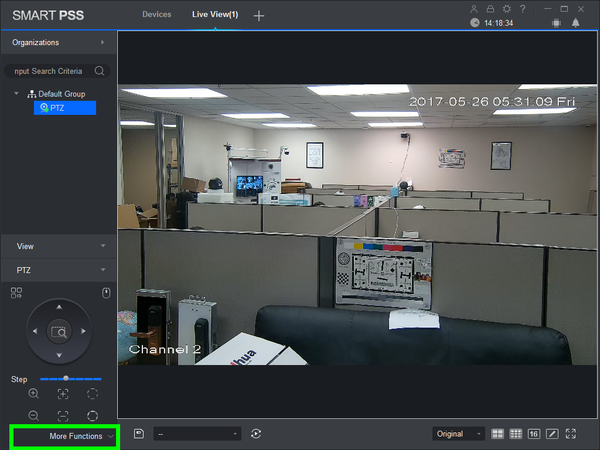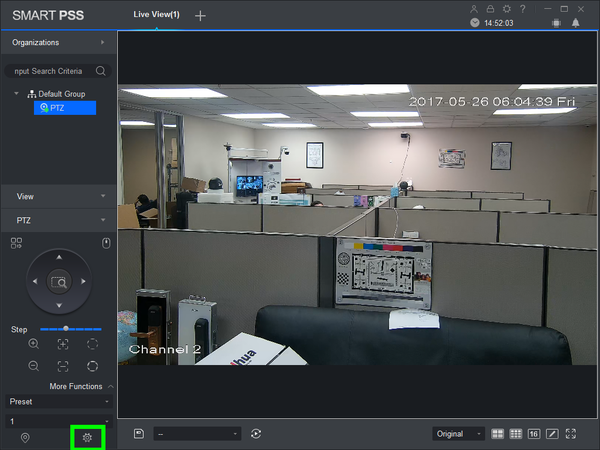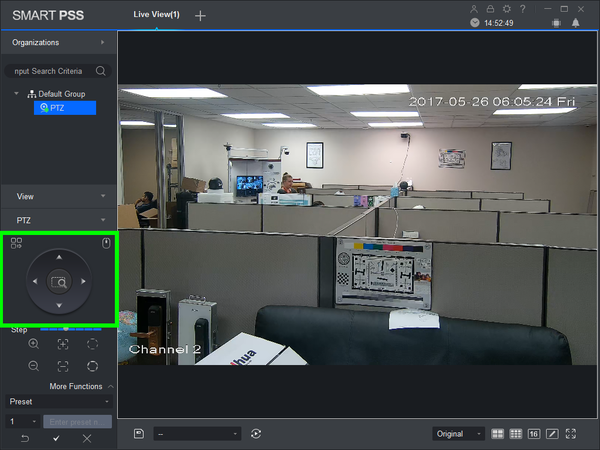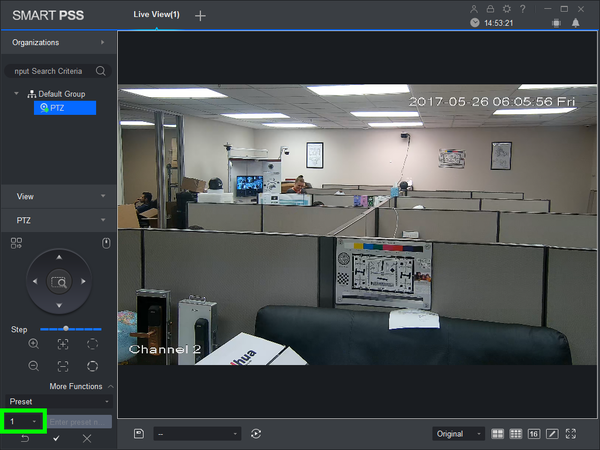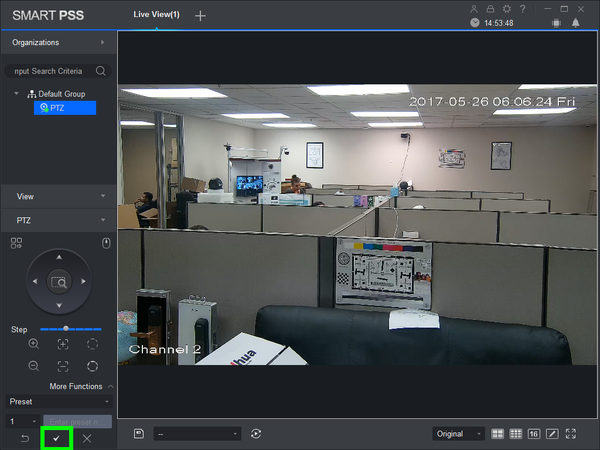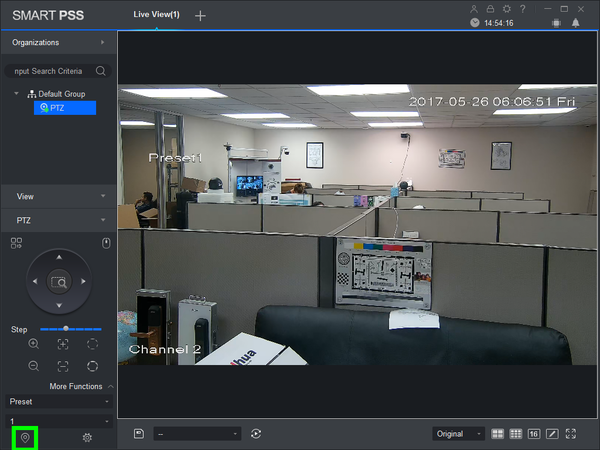Please note that after Oct 20th, P2P device adding on DMSS will require to sign in with a registered account. For how to create a DMSS account use the following link https://dahuawiki.com/DMSS/Create_Dahua_Account . Also you can use the following steps on how to add a device https://dahuawiki.com/DMSS/Add_Dahua_Device_via_P2P and lastly you can use the following link on how to move your local devices over to your account https://dahuawiki.com/DMSS/Transfer
PTZ/SmartPSS 2.0/Preset
Contents
[hide]How to Setup A Preset in SmartPSS 2.0
Description
The Scan feature allows you to set a predetermined path from Point A to Point B
Prerequisites
- Dahua Network PTZ
- IP Address of Network PTZ
- SmartPSS 2.0
- PTZ added to SmartPSS Device List
Video Instructions
Step by Step Instructions
1. Launch SmartPSS.
2. Click, "Liveview"
3. Double click the PTZ on the device list on the left, and double click the video feed to bring the PTZ up full screen.
4. Click, "PTZ"
5. Click, "More Functions" in the lower left.
6. Click the, "Gear" icon.
7. Use the arrow keys to establish where you wish to set a preset.
8. Input the preset number you wish to establish.
9. Click the, "Check" to save the preset.
10. To move the PTZ to the established preset, input the preset number, and click the, "Goto" icon.