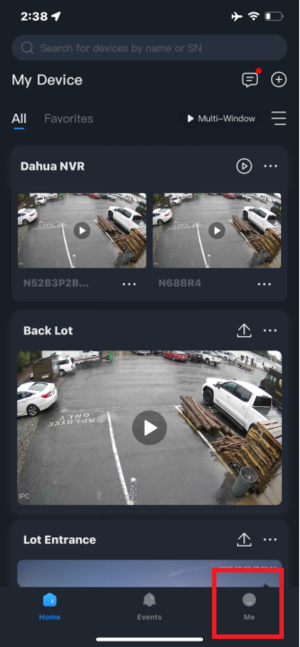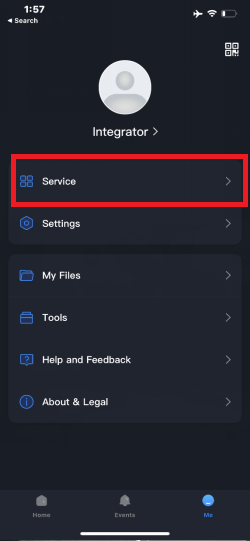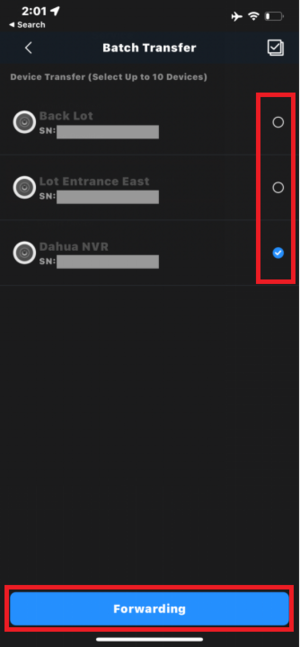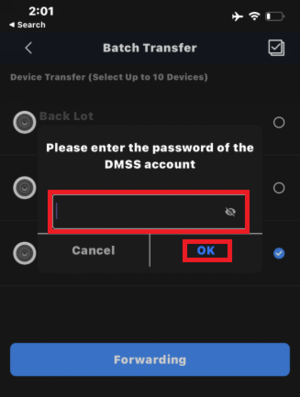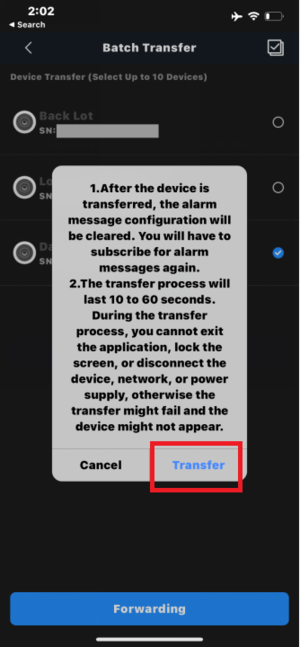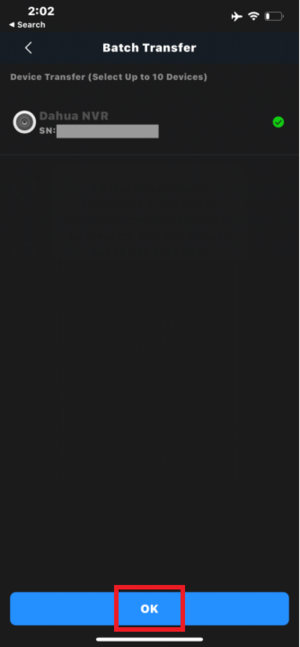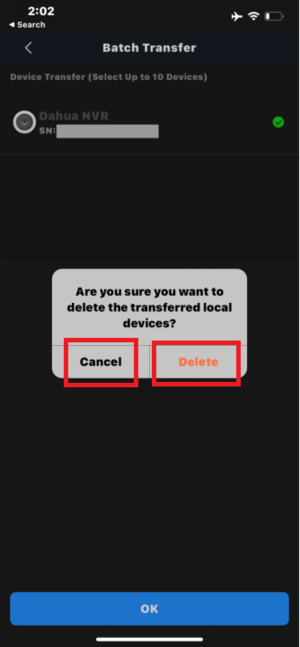Difference between revisions of "DMSS/Transfer"
(→Step by Step Instructions) |
(→Step by Step Instructions) |
||
| Line 47: | Line 47: | ||
[[File:transfer7.png|300px]] | [[File:transfer7.png|300px]] | ||
| − | 6. Once transferred, it is recommended to delete the local devices to avoid duplicates. You will be prompted | + | 6. Once transferred, it is recommended to delete the local devices to avoid duplicates. You will be prompted to delete the devices after confirming the last step. To delete them, press Delete, otherwise, to keep them, press Cancel (Fig. 8). |
Fig. 8 | Fig. 8 | ||
[[File:transfer8.png|300px]] | [[File:transfer8.png|300px]] | ||
Latest revision as of 19:37, 3 July 2025
Contents
[hide | ◄ ► ]How To Transfer a Locally Added Device To Your DMSS Account
Description
This guide will show you how to transfer a locally added device in the DMSS Mobile App to your DMSS account (account binding).
Prerequisites
- DMSS Installed
- DMSS Account, logged in
- Locally added device
Step by Step Instructions
1. Select the Me tab at the bottom right corner of DMSS (Fig. 1).
Fig. 1
2. Select Service at the top of the list (Fig. 2), and then select Transfer Local Device to Account (Fig. 3).
Fig. 2
Fig. 3
3. Select the devices you wish to transfer from the list of local devices and select Forwarding (Fig. 4).You will be prompted to enter your DMSS account password to complete the process. Enter it in the password field and press OK (Fig. 5).
Fig. 4
Fig. 5
4. Confirm the transfer by pressing the Transfer button when it appears (Fig. 6).
Fig. 6
5. Once the transfer is complete the successfully transferred devices will be shown with a green check beside them. Press OK to finish the process (Fig. 7).
Fig. 7
6. Once transferred, it is recommended to delete the local devices to avoid duplicates. You will be prompted to delete the devices after confirming the last step. To delete them, press Delete, otherwise, to keep them, press Cancel (Fig. 8).
Fig. 8