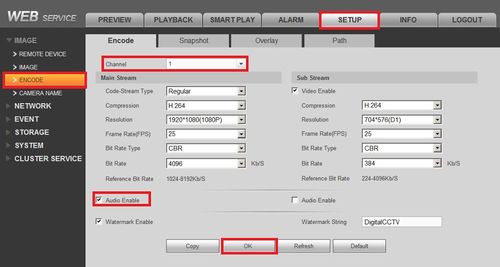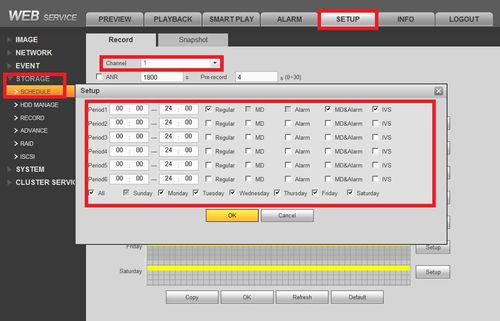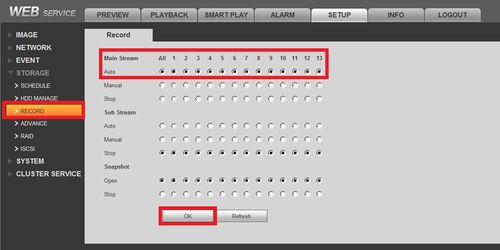Difference between revisions of "Troubleshoot/NVR/No Audio Playback"
(→There is Audio from Live Feed, No Audio During Playback) |
|||
| Line 7: | Line 7: | ||
| − | 2. After ensuring you are receiving an audio feed, log onto your NVR and make sure your setup is correct (Setup>Image>Encode>) make sure your are on the right channel where the camera has a working microphone. Now make sure audio is enabled for either or both the Main Stream and Sub Stream | + | 2. After ensuring you are receiving an audio feed, log onto your NVR and make sure your encoding setup is correct (Setup>Image>Encode>) and make sure your are on the right channel where the camera has a working microphone. Now make sure audio is enabled for either or both the Main Stream and Sub Stream (whichever you are recording on) |
| − | [[File: | + | [[File:AudioNoPlay04.jpg|500x500px]] |
| − | 3. Also make sure your camera is scheduled to record | + | 3. Also make sure your camera is scheduled to record during specified operation. |
| − | [[File: | + | [[File:AudioNoPlay03.jpg|500x500px]] |
| Line 22: | Line 22: | ||
| − | [[File: | + | [[File:AudioNoPlay02.jpg|500x500px]] |
| + | |||
| + | 5. Now playback a recording of a camera that had picked up audio, you can also simulate this by scratching the microphone and playing that segment back. Also make sure that the Volume button is not on mute and is turned all the way up during playback. | ||
| + | |||
| + | |||
| + | [[File:AudioNoPlay01.jpg|500x500px]] | ||
| Line 33: | Line 38: | ||
[[Category:Record_Setup]] | [[Category:Record_Setup]] | ||
[[Category:Troubleshoot]] | [[Category:Troubleshoot]] | ||
| + | [[Category:Record]] | ||
| + | [[Category:NVR_Interface]] | ||
Revision as of 21:24, 15 March 2016
There is Audio from Live Feed, No Audio During Playback
There are following possibilities:
- It is possible that the audio feature for that channel was not enabled. Please enable audio function
- Usually there are a limited number of channels that can be accessed for audio recording. Should one of the cameras that you are wanting to be recorded with audio and it is connected later in the channels, you WILL need to disconnect every camera and connect that camera in the limited selection of channels.
1. Make Sure your camera with a microphone is working via live stream, please follow the NoAudio guide for details.
2. After ensuring you are receiving an audio feed, log onto your NVR and make sure your encoding setup is correct (Setup>Image>Encode>) and make sure your are on the right channel where the camera has a working microphone. Now make sure audio is enabled for either or both the Main Stream and Sub Stream (whichever you are recording on)
3. Also make sure your camera is scheduled to record during specified operation.
4. Also make sure your camera is set to record
5. Now playback a recording of a camera that had picked up audio, you can also simulate this by scratching the microphone and playing that segment back. Also make sure that the Volume button is not on mute and is turned all the way up during playback.