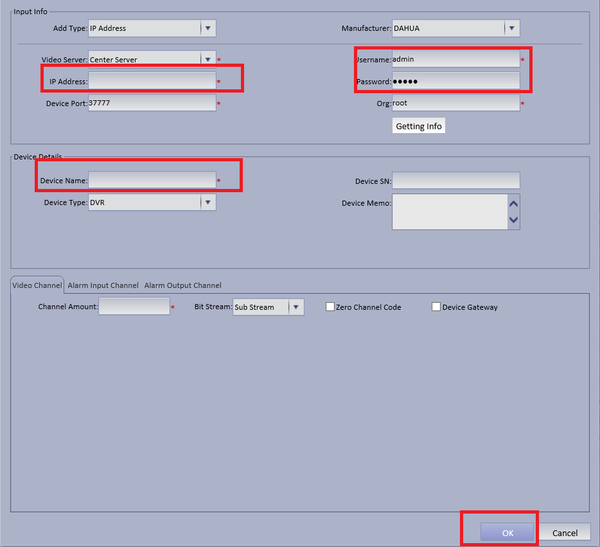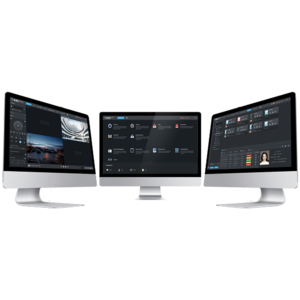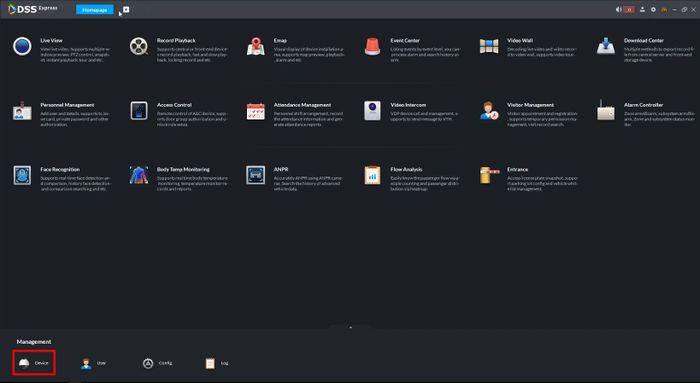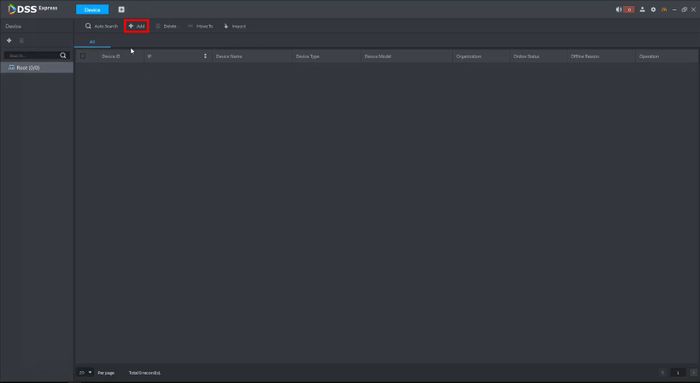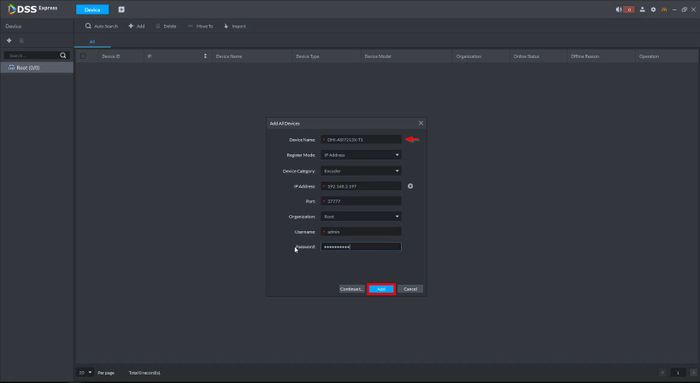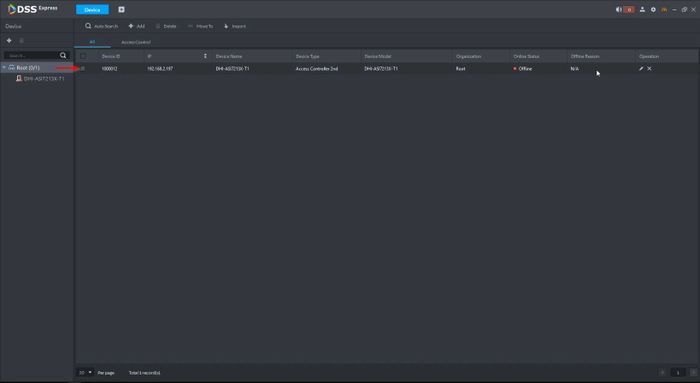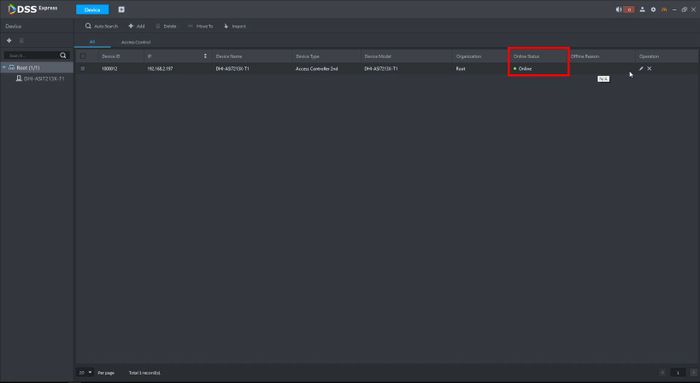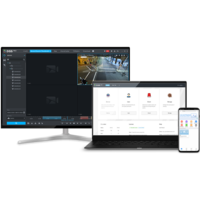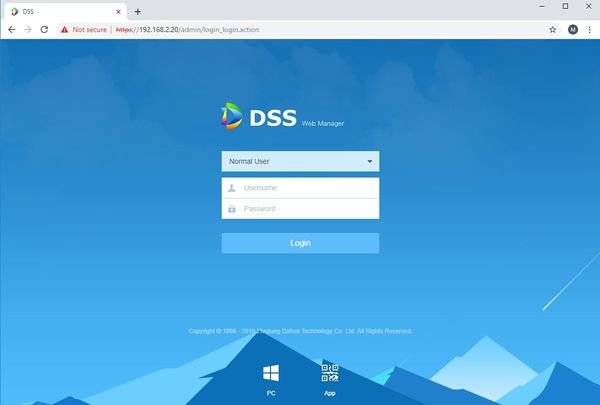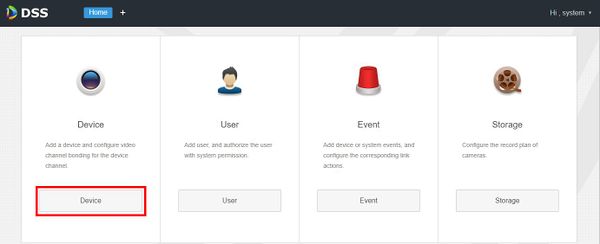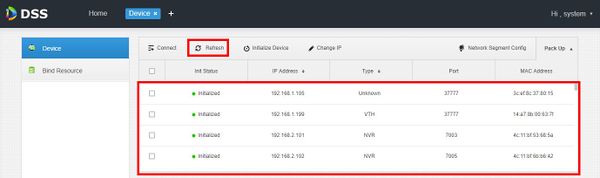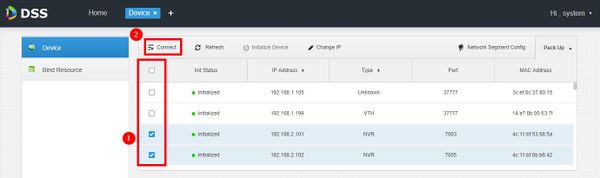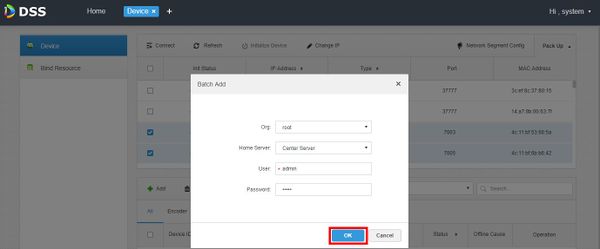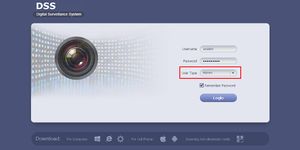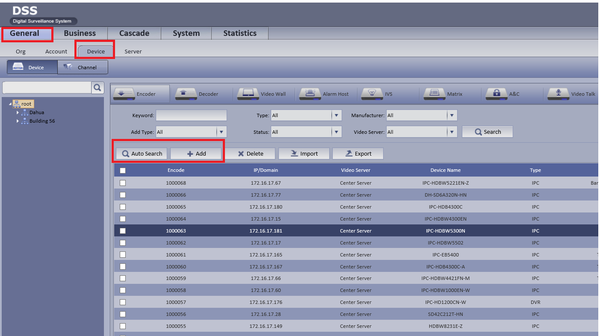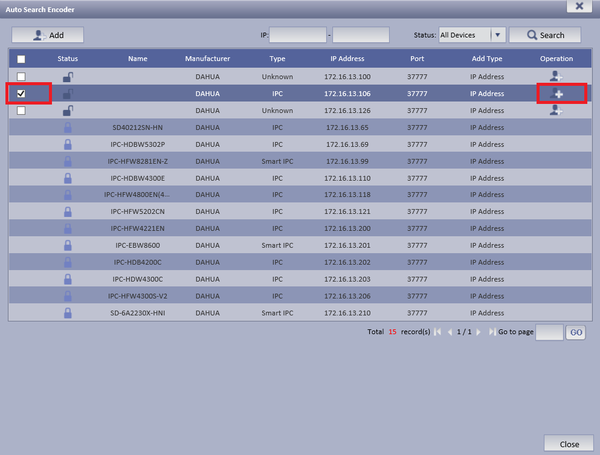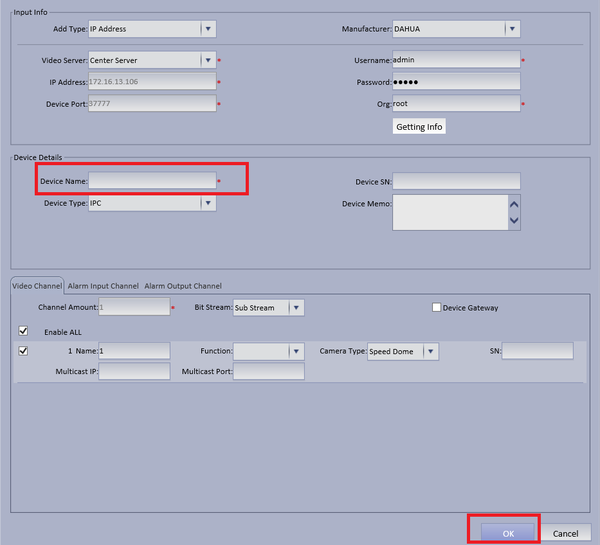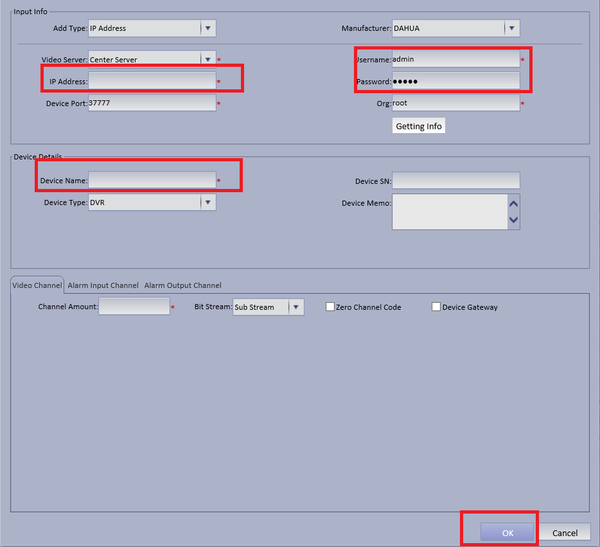|
|
| Line 14: |
Line 14: |
| | | | |
| | <div class="toccolours mw-collapsible mw-collapsed"> | | <div class="toccolours mw-collapsible mw-collapsed"> |
| − | [[File:DSS_Express_S_Client_Login.jpg|300px]]<span style="font-size:180%;">'''DSS Express - New Version'''</span> | + | [[File:DSS_Express_Computers_image_WEB.png|300px]]<span style="font-size:180%;">'''DSS Express - New Version'''</span> |
| | <div class="mw-collapsible-content">{{Template:DSS/Instructions/Add_Device_DSS_Express}}</div> | | <div class="mw-collapsible-content">{{Template:DSS/Instructions/Add_Device_DSS_Express}}</div> |
| | </div> | | </div> |
Revision as of 00:37, 30 June 2020
Contents
[hide | ◄ ► | × ] How to Add Dahua Device to DSS
Description
This is a guide for How to Add Dahua IP Camera to DSS.
Prerequisites
- DSS
- Dahua IP Camera, Recorder, or Access Control Device that connected to the network
Video Instructions
Step by Step Instructions
[Expand]
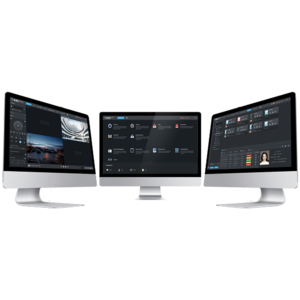 DSS Express - New Version
DSS Express - New Version
1. From the Homepage of DSS Express Client.
Click Device
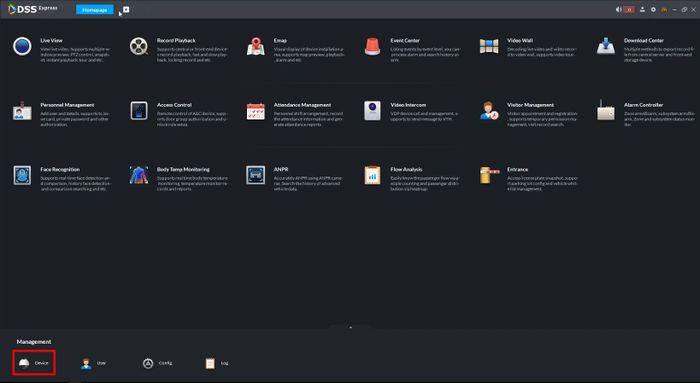
2. Click Add
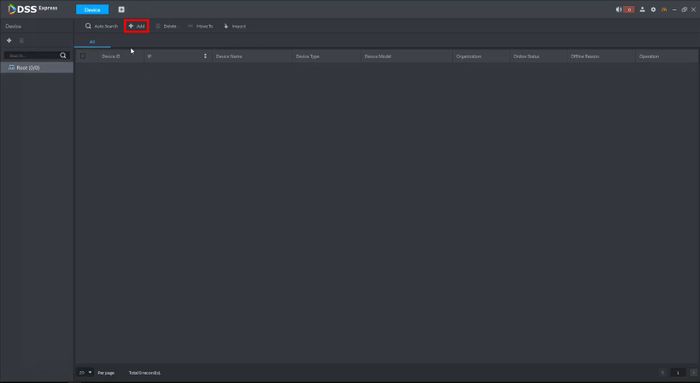
3. Enter the device details:
- Device Name
- IP Address
- Username / Password
Click Add
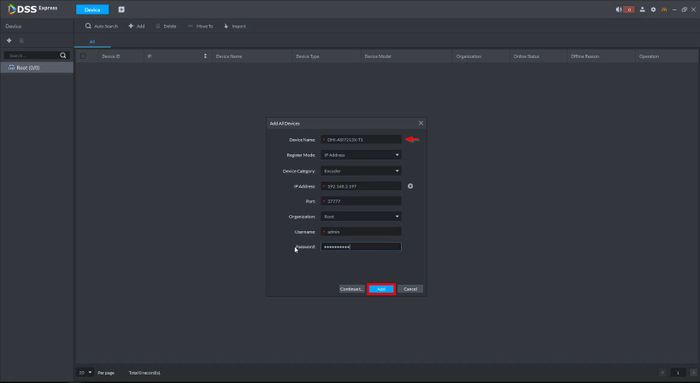
4. The device will appear in the list
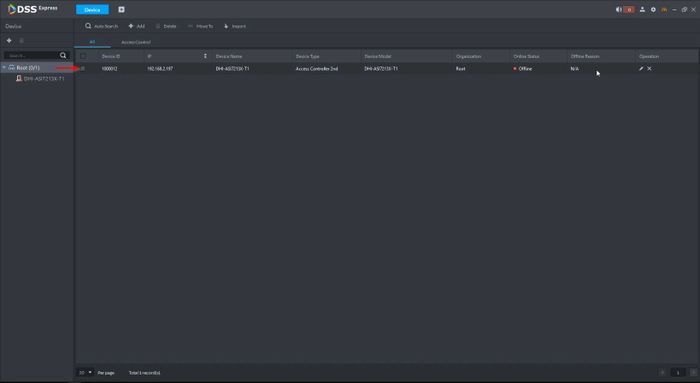
After a few moments the status will turn to Online
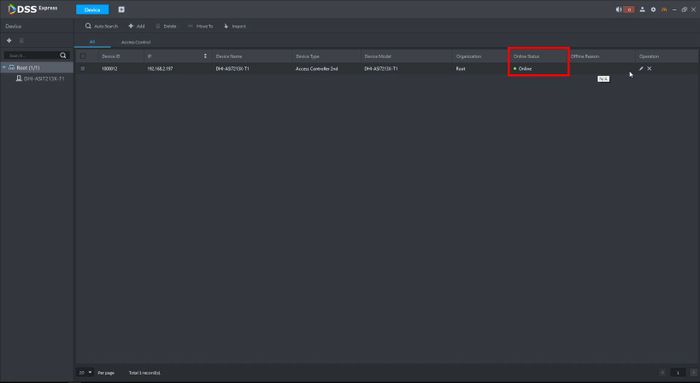
[Expand]
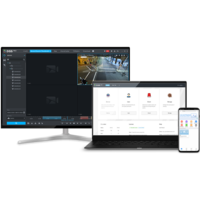 DSS Pro
DSS Pro
For DSS Pro Software, device must be added through DSS Manager Portal.
1. Open a web browser and enter the IP address of the server. Enter the username/password and click Login.
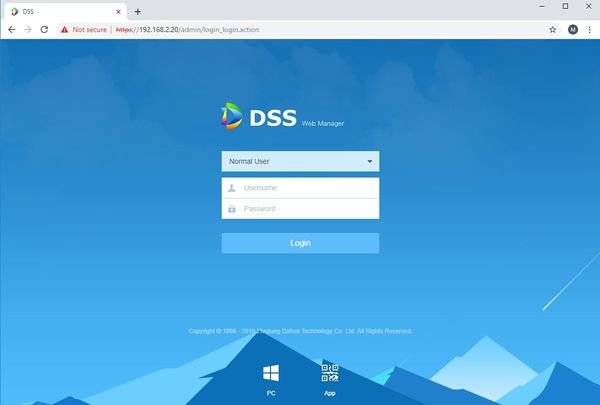
2. Click Device
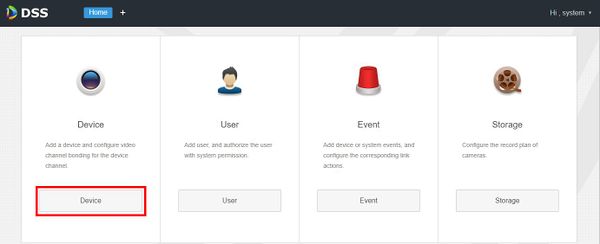
3. Devices local to the DSS server can be discovered in the top window.
Click Refresh to perform a manual search
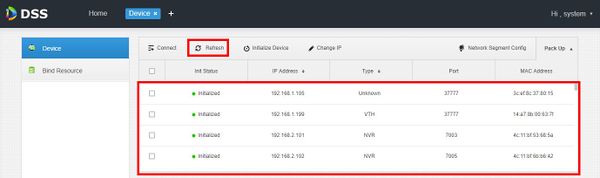
4. To add discovered devices to DSS, check the box next to the device in the list then click Connect
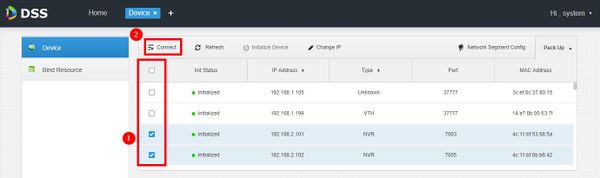
5. The Batch Add interface will appear
Enter the username and password of the device(s) then click OK
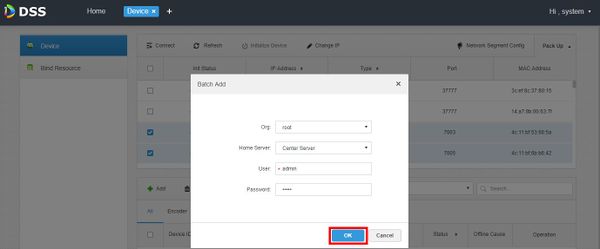
[Expand]
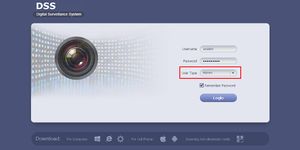 DHI-DSS4004 - Old Version
DHI-DSS4004 - Old Version
1. Select General ➞ Device ➞ You can choose either "Auto Search" to auto search for a IP camera or "Add" to Manually add a camera.
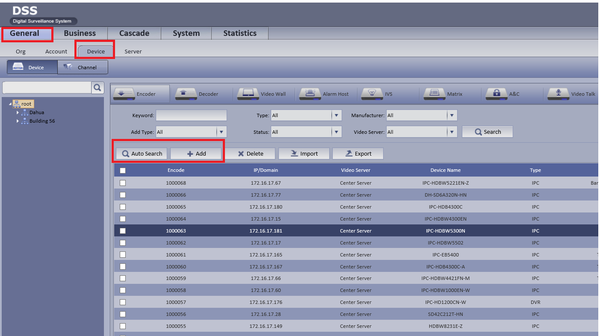
2. If Automatically searching for device choose Auto Search ➞ Choose and check mark device to be added ➞ Edit Operation by selecting the Add icon.
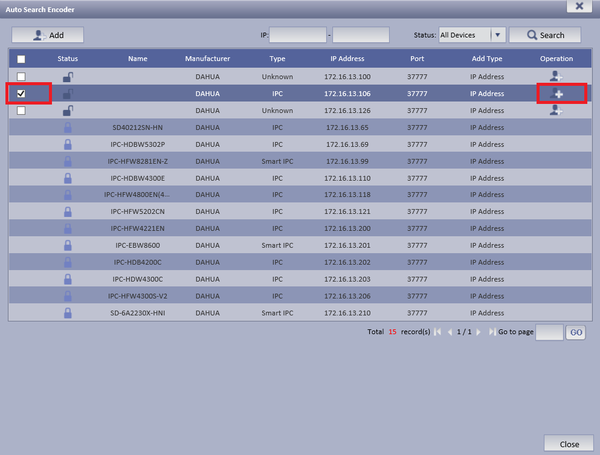
- Make necessary changes if needed ➞ Input Device Name ➞ Select OK
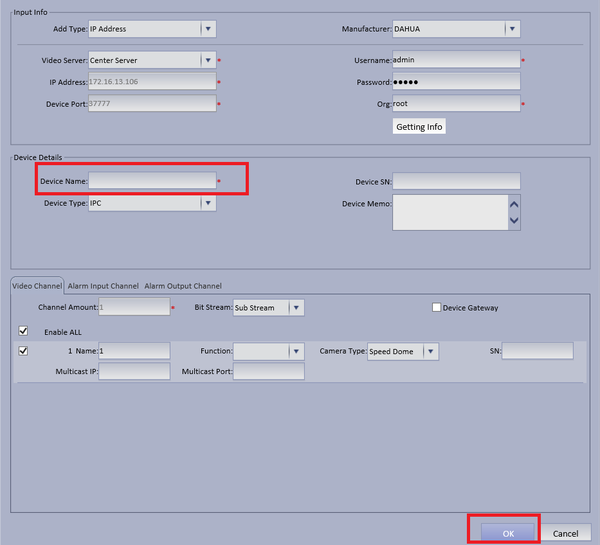
3. If Manually Adding Device Input IP Address of IP Camera ➞ Input correct credentials if not default ➞ Input Device Name ➞ Select OK.