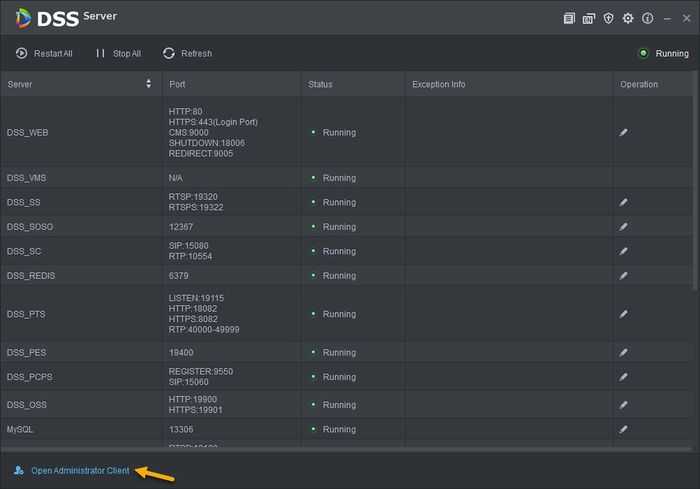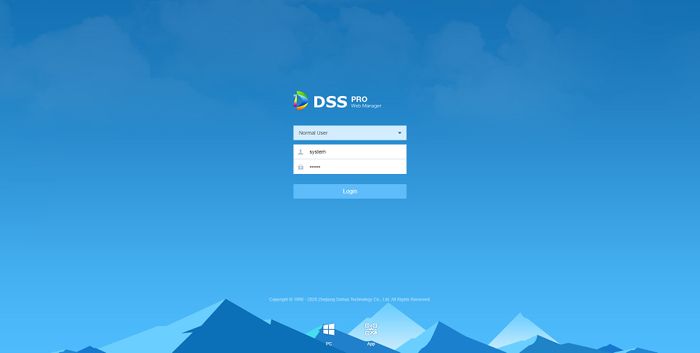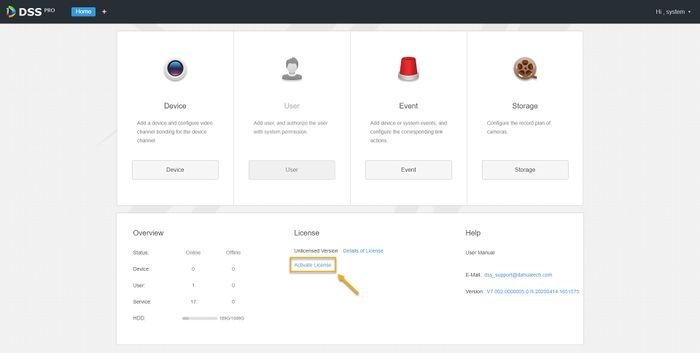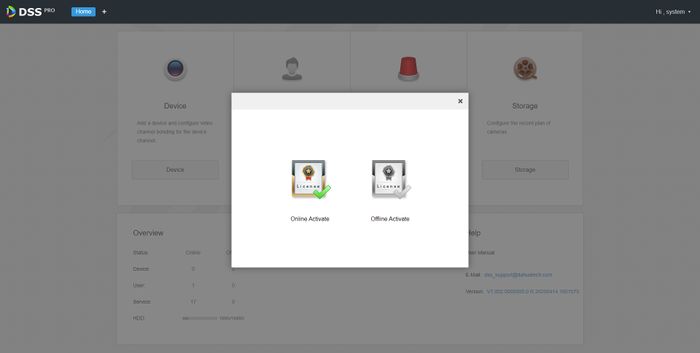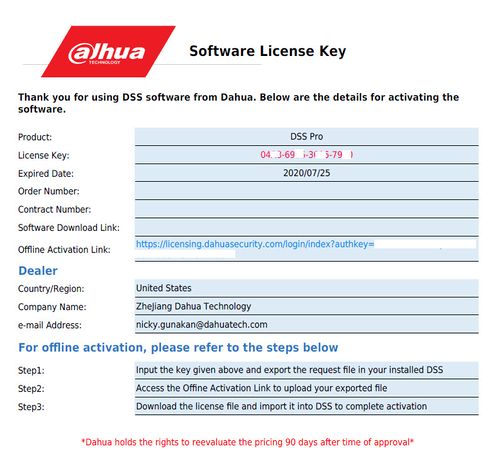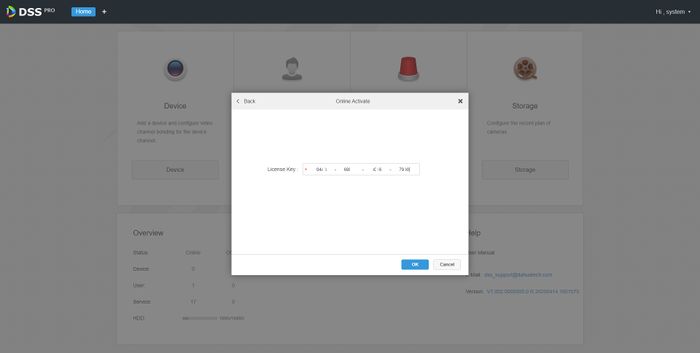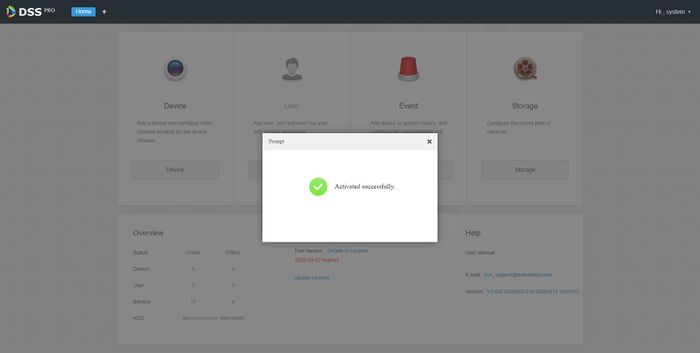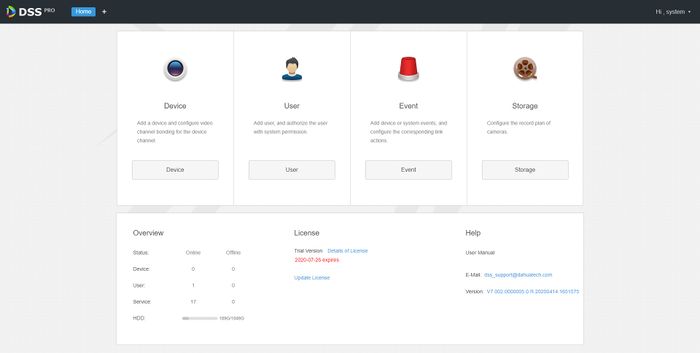Please note that after Oct 20th, P2P device adding on DMSS will require to sign in with a registered account. For how to create a DMSS account use the following link https://dahuawiki.com/DMSS/Create_Dahua_Account . Also you can use the following steps on how to add a device https://dahuawiki.com/DMSS/Add_Dahua_Device_via_P2P and lastly you can use the following link on how to move your local devices over to your account https://dahuawiki.com/DMSS/Transfer
Difference between revisions of "Template:DSS/Instructions/License Activation DSS Pro"
| Line 5: | Line 5: | ||
Note: if it doesn't launch, you can type in http://''DSS_IP_ADDRESS''/admin/ on your web browser. | Note: if it doesn't launch, you can type in http://''DSS_IP_ADDRESS''/admin/ on your web browser. | ||
| − | 2. Login with | + | 2. Login with credential that you setup when you first accessing Administrator Client. |
[[File:DSS_Pro_Web_Manager.jpg|700px]] | [[File:DSS_Pro_Web_Manager.jpg|700px]] | ||
Latest revision as of 23:45, 29 June 2020
1. Access DSS Pro Config page by click on Open Administrator Client from DSS Server application.
Note: if it doesn't launch, you can type in http://DSS_IP_ADDRESS/admin/ on your web browser.
2. Login with credential that you setup when you first accessing Administrator Client.
3.Click on Activate License.
4. Click on Online Activate.
5. Enter the 16 digits license code that you received on the email.
6. Once code accepted, you will see prompt Activated Successfully.
7. On the Web Manager home screen, you can see the expiration date of your license.