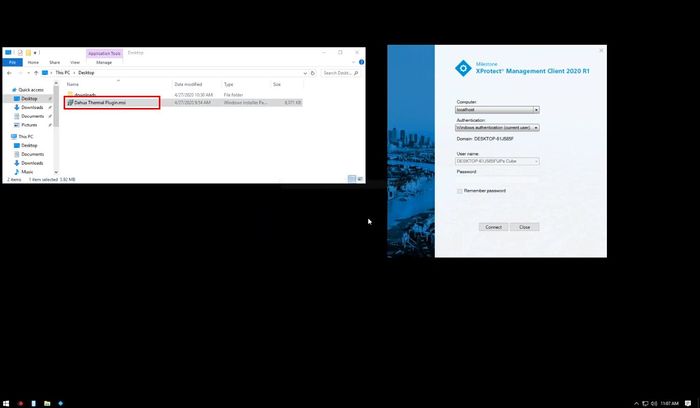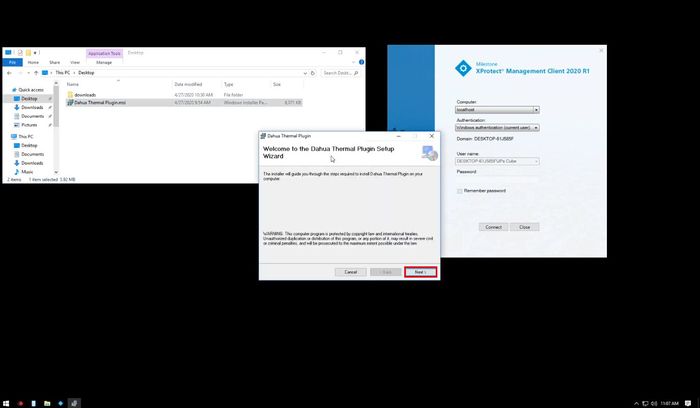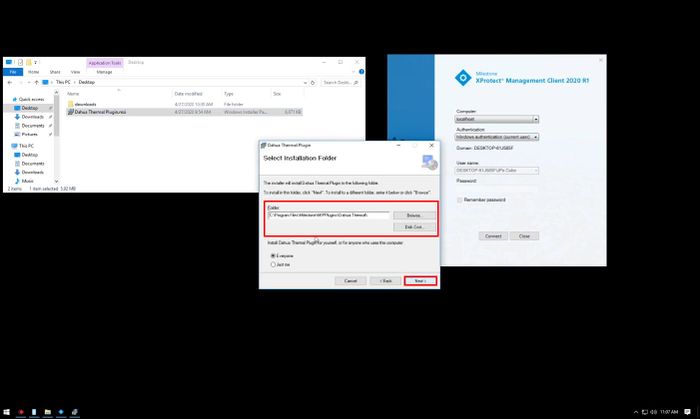Difference between revisions of "Thermal/Temperature Monitoring/3rd Party VMS/Milestone/Install Plugin"
(→Step by Step Instructions) |
(→Prerequisites) |
||
| Line 3: | Line 3: | ||
This guide will show how to install the Dahua Thermal Plugin for Milestone | This guide will show how to install the Dahua Thermal Plugin for Milestone | ||
==Prerequisites== | ==Prerequisites== | ||
| − | Click to download the Dahua Thermal Plugin | + | Click below to download the Dahua Thermal Plugin |
* [https://dahuawiki.com/images/Files/Third_Party/Milestone/Milestone_Plugins/Dahua%20Thermal%20Plugin.msi Dahua Thermal Plugin] | * [https://dahuawiki.com/images/Files/Third_Party/Milestone/Milestone_Plugins/Dahua%20Thermal%20Plugin.msi Dahua Thermal Plugin] | ||
* Milestone Corporate 2019 R3, device pack 10.8a | * Milestone Corporate 2019 R3, device pack 10.8a | ||
Latest revision as of 22:33, 15 May 2020
Contents
[hide | ◄ ► ]Install Dahua Plugin
Description
This guide will show how to install the Dahua Thermal Plugin for Milestone
Prerequisites
Click below to download the Dahua Thermal Plugin
- Dahua Thermal Plugin
- Milestone Corporate 2019 R3, device pack 10.8a
Video Instructions
Step by Step Instructions
1. Double click Dahua Thermal Plugin.msi - Dahua Thermal Plugin to run the installer
2. Click Next
3. Select the installation path.
This should be chosen under the "MIPPlugins" folder which is inside the directory of the Milestone installation folder.
4. Proceed through the installer by clicking Next
Click Close once the installation is complete
Error creating thumbnail: File missing