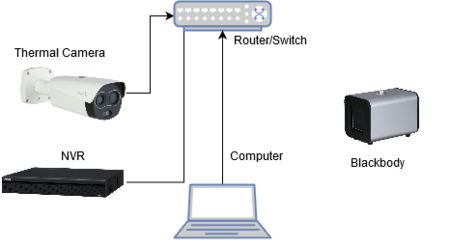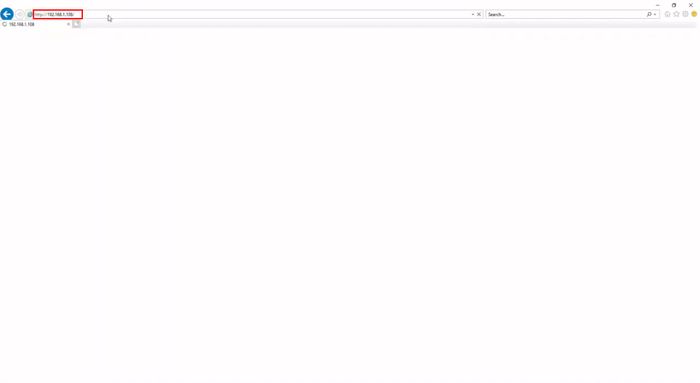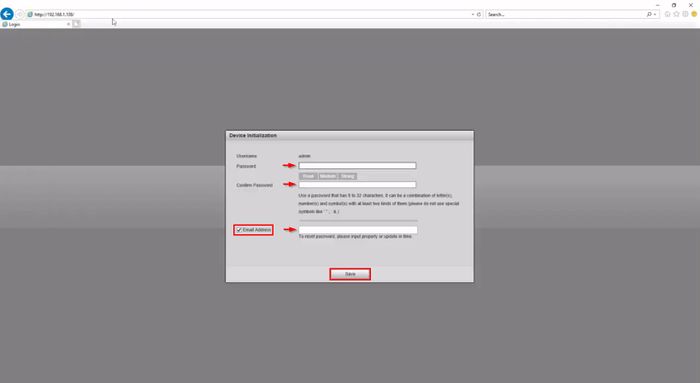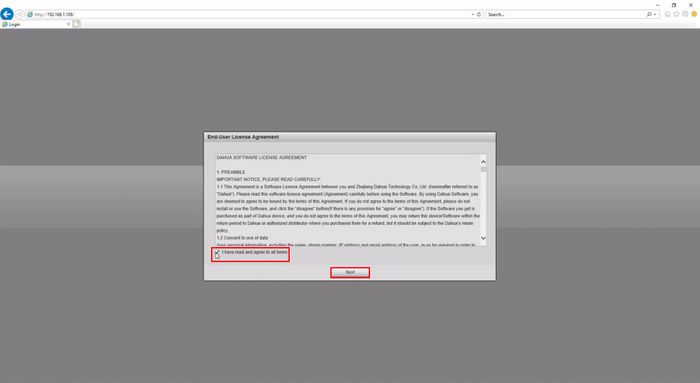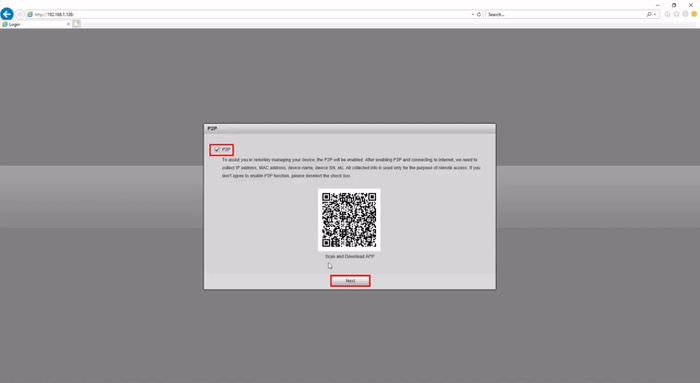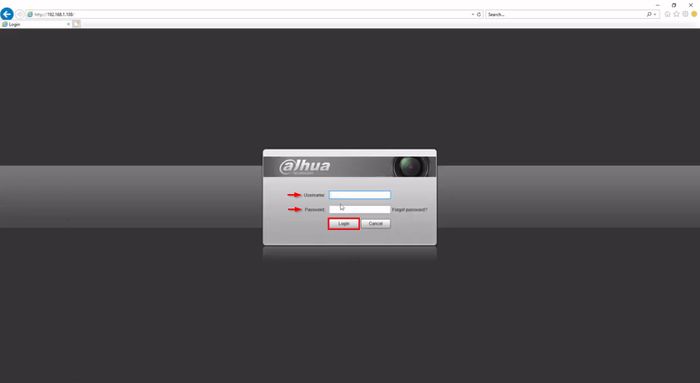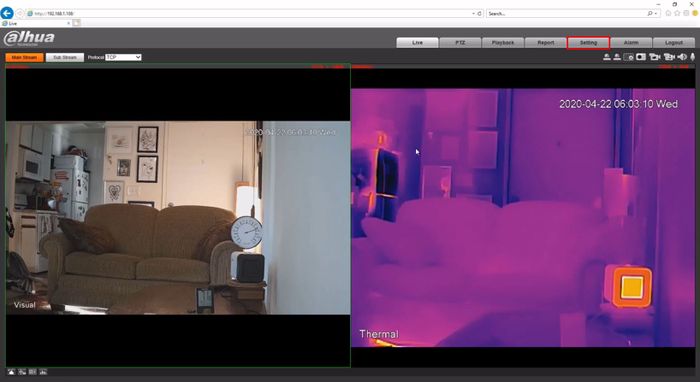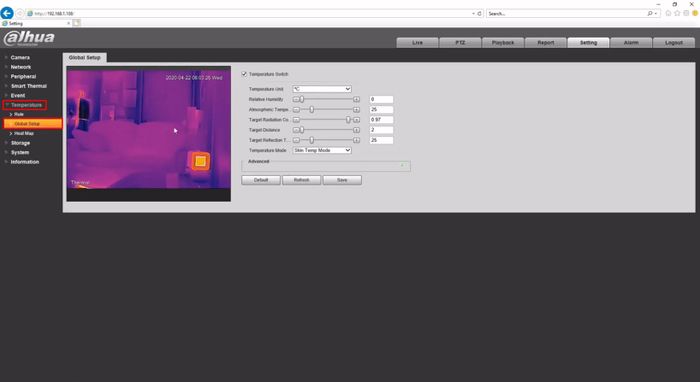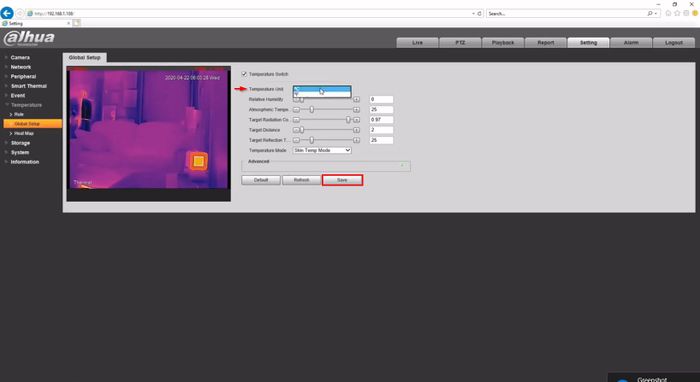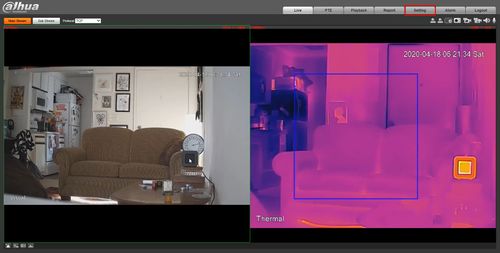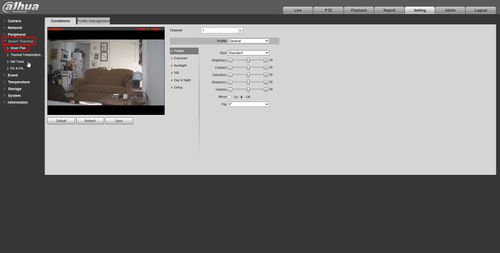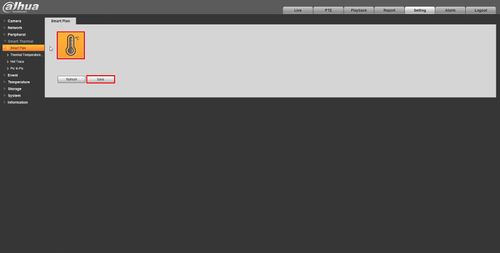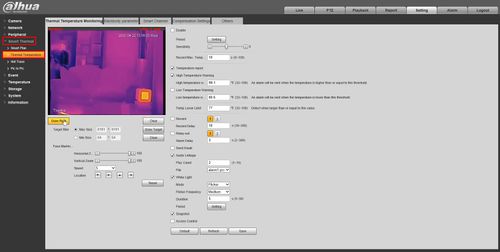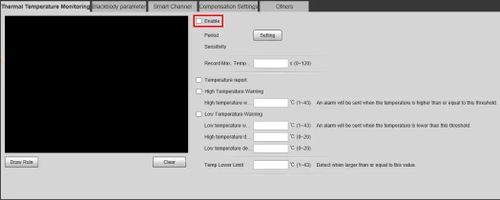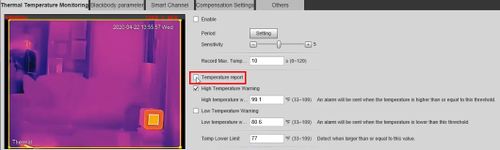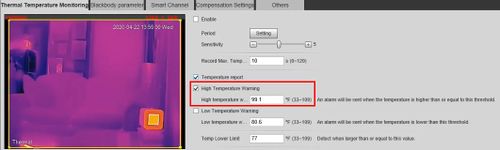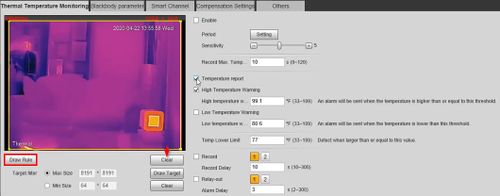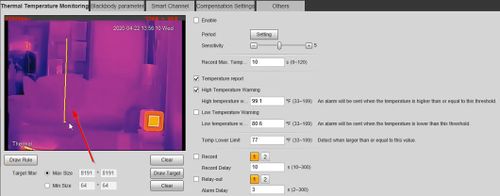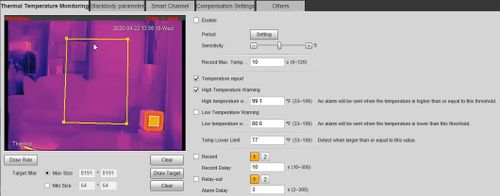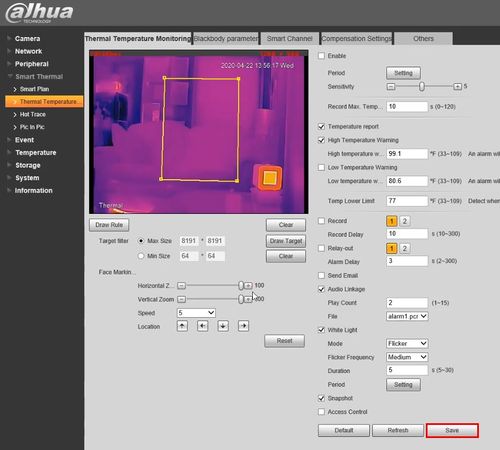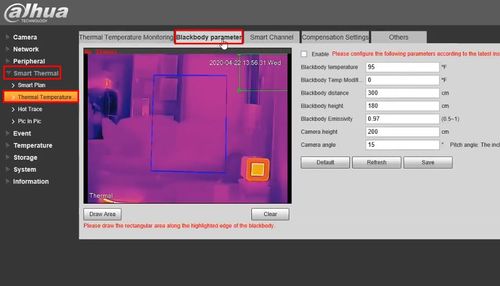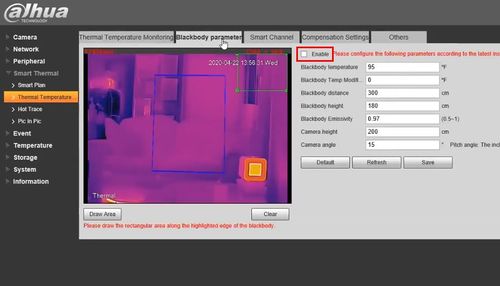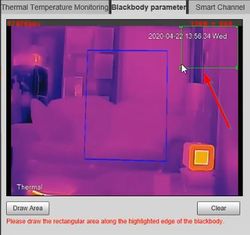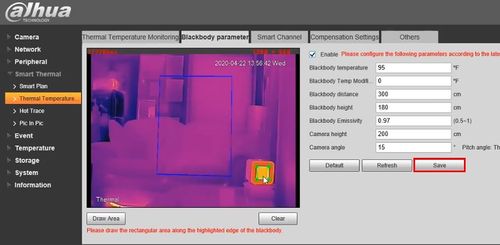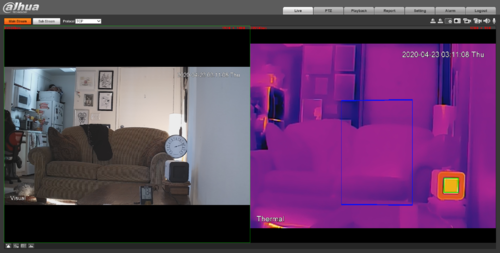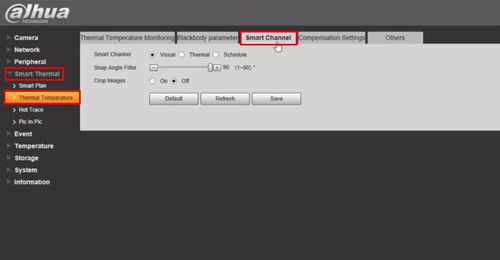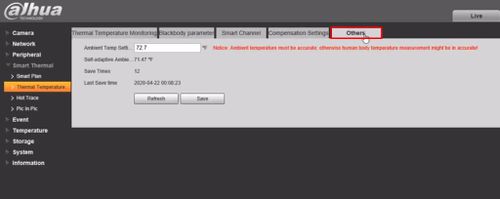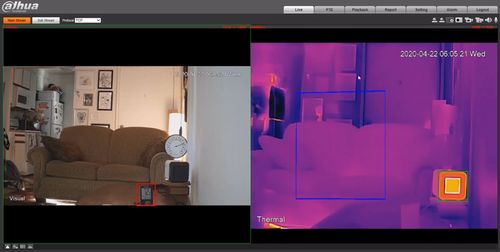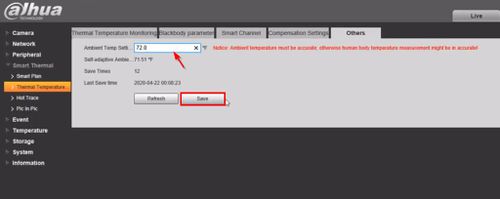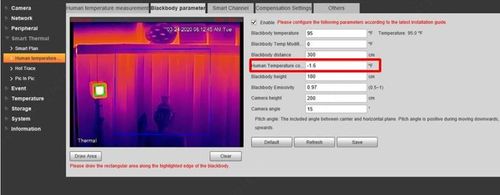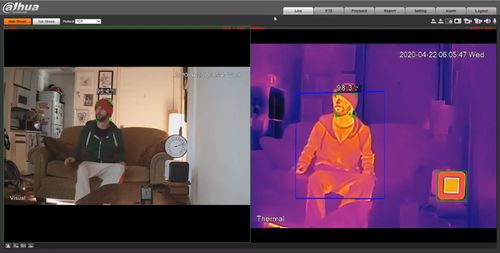Difference between revisions of "Thermal/Temperature Monitoring/Stand Alone Camera Setup"
(→Step by Step Instructions) |
(→Step by Step Instructions) |
||
| Line 25: | Line 25: | ||
[[File:Temperature_Monitoring_Stand_Alone_Camera_Diagram.png|450px]] | [[File:Temperature_Monitoring_Stand_Alone_Camera_Diagram.png|450px]] | ||
| + | 1. Enter the IP address of the Camera(default http://192.168.1.108) in Internet Explorer | ||
[[File:Temperature_Monitoring_-_Stand_Alone_Setup_-_1.jpg|700px]] | [[File:Temperature_Monitoring_-_Stand_Alone_Setup_-_1.jpg|700px]] | ||
| + | |||
| + | Proceed with Device Initialization | ||
| + | |||
| + | Create a '''password''' for the Camera and enter twice to Confirm | ||
| + | |||
| + | Enter an email address used for Password Recovery/Reset | ||
| + | |||
| + | Click '''Save''' | ||
[[File:Temperature_Monitoring_-_Stand_Alone_Setup_-_2.jpg|700px]] | [[File:Temperature_Monitoring_-_Stand_Alone_Setup_-_2.jpg|700px]] | ||
| + | |||
| + | Check the box to agree to the terms | ||
| + | |||
| + | Click '''Next''' | ||
[[File:Temperature_Monitoring_-_Stand_Alone_Setup_-_3.jpg|700px]] | [[File:Temperature_Monitoring_-_Stand_Alone_Setup_-_3.jpg|700px]] | ||
| + | |||
| + | Set P2P settings as desired | ||
[[File:Temperature_Monitoring_-_Stand_Alone_Setup_-_4.jpg|700px]] | [[File:Temperature_Monitoring_-_Stand_Alone_Setup_-_4.jpg|700px]] | ||
| + | |||
| + | Camera initialization is complete | ||
| + | |||
| + | Enter the username (admin) and password created in the previous step | ||
| + | |||
| + | Click '''Login''' | ||
[[File:Temperature_Monitoring_-_Stand_Alone_Setup_-_5.jpg|700px]] | [[File:Temperature_Monitoring_-_Stand_Alone_Setup_-_5.jpg|700px]] | ||
Latest revision as of 22:43, 28 April 2020
Temperature Monitoring Solution Stand Alone Camera Setup
This guide will cover the initial camera setup and Blackbody Configuration for the Thermal Temperature Monitoring Solution for a camera connected to LAN.
If you're using a camera connected to the NVR, follow the steps to set up Thermal Monitoring solution with NVR
Prerequisites
- DH-TPC-BF3221-T or DH-TPC-BF5421-T Thermal Hybrid Network Camera
- JQ-D70Z Blackbody
- Temperature Monitoring Physical Setup guide followed
- Thermal camera updated to latest firmware - How To Update TPC-BF5421-T Firmware
Video Instructions
Step by Step Instructions
Camera Initialization
Initialize the Camera over the network using a local computer
- Plug the Thermal camera into the LAN
- Connect the NVR to a router/switch on LAN
- Connect computer to router/switch on LAN
1. Enter the IP address of the Camera(default http://192.168.1.108) in Internet Explorer
Proceed with Device Initialization
Create a password for the Camera and enter twice to Confirm
Enter an email address used for Password Recovery/Reset
Click Save
Check the box to agree to the terms
Click Next
Set P2P settings as desired
Camera initialization is complete
Enter the username (admin) and password created in the previous step
Click Login
Camera Configuration:
Check latest firmware and upgrade
Open smart thermal of human body temperature measurement
Set rules of human temperature measurement
Set blackbody parameters
Configure Advanced/Other Settings
Check environment temperature
Event Verification