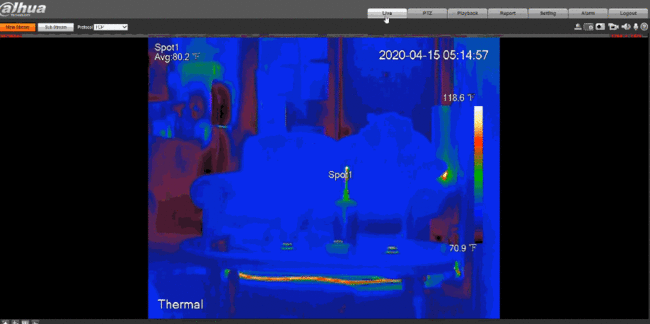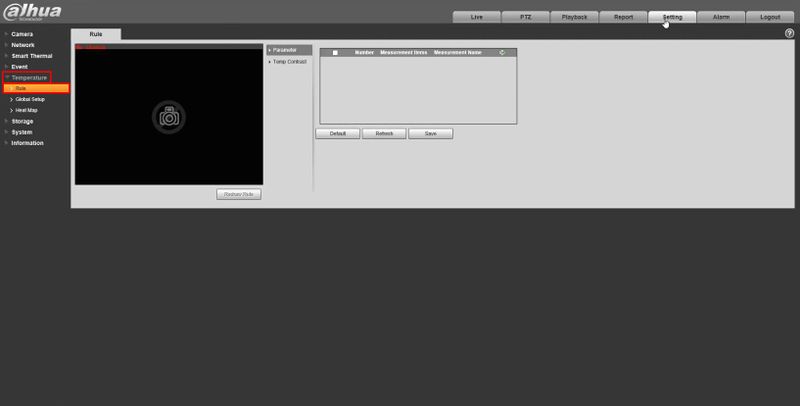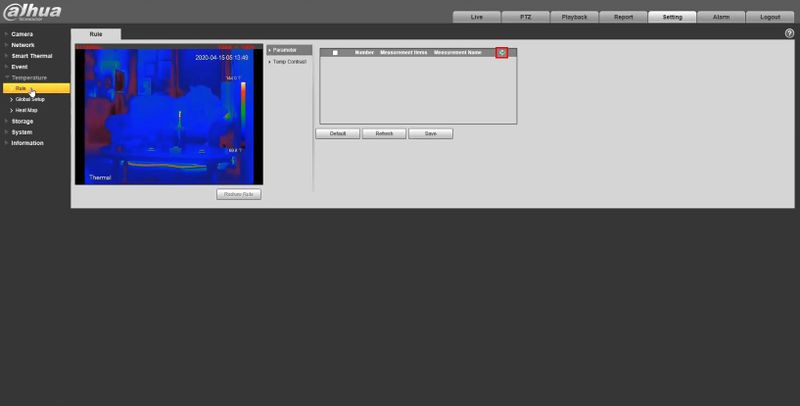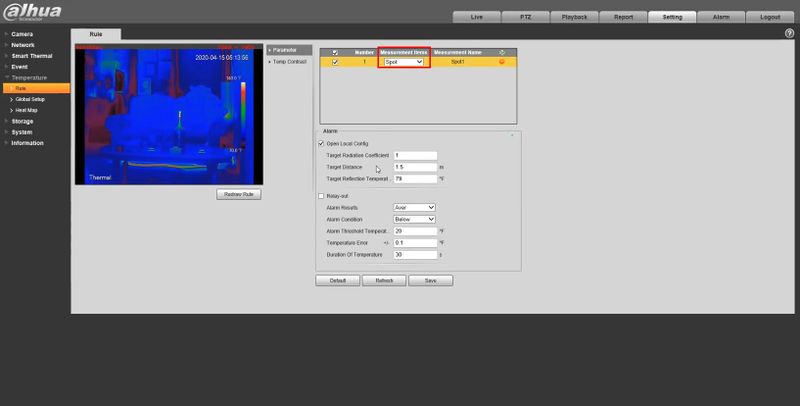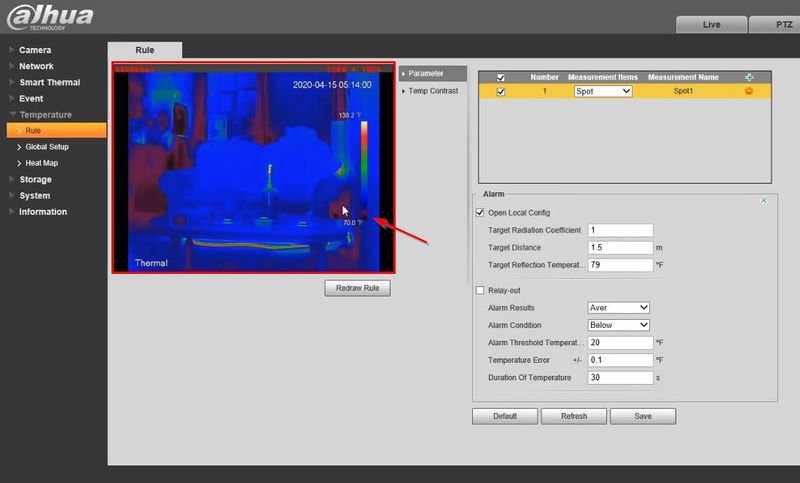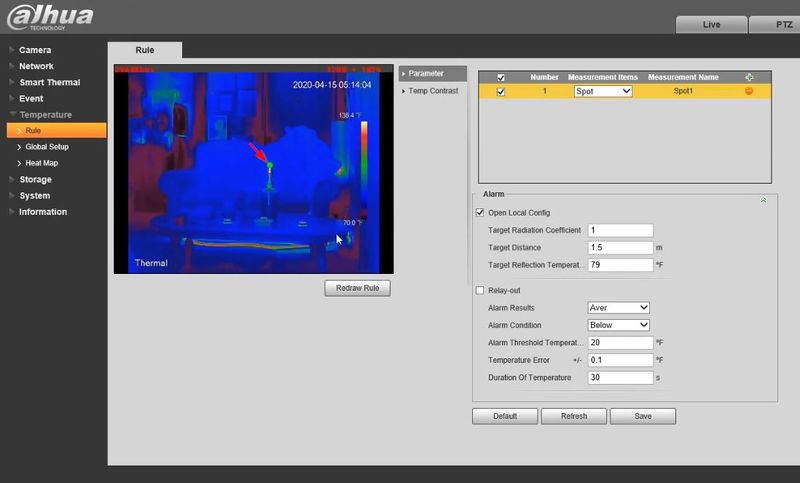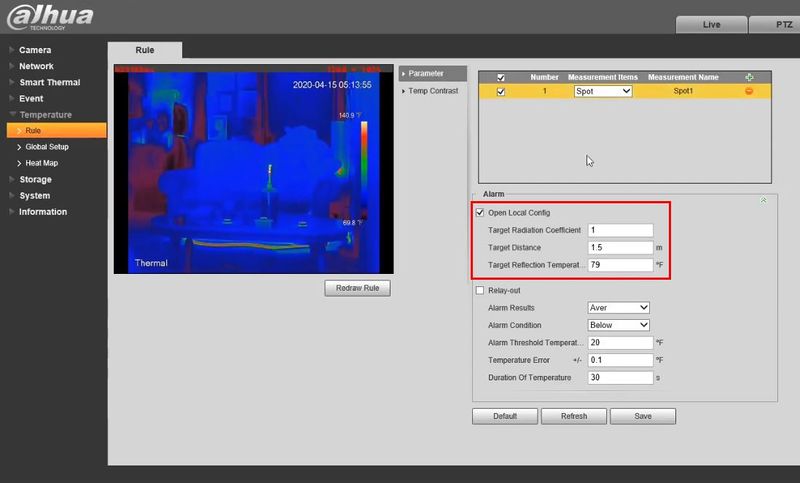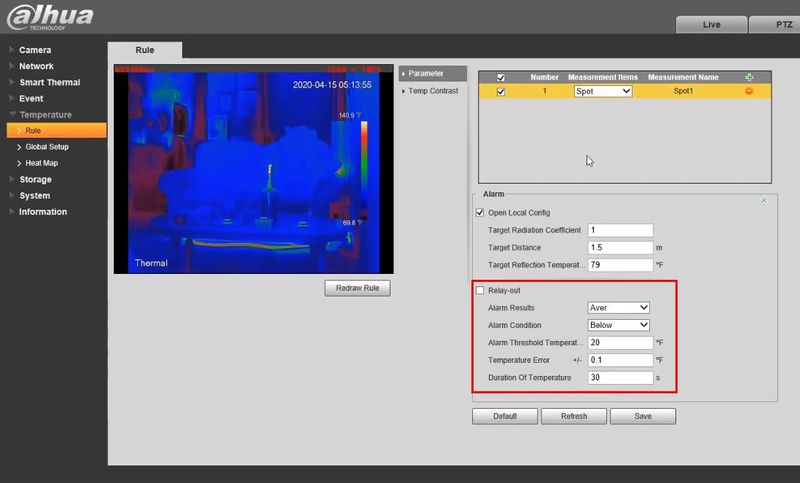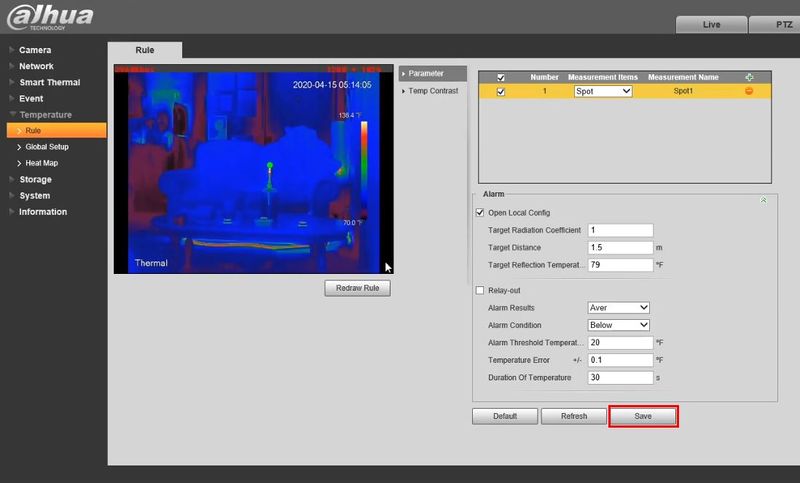Please note that after Oct 20th, P2P device adding on DMSS will require to sign in with a registered account. For how to create a DMSS account use the following link https://dahuawiki.com/DMSS/Create_Dahua_Account . Also you can use the following steps on how to add a device https://dahuawiki.com/DMSS/Add_Dahua_Device_via_P2P and lastly you can use the following link on how to move your local devices over to your account https://dahuawiki.com/DMSS/Transfer
Difference between revisions of "Thermal/Temperature Alarm"
| Line 57: | Line 57: | ||
[[File:Temperature_Alarm_-_WebUI_-_6.jpg|800px]] | [[File:Temperature_Alarm_-_WebUI_-_6.jpg|800px]] | ||
| + | |||
| + | 8. Click '''Save''' | ||
[[File:Temperature_Alarm_-_WebUI_-_7.jpg|800px]] | [[File:Temperature_Alarm_-_WebUI_-_7.jpg|800px]] | ||
| − | |||
| − | |||
| − | |||
| − | |||
| − | |||
| − | |||
| − | |||
| − | |||
| − | |||
| − | |||
Latest revision as of 23:06, 21 April 2020
Contents
[hide]Temperature Alarm
Description
Configure a Dahua Thermal Camera to trigger an alarm when a certain temperature is met
Temperature alarm triggered at WebUI:
Prerequisites
- Dahua device with Temperature function - DH-TPC-BF5400 used for guide
Video Instructions
Step by Step Instructions
1. Enter the IP of the device into a browser (default 192.168.1.108)
At the Web Login
Enter the Username and Password
Click Login
2. Click Setting
3. Click Temperature > Rule
4. Click the + to create a new Rule
5. Use the dropdown box to select the Measurement type
6. Click inside the video frame to place the Spot
The Spot will be displayed as an overlay
7. Continue to configure the Alarm Parameters:
Basic
Advanced
8. Click Save