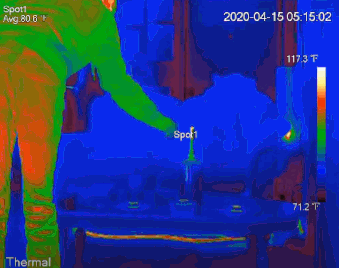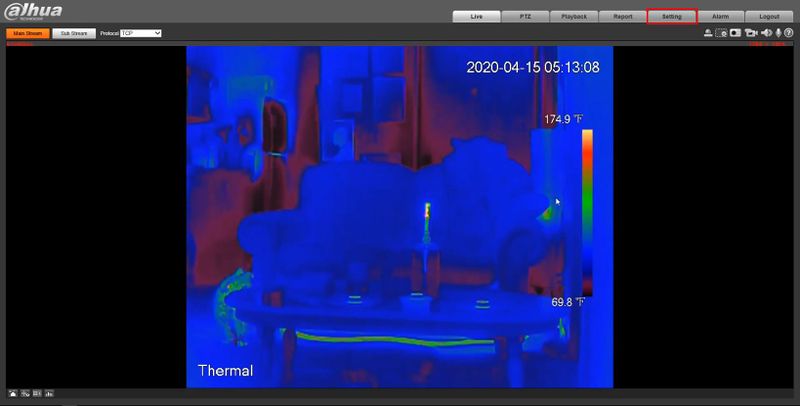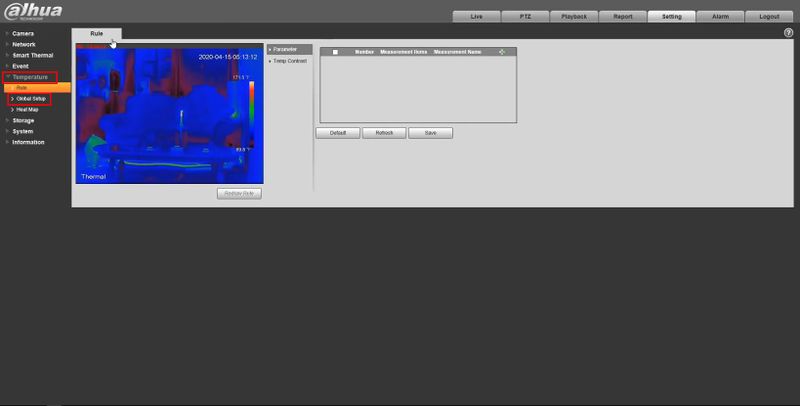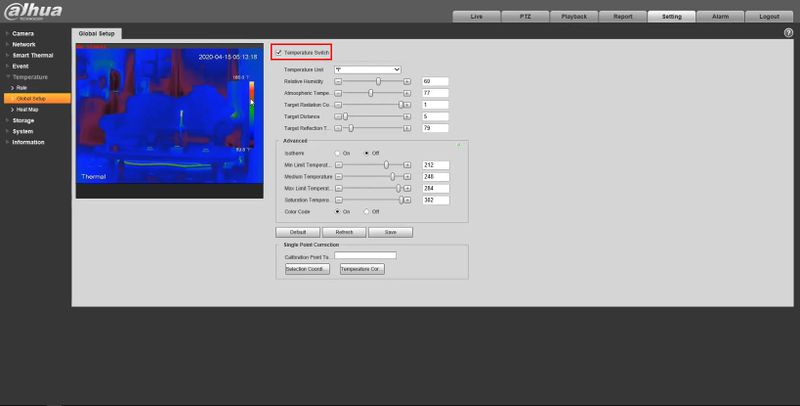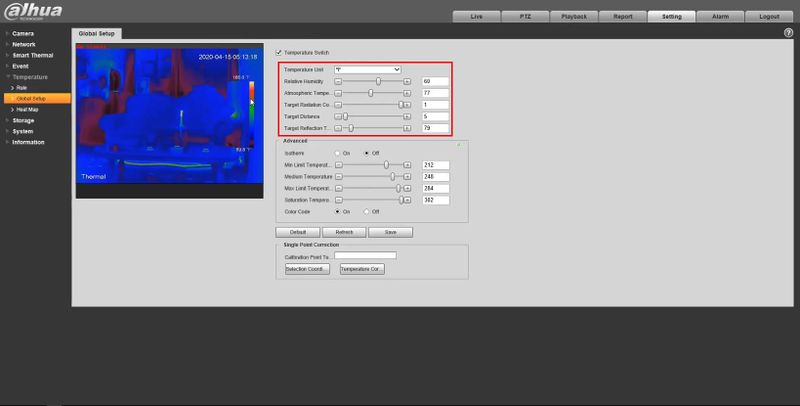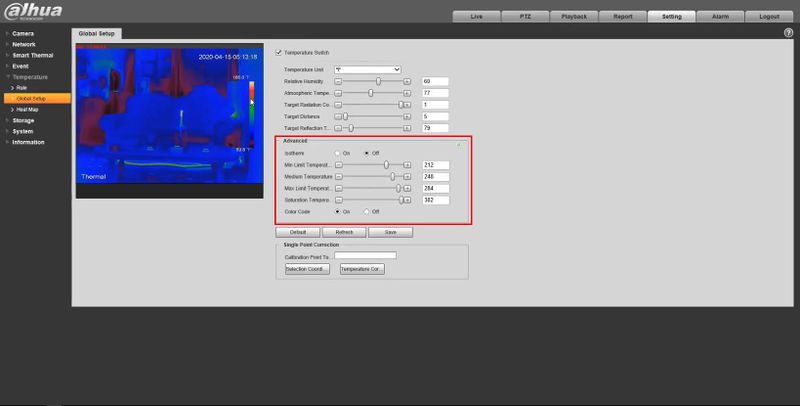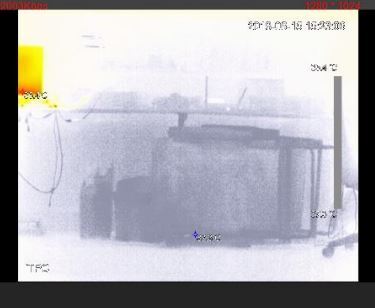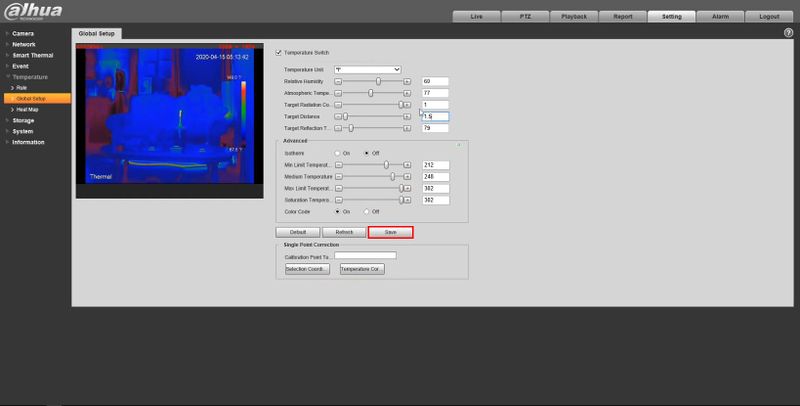Difference between revisions of "Thermal/Configure Temperature Global Setup"
| Line 115: | Line 115: | ||
6. Click '''Save''' | 6. Click '''Save''' | ||
| + | |||
| + | [[File:Configure_Temperature_Global_Setup_-_WebUI_-_6.jpg|800px]] | ||
Latest revision as of 23:14, 15 April 2020
Contents
[hide | ◄ ► ]Configure Temperature Global Setup
Description
Configure temperature measuring settings for a Dahua Thermal Camera using Temperature Global Setup
Prerequisites
- Dahua device with Temperature function - DH-TPC-BF5400 used for guide
Video Instructions
Step by Step Instructions
1. Enter the IP of the device into a browser (default 192.168.1.108)
At the Web Login
Enter the Username and Password
Click Login
2. Click Temperature > Global Setup
3. Check the box to enable Temperature Switch - to enable temperature testing rules and display them on the surveillance images
4. Configure the global temperature setup parameters as desired. A description of each setting is below
Global Temperature Setup Parameters (Click to expand)
5. Configure the advanced global temperature setup parameters as desired. A description of each setting is below
Isotherm: Used to highlight an object in images of high brightness. Isotherm is based on median temperature, with highest temperature and lowest temperature as its range. The part of an object whose temperature is higher than floor temperature will be represented in a bright color and the part of an object whose temperature is lower than floor temperature will be represented in a black/white color.
Advanced Global Temperature Setup Parameters (Click to expand)
6. Click Save