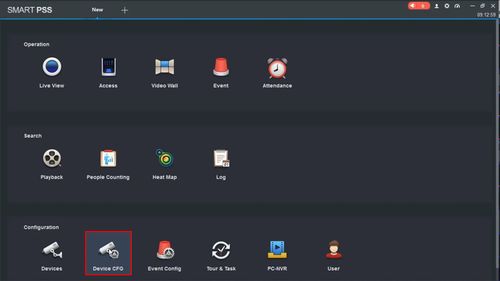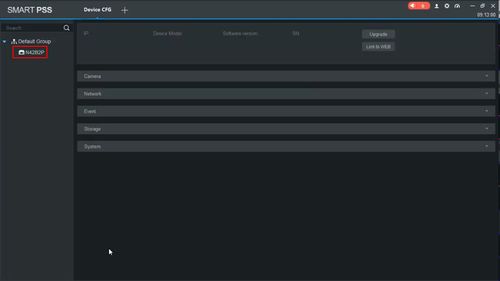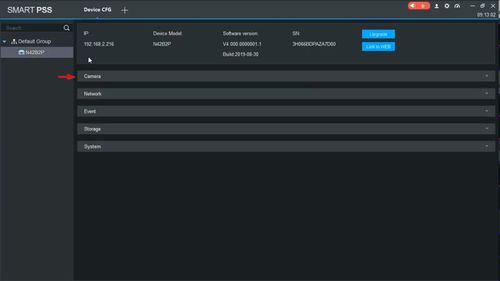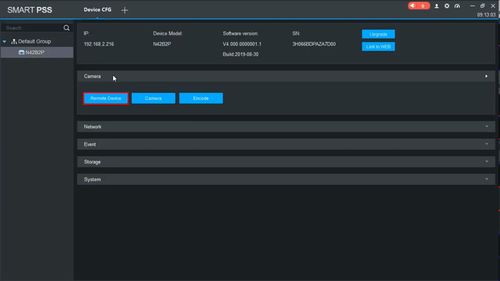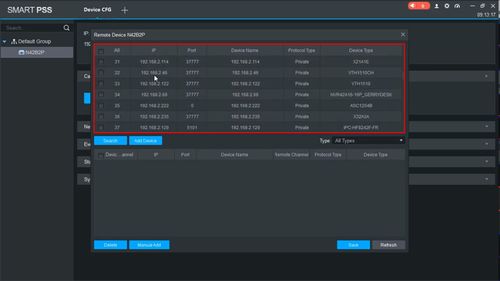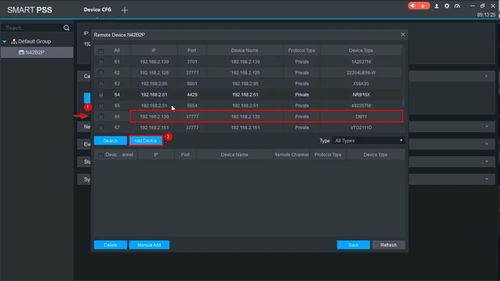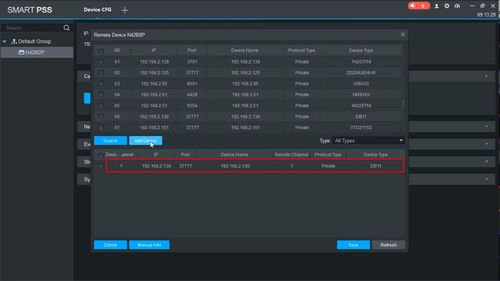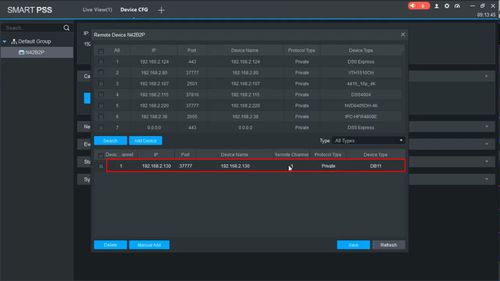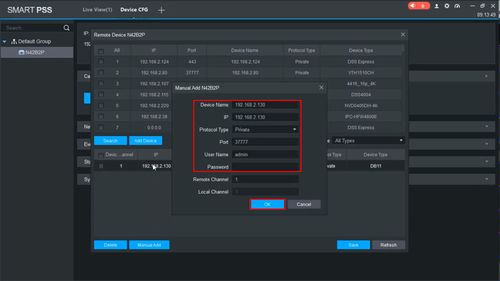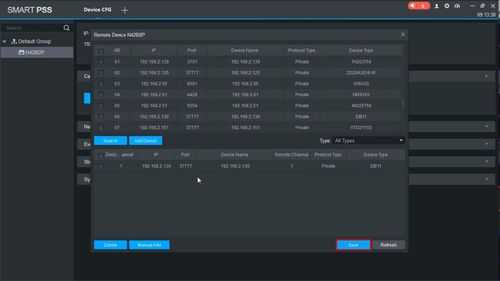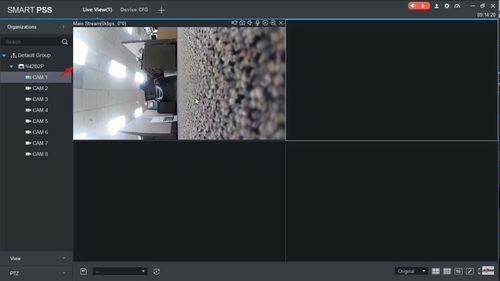Difference between revisions of "Template:LincX2PRO Add to Recorder SmartPSS"
| Line 31: | Line 31: | ||
[[File:Add_DB11_Dahua_Recorder_-_SmartPSS_-_5.jpg|500px]] | [[File:Add_DB11_Dahua_Recorder_-_SmartPSS_-_5.jpg|500px]] | ||
| − | 6. Find the | + | 6. Find the device in the list |
Check the box next to the device in the list | Check the box next to the device in the list | ||
| Line 39: | Line 39: | ||
[[File:Add_DB11_Dahua_Recorder_-_SmartPSS_-_6.jpg|500px]] | [[File:Add_DB11_Dahua_Recorder_-_SmartPSS_-_6.jpg|500px]] | ||
| − | 7. The | + | 7. The device will move to Added Device |
[[File:Add_DB11_Dahua_Recorder_-_SmartPSS_-_7.jpg|500px]] | [[File:Add_DB11_Dahua_Recorder_-_SmartPSS_-_7.jpg|500px]] | ||
| Line 47: | Line 47: | ||
[[File:Add_DB11_Dahua_Recorder_-_SmartPSS_-_7-1.jpg|500px]] | [[File:Add_DB11_Dahua_Recorder_-_SmartPSS_-_7-1.jpg|500px]] | ||
| − | 9. Confirm the correct information for the | + | 9. Confirm the correct information for the device |
* IP Address | * IP Address | ||
| Line 62: | Line 62: | ||
[[File:Add_DB11_Dahua_Recorder_-_SmartPSS_-_8.jpg|500px]] | [[File:Add_DB11_Dahua_Recorder_-_SmartPSS_-_8.jpg|500px]] | ||
| − | 11. The | + | 11. The device will appear in the device list under the recorder and can be viewed in Live View |
[[File:Add_DB11_Dahua_Recorder_-_SmartPSS_-_9.jpg|500px]] | [[File:Add_DB11_Dahua_Recorder_-_SmartPSS_-_9.jpg|500px]] | ||
Revision as of 23:54, 25 February 2020
Description
These instructions will show you how to add a LincX2PRO device to a Dahua recorder in SmartPSS
Prerequisites
- LincX2PRO device
- Dahua NVR, DVR, or XVR, on same network as LincX2PRO device
- Dahua NVR, DVR, or XVR (Added to SmartPSS) - Add Device to SmartPSS
Video Instructions
Step By Step Instructions
1. From the Main Menu of SmartPSS
Click Device CFG
2. Select the recorder from the device tree on the left
3. Click to expand Camera
4. Click Remote Device
5. A list of devices on the network local to the recorder will appear
6. Find the device in the list
Check the box next to the device in the list
Click Add Device
7. The device will move to Added Device
8. Double click the device in the list to modify any settings for the camera
9. Confirm the correct information for the device
- IP Address
- TCP Port
- Username
- Password
Click OK
10. Click Save
11. The device will appear in the device list under the recorder and can be viewed in Live View