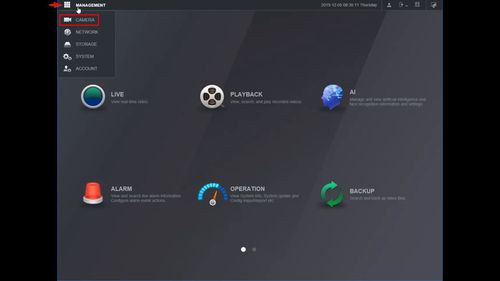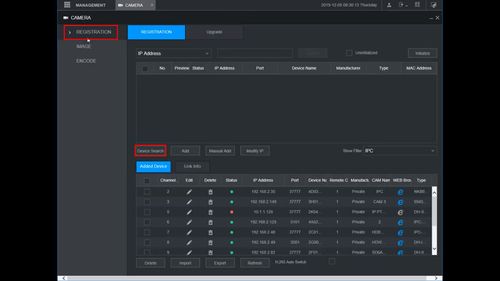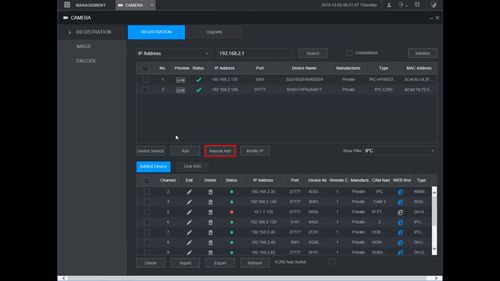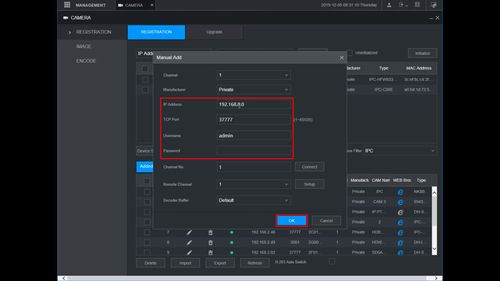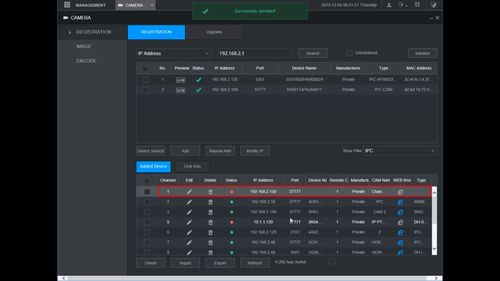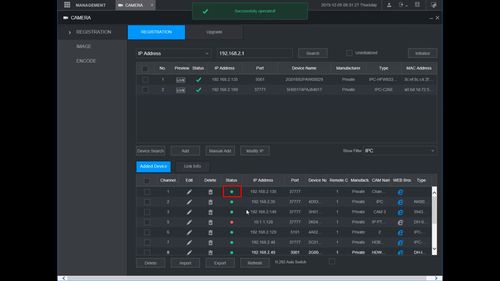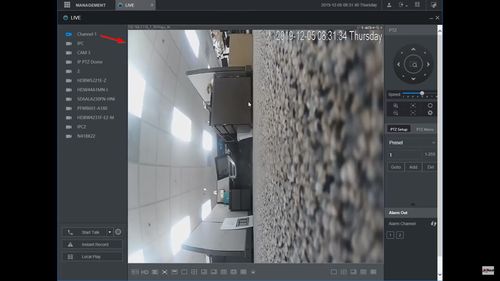Difference between revisions of "Template:LincX2PRO Add to Recorder WebUI New"
| Line 24: | Line 24: | ||
[[File:Add_DB11_Dahua_Recorder_-_WebUI_New_-_2.jpg|500px]] | [[File:Add_DB11_Dahua_Recorder_-_WebUI_New_-_2.jpg|500px]] | ||
| − | 3. If the | + | 3. If the device does not appear you can add it manually |
Click Manual Add | Click Manual Add | ||
| Line 32: | Line 32: | ||
4. The Manual Add interface will appear | 4. The Manual Add interface will appear | ||
| − | Enter the corect information for the | + | Enter the corect information for the device |
* IP Address | * IP Address | ||
* TCP Port | * TCP Port | ||
| Line 42: | Line 42: | ||
[[File:Add_DB11_Dahua_Recorder_-_WebUI_New_-_4.jpg|500px]] | [[File:Add_DB11_Dahua_Recorder_-_WebUI_New_-_4.jpg|500px]] | ||
| − | 5. The | + | 5. The device will move to Added Device |
| − | Click the Pencil icon under Modify to change any settings form the | + | Click the Pencil icon under Modify to change any settings form the device, such as Password or Port information (if required) |
[[File:Add_DB11_Dahua_Recorder_-_WebUI_New_-_5.jpg|500px]] | [[File:Add_DB11_Dahua_Recorder_-_WebUI_New_-_5.jpg|500px]] | ||
| − | 6. Once the | + | 6. Once the device is successfully connected you will see a green light under status |
[[File:Add_DB11_Dahua_Recorder_-_WebUI_New_-_6.jpg|500px]] | [[File:Add_DB11_Dahua_Recorder_-_WebUI_New_-_6.jpg|500px]] | ||
| − | 7. The | + | 7. The device video feed will appear in live view |
[[File:Add_DB11_Dahua_Recorder_-_WebUI_New_-_7.jpg|500px]] | [[File:Add_DB11_Dahua_Recorder_-_WebUI_New_-_7.jpg|500px]] | ||
Revision as of 23:54, 25 February 2020
Description
These instructions will show you how to add a LincX2PRO device to a Dahua recorder at the WebUI with NewUI
Prerequisites
- LincX2PRO device
- Dahua NVR, DVR, or XVR, on same network as LincX2PRO device
Video Instructions
Step By Step Instructions
1. From the Main Menu of the WebUI
Click Management
Click Camera
2. Under Registration
Click Device Search
The recorder will scan the local network for devices
3. If the device does not appear you can add it manually
Click Manual Add
4. The Manual Add interface will appear
Enter the corect information for the device
- IP Address
- TCP Port
- Username
- Password
Click OK
5. The device will move to Added Device
Click the Pencil icon under Modify to change any settings form the device, such as Password or Port information (if required)
6. Once the device is successfully connected you will see a green light under status
7. The device video feed will appear in live view