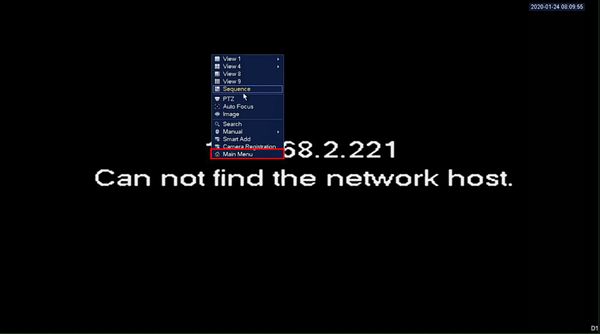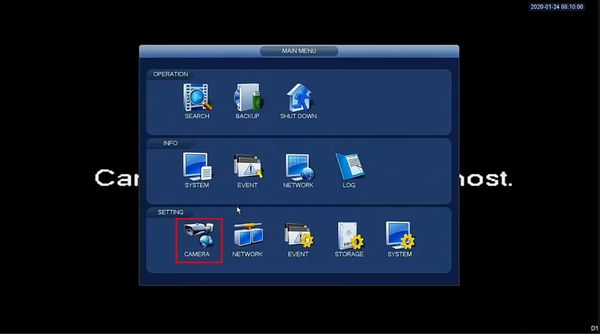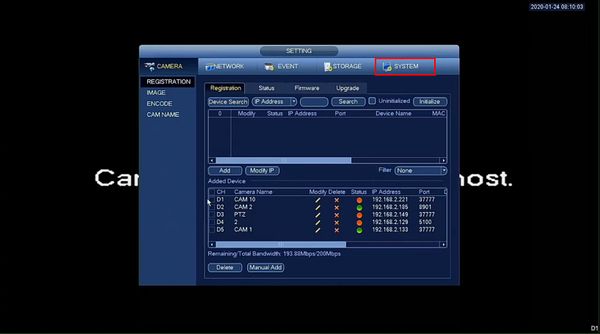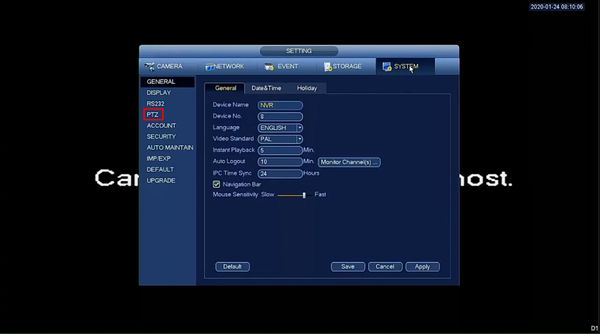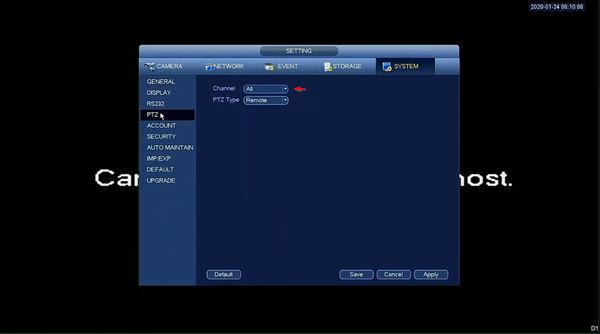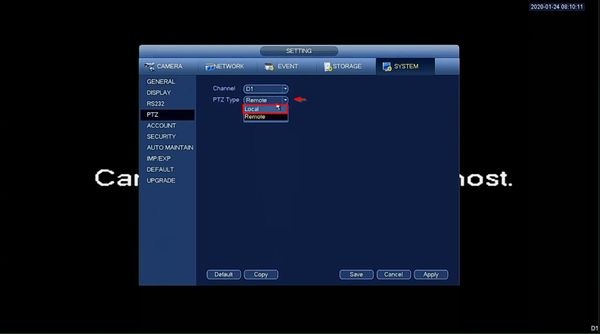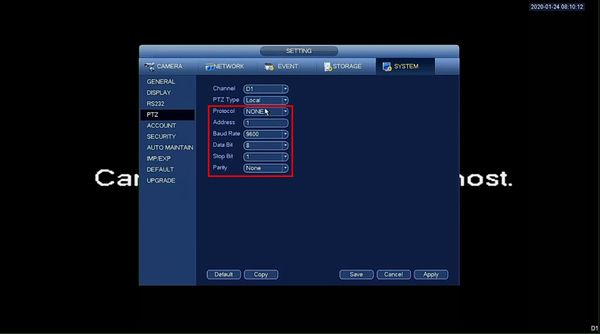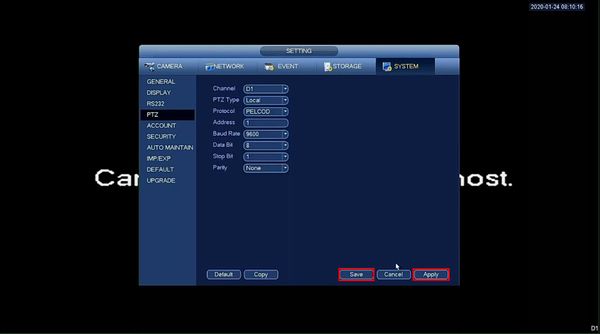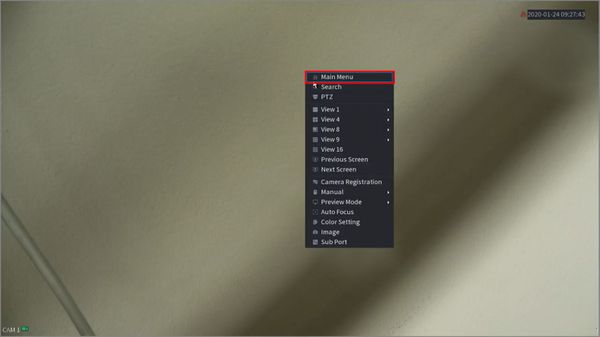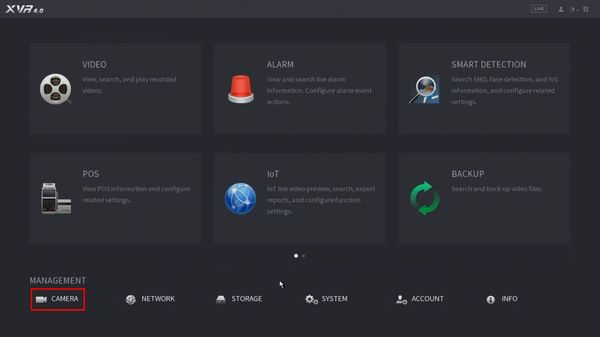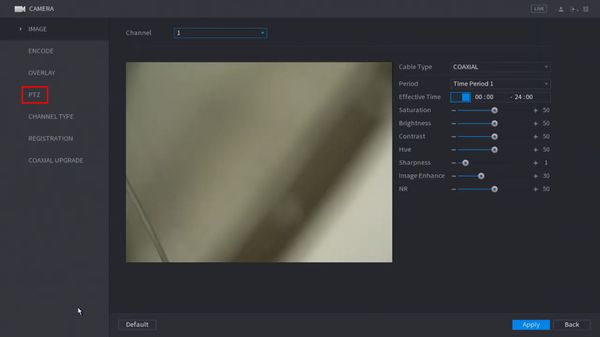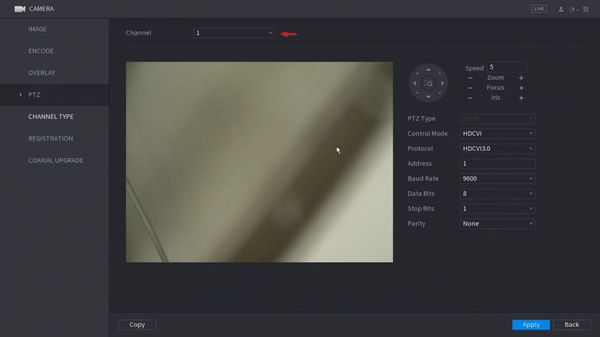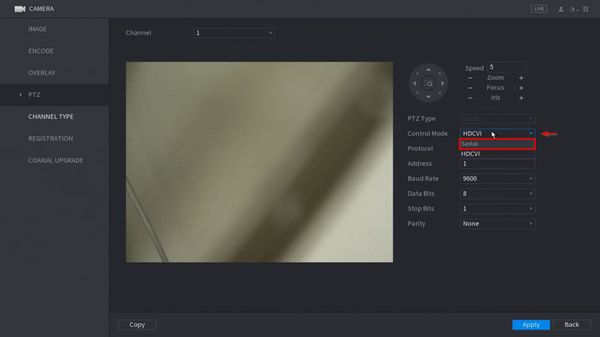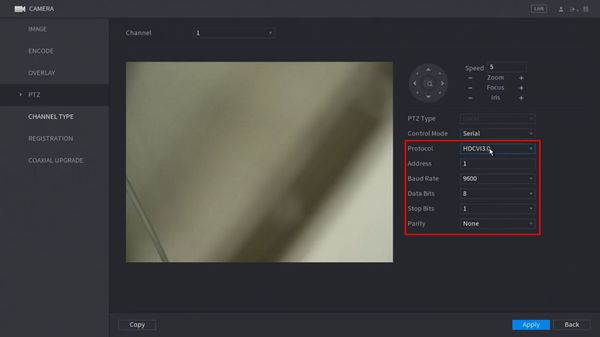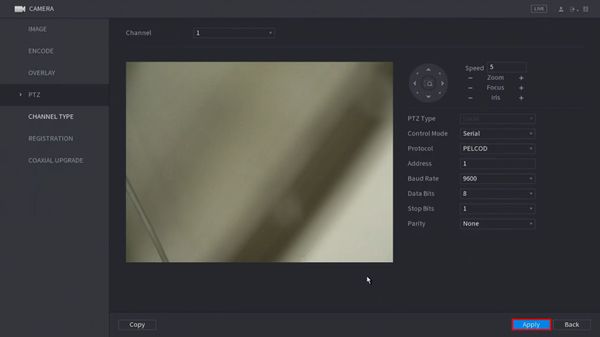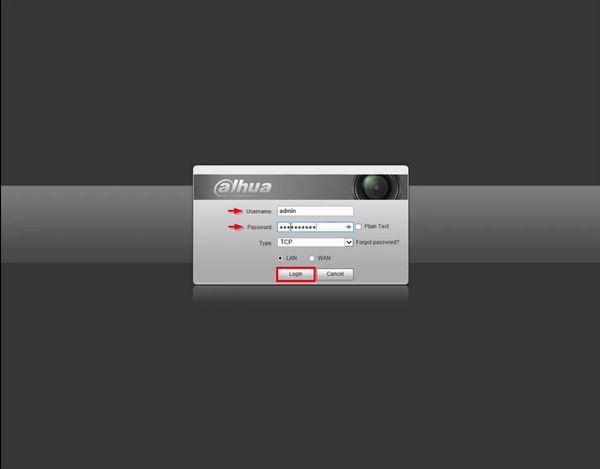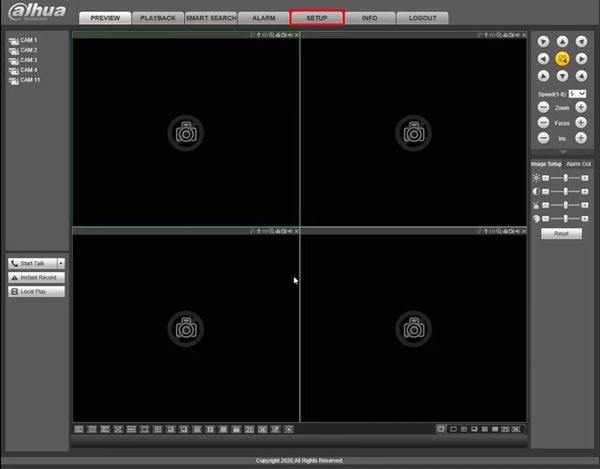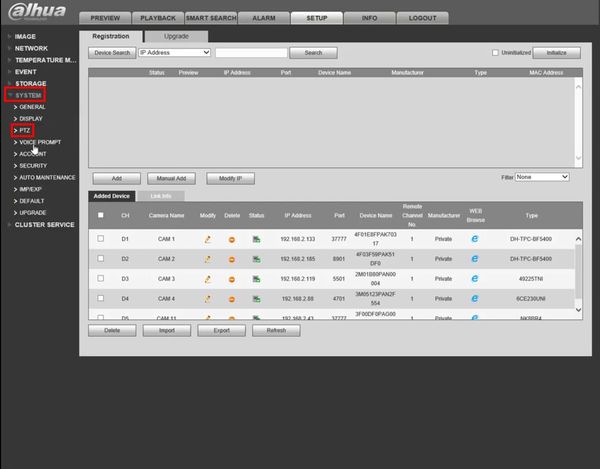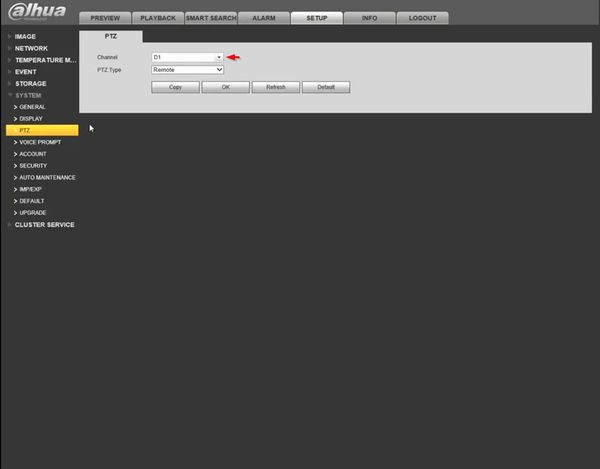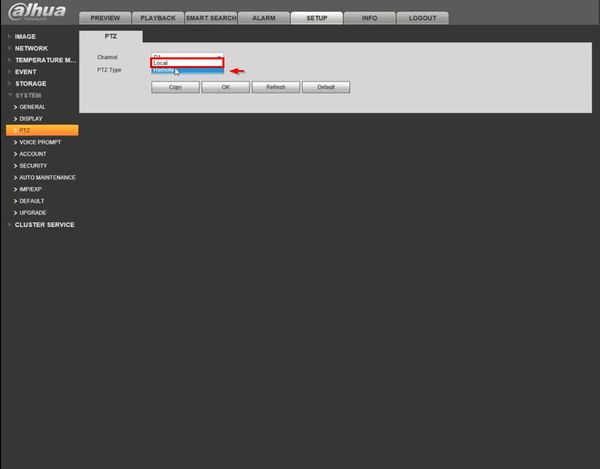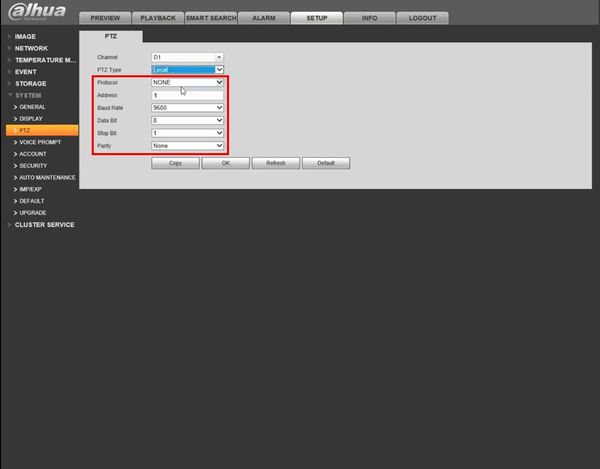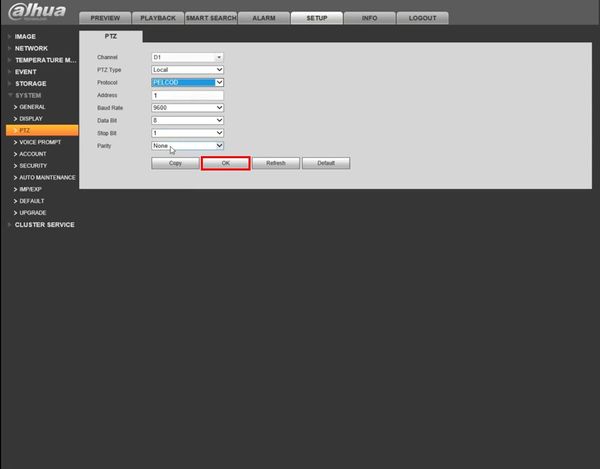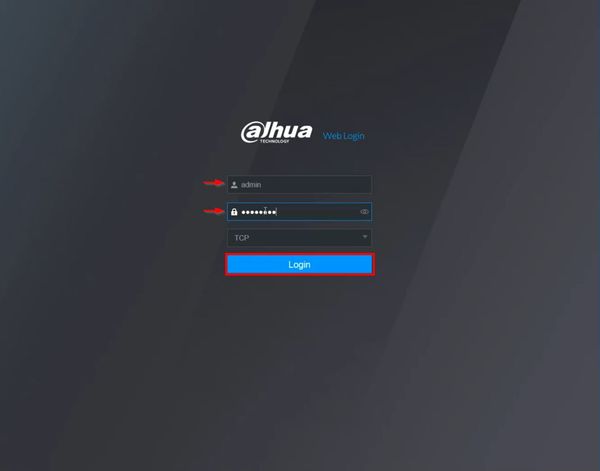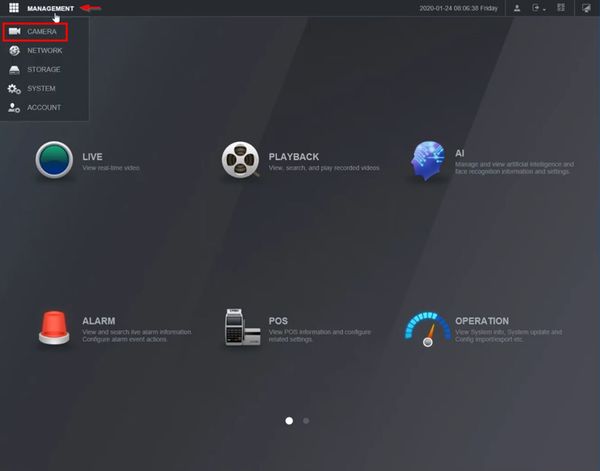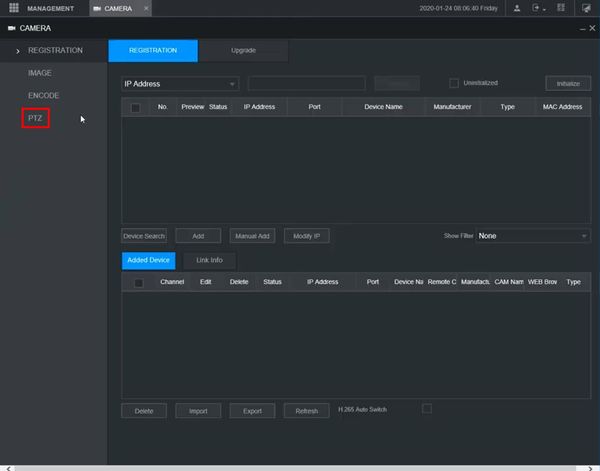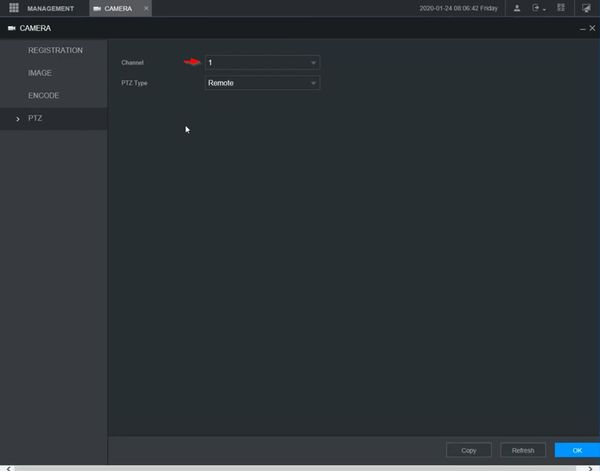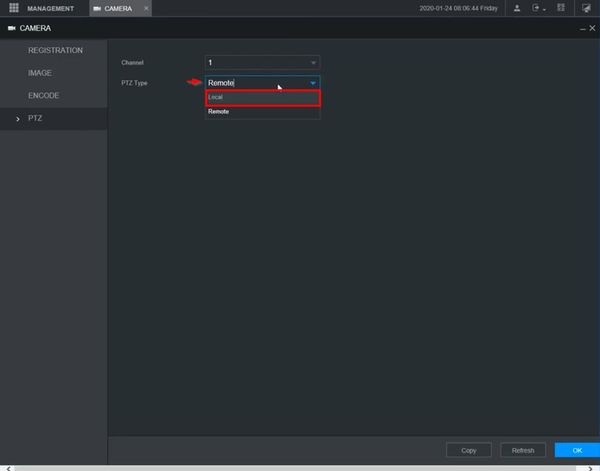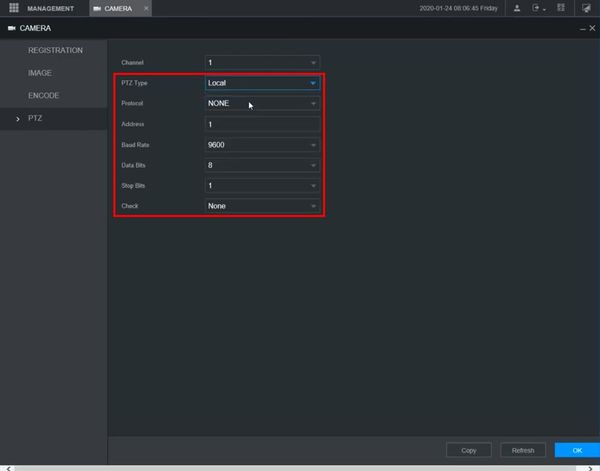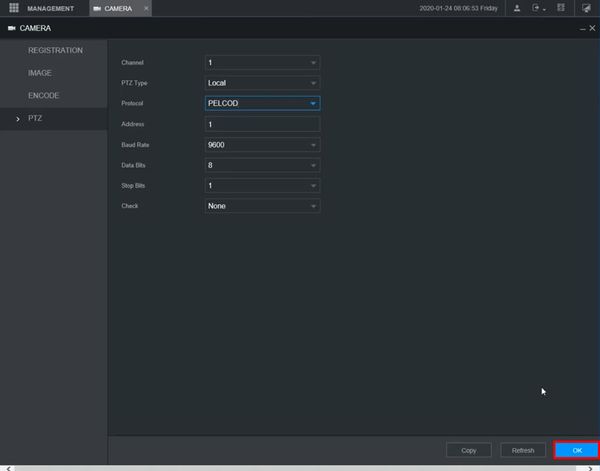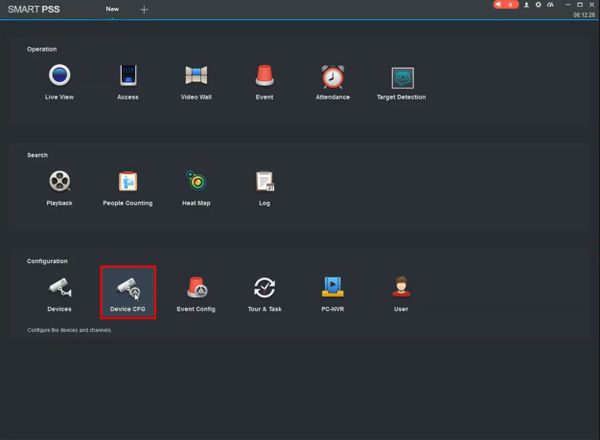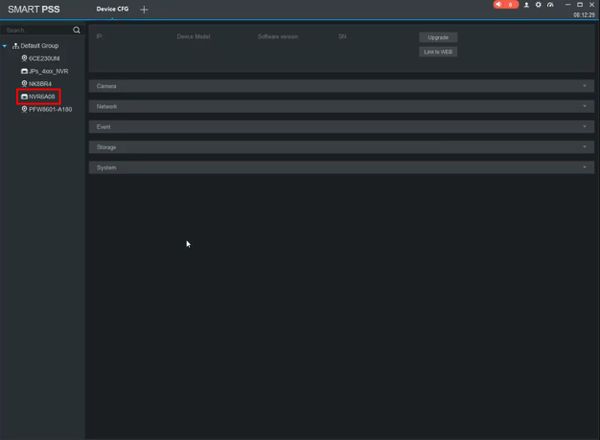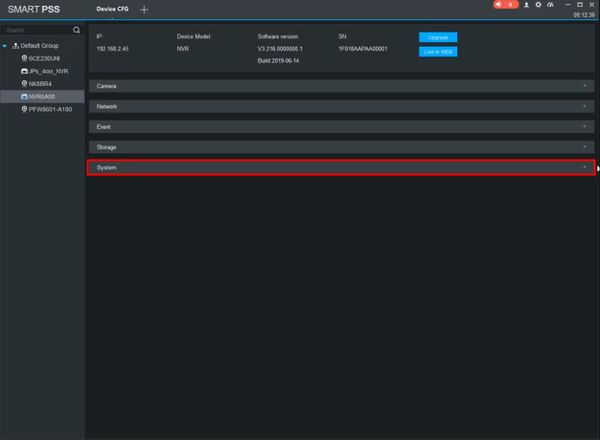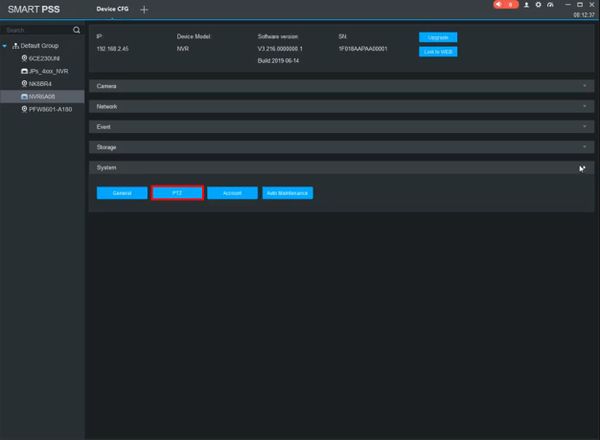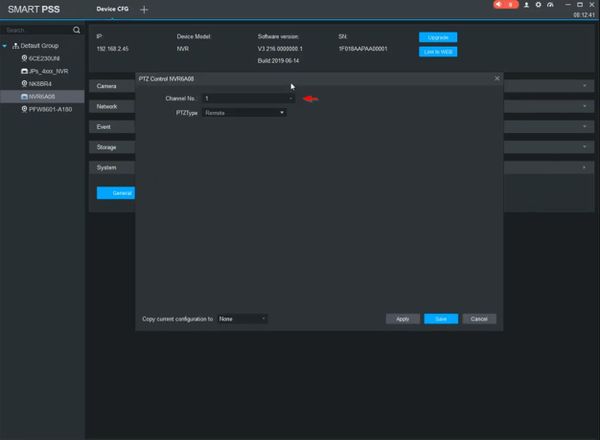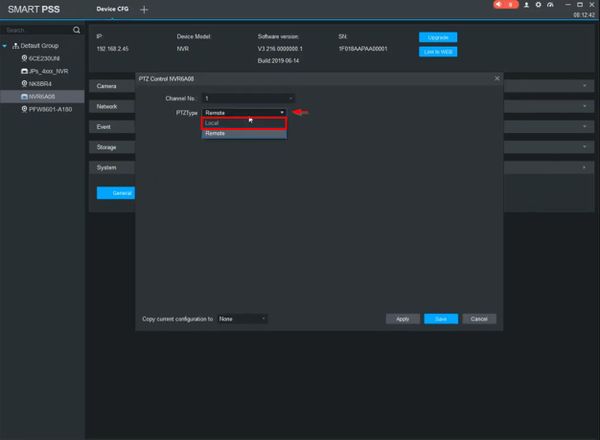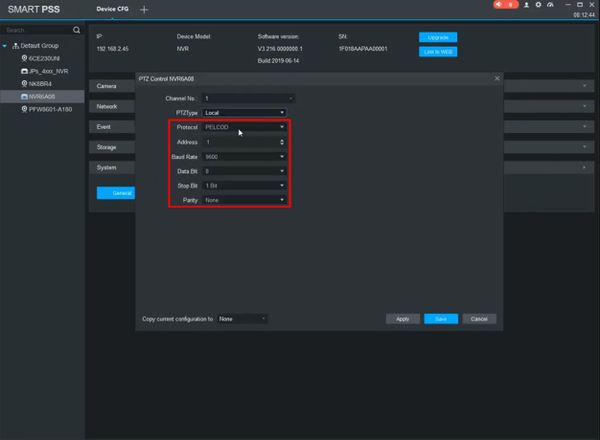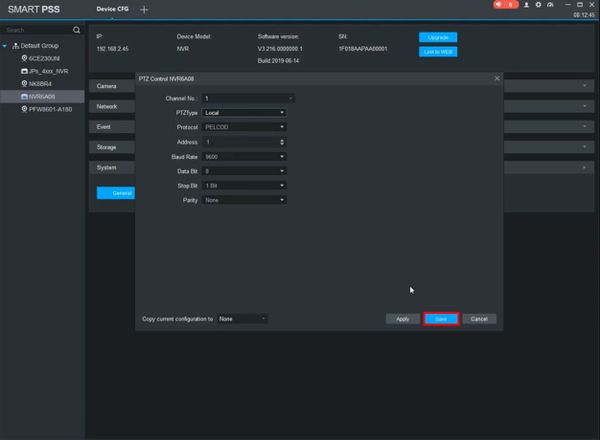Please note that after Oct 20th, P2P device adding on DMSS will require to sign in with a registered account. For how to create a DMSS account use the following link https://dahuawiki.com/DMSS/Create_Dahua_Account . Also you can use the following steps on how to add a device https://dahuawiki.com/DMSS/Add_Dahua_Device_via_P2P and lastly you can use the following link on how to move your local devices over to your account https://dahuawiki.com/DMSS/Transfer
Difference between revisions of "PTZ/Instructions/RS485"
(→Hardware Setup) |
(→Hardware Setup) |
||
| Line 48: | Line 48: | ||
<gallery> | <gallery> | ||
File:RS485_Hardware_Setup_1.JPG|RS485 Port on Recorder, Wires connected to A and B | File:RS485_Hardware_Setup_1.JPG|RS485 Port on Recorder, Wires connected to A and B | ||
| − | File:RS485_Hardware_Setup_2.JPG| | + | File:RS485_Hardware_Setup_2.JPG|RS485 connection from PTZ, labeled for A (+) and B (-) |
File:RS485_Hardware_Setup_3.JPG|Wires connected from PTZ to recorder | File:RS485_Hardware_Setup_3.JPG|Wires connected from PTZ to recorder | ||
</gallery> | </gallery> | ||
Latest revision as of 23:41, 24 January 2020
Contents
[hide | ◄ ► ]- 1 RS485
- 1.1 Description
- 1.2 Prerequisites
- 1.3 Instructions
- 1.4 Common RS485 Settings
- 1.5 Hardware Setup
- 1.6 Determine PTZ's Address, Baud, & Protocol
- 1.7 Configure Dahua Recorder
- 1.8 Prerequisites
- 1.9 Video Instructions
- 1.10 Step by Step Instructions
- 1.11 Prerequisites
- 1.12 Video Instructions
- 1.13 Step by Step Instructions
- 1.14 Prerequisites
- 1.15 Video Instructions
- 1.16 Step by Step Instructions
- 1.17 Prerequisites
- 1.18 Video Instructions
- 1.19 Step by Step Instructions
- 1.20 Prerequisites
- 1.21 Video Instructions
- 1.22 Step by Step Instructions
RS485
Description
RS485 is a communication port. It can control the camera via back-end device when the information of RS485 is set in accordance with that of the back-end coding device.
Prerequisites
- Dahua recorder with RS485 Port
Instructions
Common RS485 Settings
| Device | Channel | PTZ Type: | Protocol | Address | Baud Rate | Data Bit | Stop Bit | Parity |
|---|---|---|---|---|---|---|---|---|
| Dahua SD59230IN-HC | 1 | Local | Pelco-D | 1 | 9600 | 8 | 1 | None |
| Hikvision Analog PTZ | 1 | Local | Pelco-D | 1 | 2400 | 8 | 1 | None |
Hardware Setup
1. Connect the RS485 cable of the PTZ camera to the RS485 port on the Device. Ensure the match of A and B interfaces.
2. Connect the video out cable of the PTZ camera to the video input port on the Device.
3. Turn on the PTZ camera.
Determine PTZ's Address, Baud, & Protocol
Method 1: Reboot and View OSD
1. Connect Analog or HD-CVI PTZ to Channel 1.
2. Bring up Channel 1 Live View
3. Power cycle PTZ.
4. Wait for PTZ to boot, and watch Channel 1 for PTZ Info.
Method 2: Check Manufacturer's Manual or Specifications