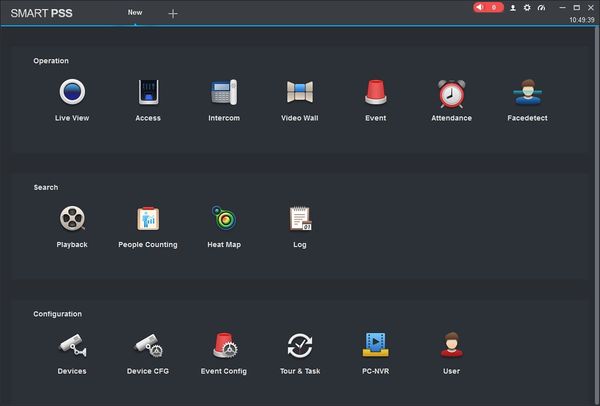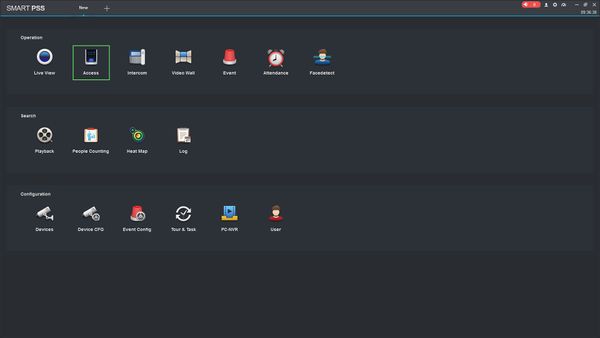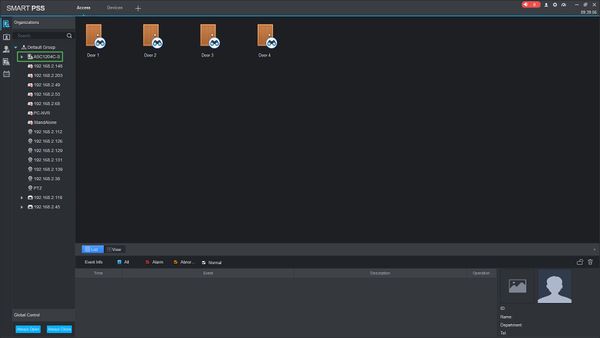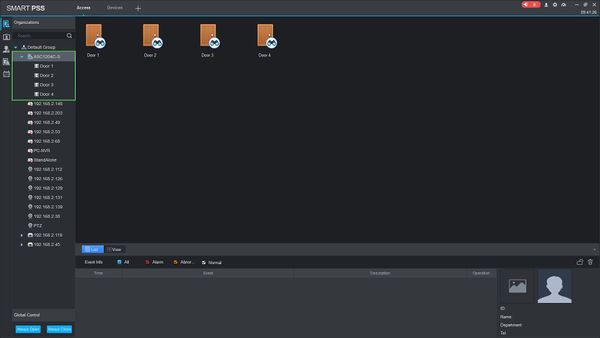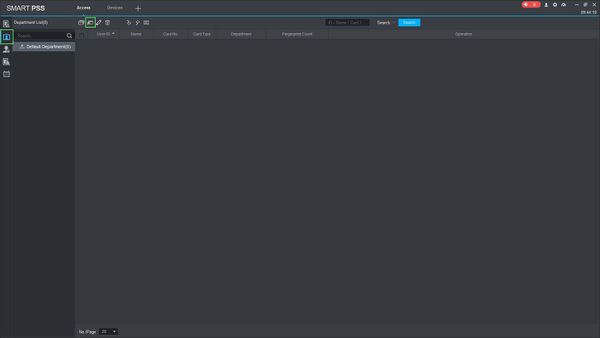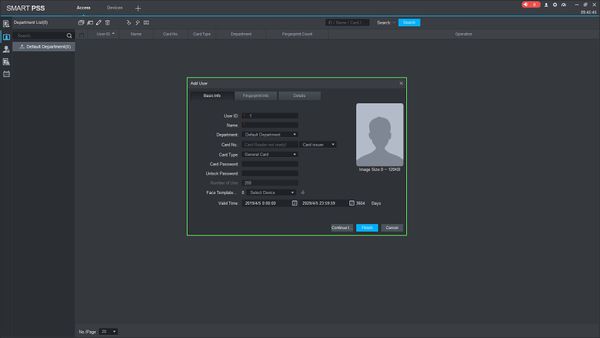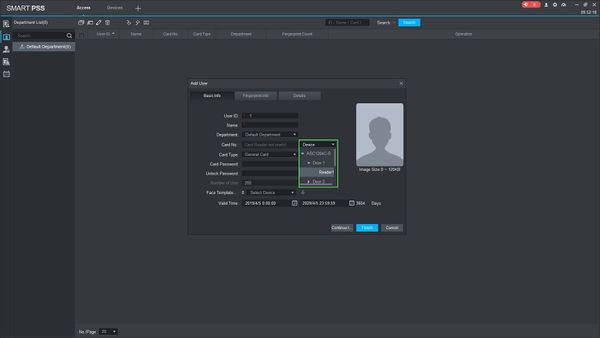Difference between revisions of "SmartPSS/How To Setup Access"
(→How To Setup Access In SmartPSS) |
|||
| Line 79: | Line 79: | ||
<div class="toccolours mw-collapsible mw-collapsed"> | <div class="toccolours mw-collapsible mw-collapsed"> | ||
Card No. Setup: | Card No. Setup: | ||
| − | <div class="mw-collapsible-content"> | + | <div class="mw-collapsible-content">| style="text-align: center;"| Manual Add |
| − | | style="text-align: center;"| Manual Add | ||
| style="text-align: center;"| Auto Add | | style="text-align: center;"| Auto Add | ||
|- | |- | ||
| Line 89: | Line 88: | ||
[[File:How_To_Setup_Access_SmartPSS_-_7.jpg|600px]] | [[File:How_To_Setup_Access_SmartPSS_-_7.jpg|600px]] | ||
| − | | | + | |}</div> |
| − | |||
</div> | </div> | ||
3. | 3. | ||
Revision as of 17:17, 5 April 2019
Contents
How To Setup Access In SmartPSS
Description
This article will show you how to setup access control in SmartPSS 2.0
Prerequisites
- SmartPSS
- Supported access control device (for ex: DHI-ASC1204C 4 Door Controller Access Control/Products/ASC1204C)
- Device added to SmartPSS Device List - How To Add Device to SmartPSS
Video Instructions
Step by Step Instructions
1. Launch SmartPSS.
2. Click Access
3. Access Control Devices will appear in the Device Tree on the left.
You can click to expand the tree to see all Doors added to the controller
Adding A User
1. Click the User tab, then click Manual Add
2. The Add User menu will appear
Enter the information for the user.
User ID and Name are required fields
Card No.
- Card No. Setup:
| Manual Add | Auto Add |
|---|---|
| Select 'Card issuer' from the drop down box and to manually enter a card number | Select 'Device' from the drop down box and then use the device tree to select the reader you wish to use, then scan the card at the reader to enter the card number |
Card No. Setup:
| style="text-align: center;"| Auto Add |- | style="text-align: center;"| Select 'Card issuer' from the drop down box and to manually enter a card number
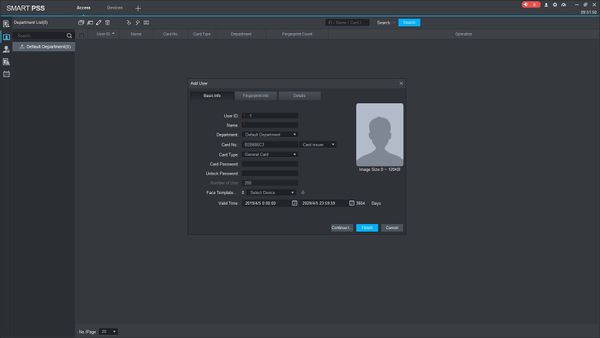 | style="text-align: center;"| Select 'Device' from the drop down box and then use the device tree to select the reader you wish to use, then scan the card at the reader to enter the card number
| style="text-align: center;"| Select 'Device' from the drop down box and then use the device tree to select the reader you wish to use, then scan the card at the reader to enter the card number
3.