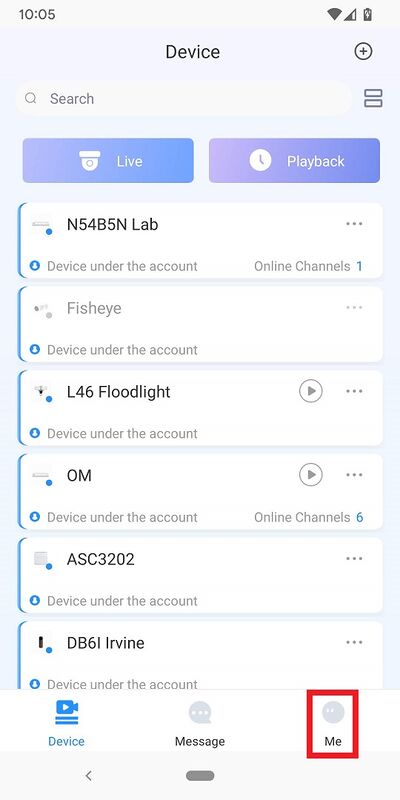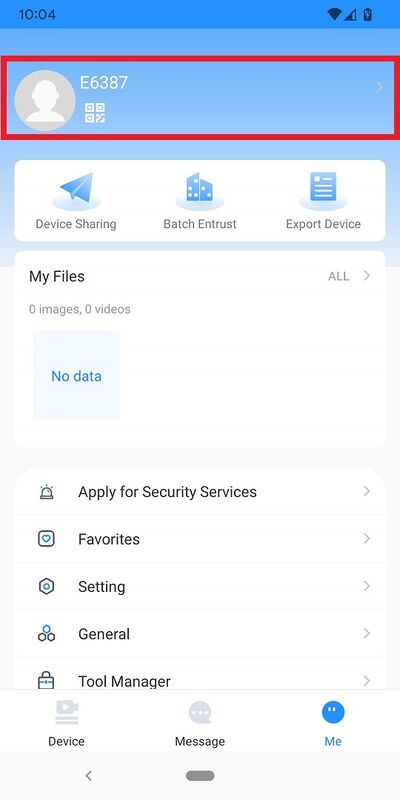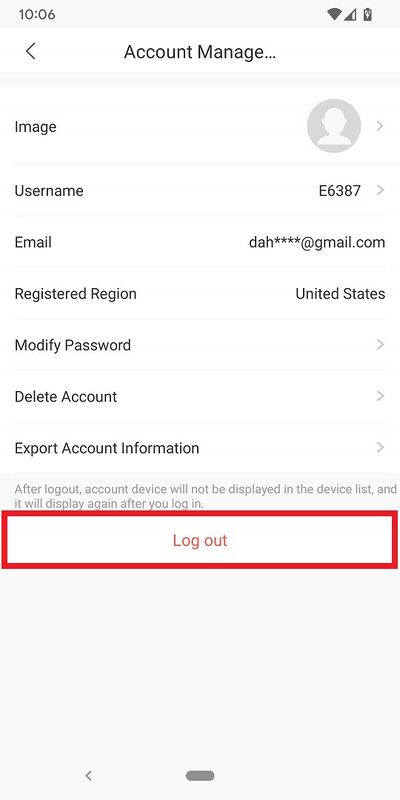Please note that after Oct 20th, P2P device adding on DMSS will require to sign in with a registered account. For how to create a DMSS account use the following link https://dahuawiki.com/DMSS/Create_Dahua_Account . Also you can use the following steps on how to add a device https://dahuawiki.com/DMSS/Add_Dahua_Device_via_P2P and lastly you can use the following link on how to move your local devices over to your account https://dahuawiki.com/DMSS/Transfer
Difference between revisions of "DMSS/Logout of Dahua Account"
(→Step by Step Instructions) |
(→Step by Step Instructions) |
||
| Line 10: | Line 10: | ||
==Step by Step Instructions== | ==Step by Step Instructions== | ||
| − | 1. Open DMSS and go the the ''' | + | 1. Open DMSS and go the the '''Device''' screen. |
<br>Then tap on '''Me''' at the bottom | <br>Then tap on '''Me''' at the bottom | ||
Revision as of 21:28, 18 July 2023
Contents
[hide | ◄ ► ]Log Out of Dahua Account
Description
This article will show how to log out of a Dahua Account in the DMSS Mobile App.
Prerequisites
Video Instructions
Step by Step Instructions
1. Open DMSS and go the the Device screen.
Then tap on Me at the bottom
2. Tap on the profile image and name at the top
4. Tap on Log out at the bottom to log out of the account