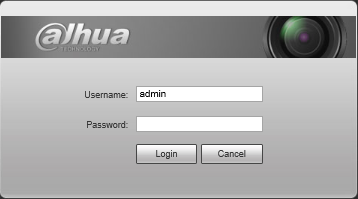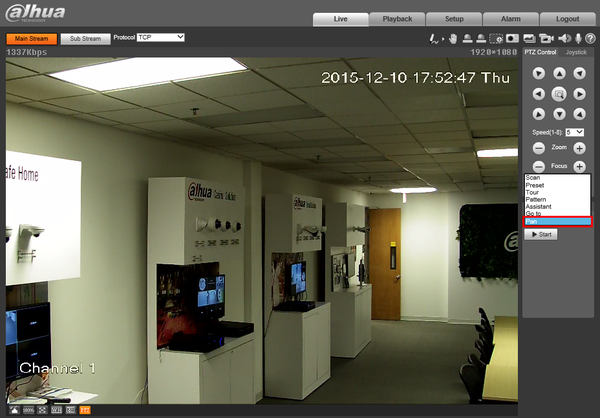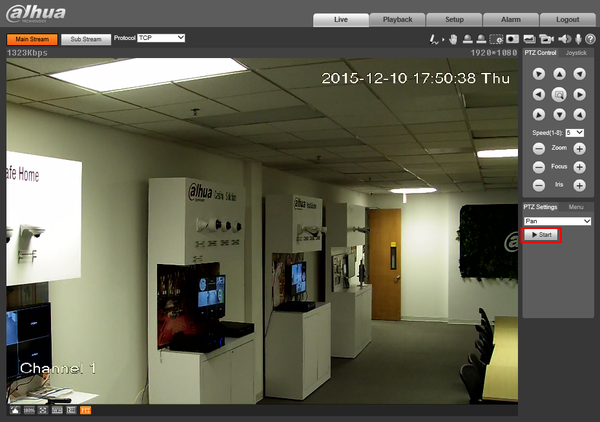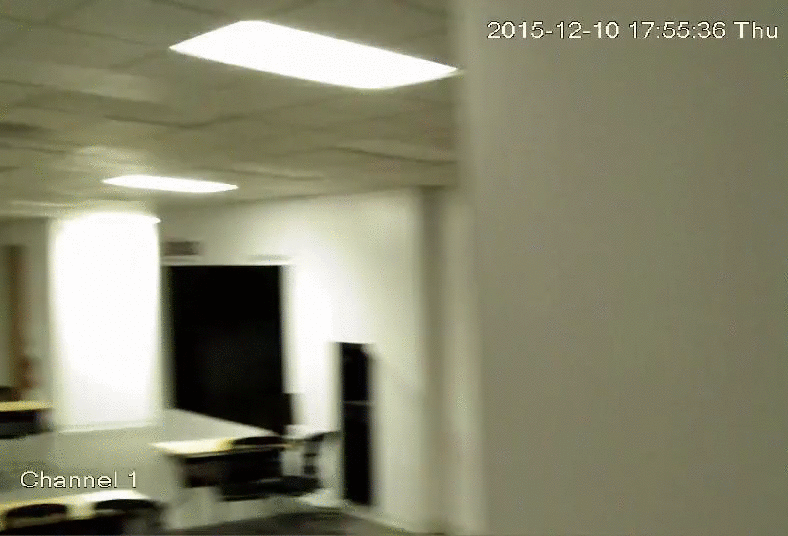Difference between revisions of "Template:PTZ Pan WebUI Old"
(Created page with "==How to Setup Pan== ===Description=== The Pan feature allows the PTZ to move between two pre-established horizontal points. ===Prerequisites=== * Dahua Network PTZ * IP Addre...") |
|||
| Line 1: | Line 1: | ||
| + | |||
==How to Setup Pan== | ==How to Setup Pan== | ||
| + | |||
===Description=== | ===Description=== | ||
The Pan feature allows the PTZ to move between two pre-established horizontal points. | The Pan feature allows the PTZ to move between two pre-established horizontal points. | ||
| + | |||
===Prerequisites=== | ===Prerequisites=== | ||
* Dahua Network PTZ | * Dahua Network PTZ | ||
| Line 9: | Line 12: | ||
===How To Setup Pan Video=== | ===How To Setup Pan Video=== | ||
<embedvideo service="youtube">https://youtu.be/TxJ_6KSXAKo</embedvideo> | <embedvideo service="youtube">https://youtu.be/TxJ_6KSXAKo</embedvideo> | ||
| + | |||
===Step by Step Instructions=== | ===Step by Step Instructions=== | ||
1. Login to your IP Camera via Internet Explorer. | 1. Login to your IP Camera via Internet Explorer. | ||
Revision as of 23:25, 9 January 2020
Contents
How to Setup Pan
Description
The Pan feature allows the PTZ to move between two pre-established horizontal points.
Prerequisites
- Dahua Network PTZ
- IP Address of Network PTZ
- Internet Explorer
How To Setup Pan Video
Step by Step Instructions
1. Login to your IP Camera via Internet Explorer.
2. On the right hand side click, "PTZ Settings" and make sure, "Pan" is selected in the drop down menu.
3. Click, "Start"