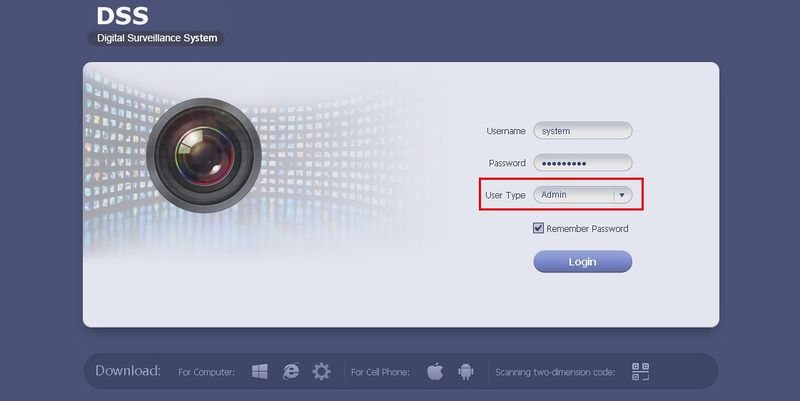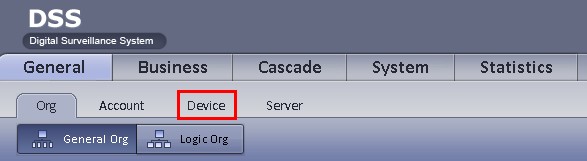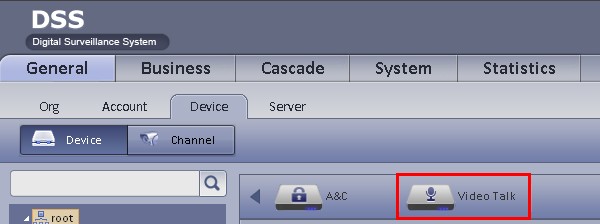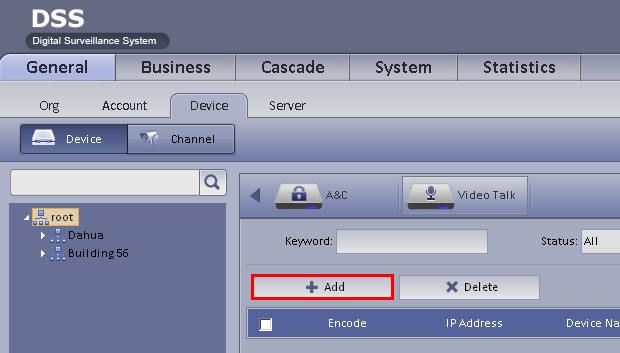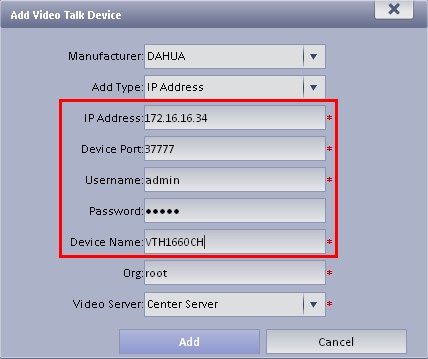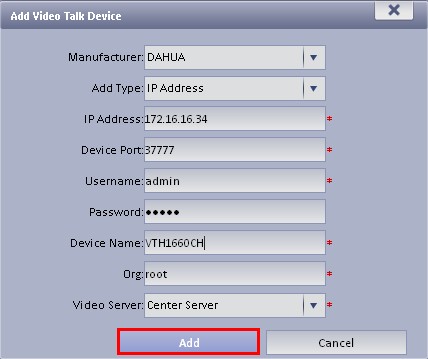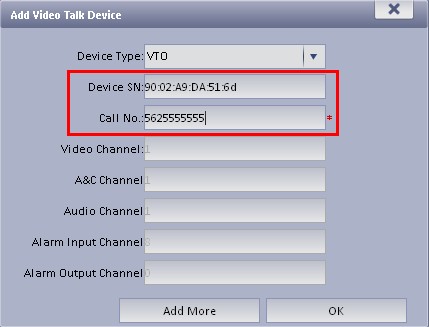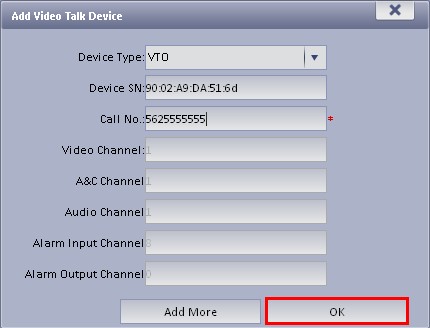Difference between revisions of "CMS/DSS/Add Video"
| (4 intermediate revisions by 2 users not shown) | |||
| Line 1: | Line 1: | ||
==How to Add Video Talk== | ==How to Add Video Talk== | ||
| + | ===Description=== | ||
| + | This is a guide for How to Add Video Talk. | ||
| + | ===Prerequisites=== | ||
| + | * DSS | ||
| + | * Connected network | ||
| + | * VTO/VTH | ||
| + | |||
| + | ===Video Instructions=== | ||
| + | <embedvideo service="youtube">https://youtu.be/msR0zklkWgw</embedvideo> | ||
| + | |||
| + | ===Step by Step Instructions=== | ||
1. Login to your DSS server as an, "Admin" User Type. | 1. Login to your DSS server as an, "Admin" User Type. | ||
| Line 7: | Line 18: | ||
2. Under, "General" click, "Device" | 2. Under, "General" click, "Device" | ||
| − | [[file:DSSIVSBSetup2.jpg]] | + | [[file:DSSIVSBSetup2.jpg|800px]] |
3. Click the arrow on the right hand side until you see, "Video Talk" | 3. Click the arrow on the right hand side until you see, "Video Talk" | ||
| − | [[file:VideoTalkSetup1.jpg]] | + | [[file:VideoTalkSetup1.jpg|800px]] |
4. Click, "Video Talk" | 4. Click, "Video Talk" | ||
| − | [[file:VideoTalkSetup2.jpg]] | + | [[file:VideoTalkSetup2.jpg|800px]] |
5. Click, "Add" | 5. Click, "Add" | ||
| − | [[file:VideoTalkSetup3.jpg]] | + | [[file:VideoTalkSetup3.jpg|800px]] |
6. Input the following: | 6. Input the following: | ||
| Line 43: | Line 54: | ||
[[file:VideoTalkSetup7.jpg]] | [[file:VideoTalkSetup7.jpg]] | ||
| + | |||
| + | |||
| + | |||
| + | [[Category:DSS]] | ||
| + | [[Category:Access Control]] | ||
Latest revision as of 19:55, 2 September 2016
Contents
How to Add Video Talk
Description
This is a guide for How to Add Video Talk.
Prerequisites
- DSS
- Connected network
- VTO/VTH
Video Instructions
Step by Step Instructions
1. Login to your DSS server as an, "Admin" User Type.
2. Under, "General" click, "Device"
3. Click the arrow on the right hand side until you see, "Video Talk"
4. Click, "Video Talk"
5. Click, "Add"
6. Input the following:
- IP Address
- Device Port
- Username
- Password
- Device Name
7. Click, "Add"
8. If you receive an error or the screen changes to this page, input the following:
- Device SN
- Call No.
9. Click, "OK"