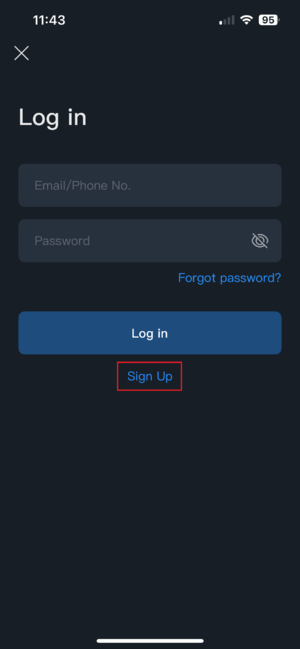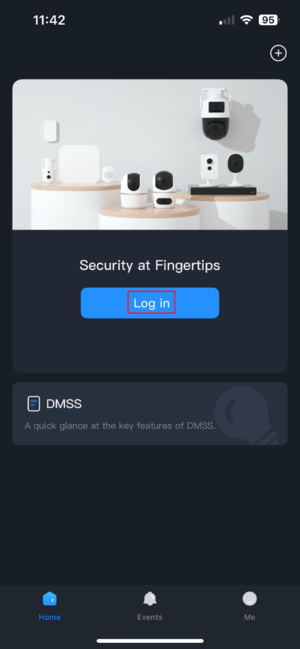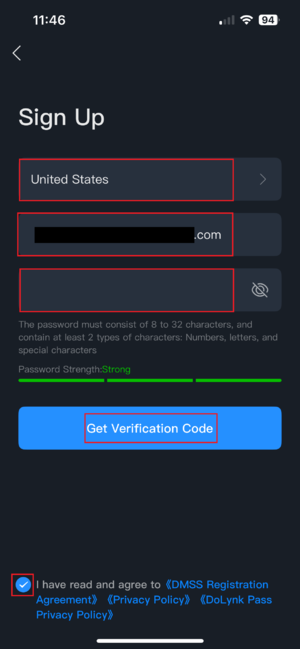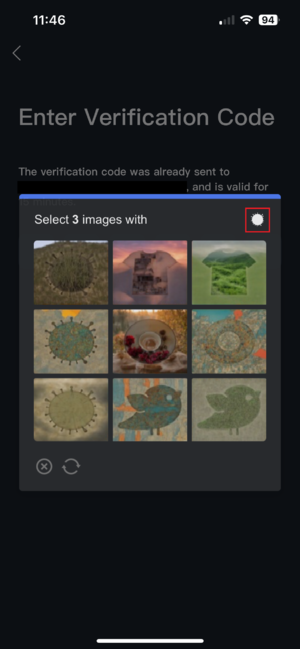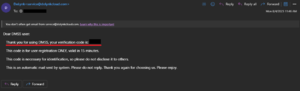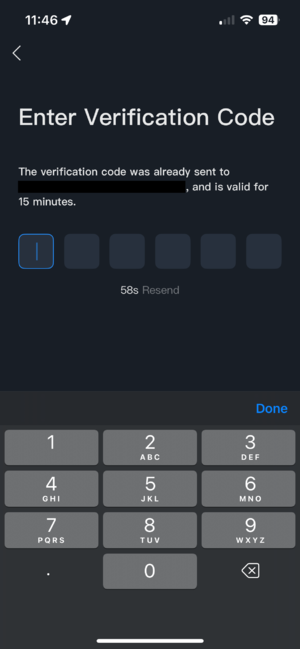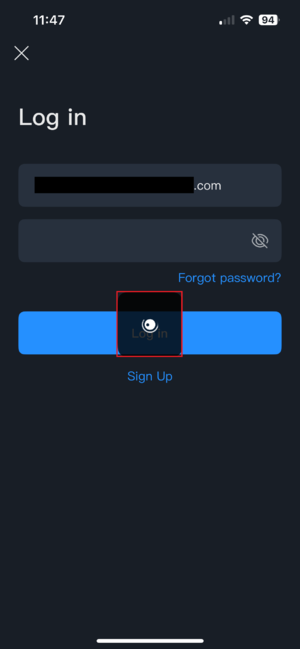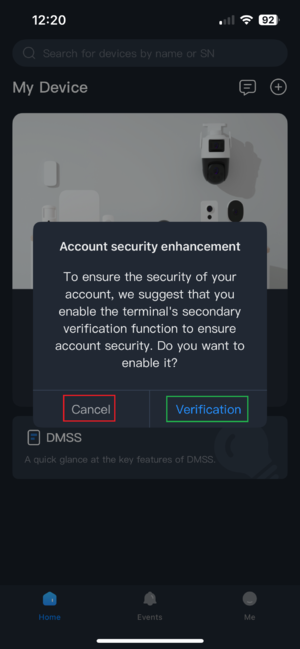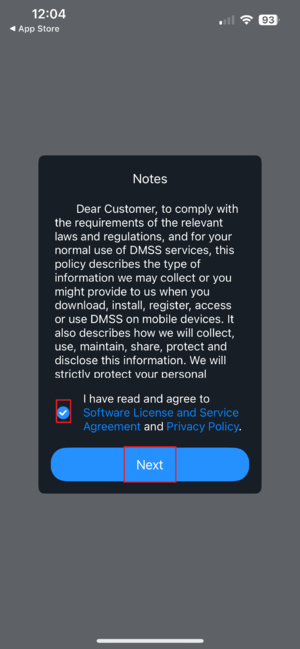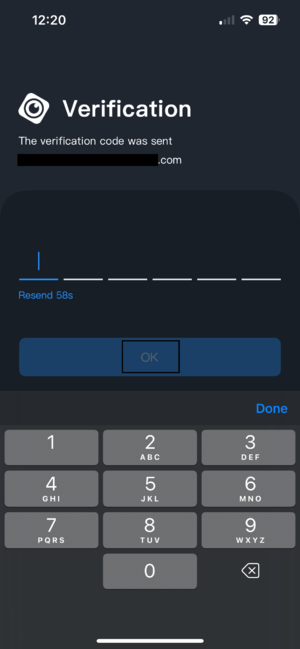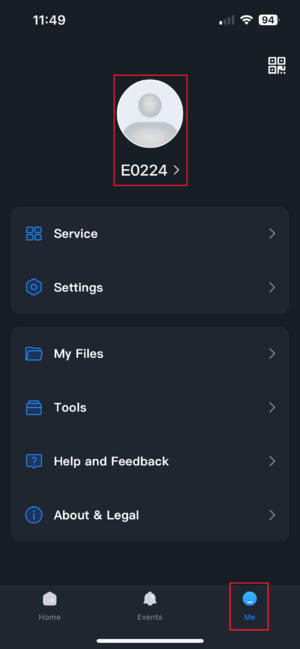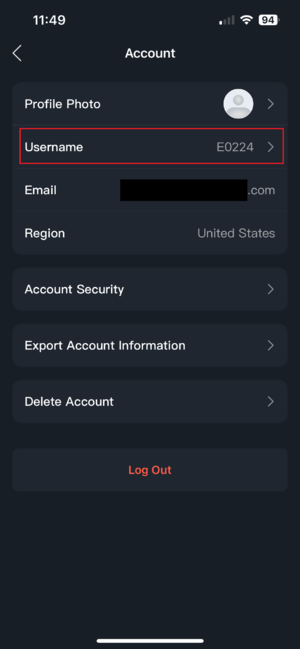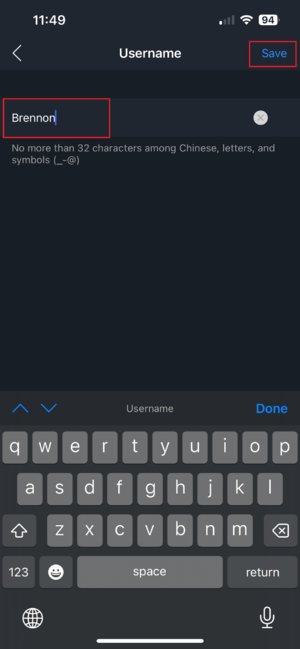Difference between revisions of "DMSS/Create Dahua Account"
(Created page with "=Create Dahua Account= ==Description== This guide will show to to create a Dahua Account in DMSS Mobile App. ==Prerequisites== * DMSS Installed ==Video Instr...") |
|||
| (9 intermediate revisions by 2 users not shown) | |||
| Line 1: | Line 1: | ||
| − | =Create Dahua Account= | + | =Create a Dahua DMSS Account= |
==Description== | ==Description== | ||
| − | This guide will show to to create | + | This guide will show to to create an account in the [[DMSS|DMSS]] Mobile App. |
| + | |||
==Prerequisites== | ==Prerequisites== | ||
* [[DMSS|DMSS]] Installed | * [[DMSS|DMSS]] Installed | ||
| − | |||
| − | |||
==Step by Step Instructions== | ==Step by Step Instructions== | ||
| − | |||
| − | 2. | + | 1. Upon launching DMSS after first installing, depending on your device type (Android or iPhone), you may be required to set permissions for the app. Once this is done and you are finished with the tutorial, you will be directed to a login screen as follows: |
| + | |||
| + | [[File:Account_Creation2.png|300px]] | ||
| + | |||
| + | If you have been using DMSS already, you can access the login screen via the Home tab (bottom left) and selecting "Log in", or via the Me tab (bottom right) and selecting "Log in" at the top" | ||
| + | |||
| + | [[File:Account_Creation1.png|300px]] | ||
| + | |||
| + | 2. On the login page, select "Sign Up" below the log in button, as pictured in Step 1. | ||
| + | |||
| + | 3. Once you are on the sign up page, your country should be auto-filled based on what you chose when first launching the app. If it is wrong, change it here. Enter your the email address you wish to use to login with, and create a strong password. Be sure to check the box agreeing to the terms of use before continuing to the verification code: | ||
| + | |||
| + | [[File:Account_Creation3.png|300px]] | ||
| + | |||
| + | 4. In order for the code to be sent, you must pass a capcha test by selecting 3 similar images. Look to the top right of the test to see which image type you need to select: | ||
| + | |||
| + | [[File:Account_Creation4.png|300px]] | ||
| + | |||
| + | 5. After passing the test, check the email inbox for the email account you used in step 3 to obtain your verification code: | ||
| + | |||
| + | [[File:Account_Creation5.png|300px]] | ||
| + | |||
| + | 6. Enter your verification code, and proceed: | ||
| + | |||
| + | [[File:Account_Creation6.png|300px]] | ||
| + | |||
| + | 7. After verifying you should be redirected to the login page, with a loading icon for a brief moment. Once it is done loading, it will automatically log you in to your new account: | ||
| − | [[File: | + | [[File:Account_Creation7.png|300px]] |
| − | + | 8. After completing the login, you may be prompted to enable two step authentication. Enabling this will require you to also provide a verification code any time you log in to the account. Like the previous codes, they are always sent to the email used for your account. If you wish to enable this feature select Verification. If not, select Cancel: | |
| − | [[File: | + | [[File:Verification1.png|300px]] |
| − | + | 9. You must accept the terms and conditions of DMSS to continue enabling two step authentication: | |
| − | + | [[File:Verification2.png|300px]] | |
| − | + | 10. After agreeing to the terms, you will need to verify the account by entering the new authentication code sent to your email. Of note, you may be prompted for another capcha test during this process. | |
| − | [[File: | + | [[File:Verification3.png|300px]] |
| − | + | 11. By default, a randomized username will be set. If you wish to change this, select the Me tab at the bottom right, and select your account at the top: | |
| − | [[File: | + | [[File:Account_Creation8.png|300px]] |
| − | + | 12. Tap the Username field to modify the name: | |
| − | [[File: | + | [[File:Account_Creation9.png|300px]] |
| − | + | 13. Enter the desired username, and tap Save in the top right: | |
| − | + | [[File:Account_Creation10.png|300px]] | |
Latest revision as of 16:37, 4 August 2025
Contents
[hide | ◄ ► ]Create a Dahua DMSS Account
Description
This guide will show to to create an account in the DMSS Mobile App.
Prerequisites
- DMSS Installed
Step by Step Instructions
1. Upon launching DMSS after first installing, depending on your device type (Android or iPhone), you may be required to set permissions for the app. Once this is done and you are finished with the tutorial, you will be directed to a login screen as follows:
If you have been using DMSS already, you can access the login screen via the Home tab (bottom left) and selecting "Log in", or via the Me tab (bottom right) and selecting "Log in" at the top"
2. On the login page, select "Sign Up" below the log in button, as pictured in Step 1.
3. Once you are on the sign up page, your country should be auto-filled based on what you chose when first launching the app. If it is wrong, change it here. Enter your the email address you wish to use to login with, and create a strong password. Be sure to check the box agreeing to the terms of use before continuing to the verification code:
4. In order for the code to be sent, you must pass a capcha test by selecting 3 similar images. Look to the top right of the test to see which image type you need to select:
5. After passing the test, check the email inbox for the email account you used in step 3 to obtain your verification code:
6. Enter your verification code, and proceed:
7. After verifying you should be redirected to the login page, with a loading icon for a brief moment. Once it is done loading, it will automatically log you in to your new account:
8. After completing the login, you may be prompted to enable two step authentication. Enabling this will require you to also provide a verification code any time you log in to the account. Like the previous codes, they are always sent to the email used for your account. If you wish to enable this feature select Verification. If not, select Cancel:
9. You must accept the terms and conditions of DMSS to continue enabling two step authentication:
10. After agreeing to the terms, you will need to verify the account by entering the new authentication code sent to your email. Of note, you may be prompted for another capcha test during this process.
11. By default, a randomized username will be set. If you wish to change this, select the Me tab at the bottom right, and select your account at the top:
12. Tap the Username field to modify the name:
13. Enter the desired username, and tap Save in the top right: