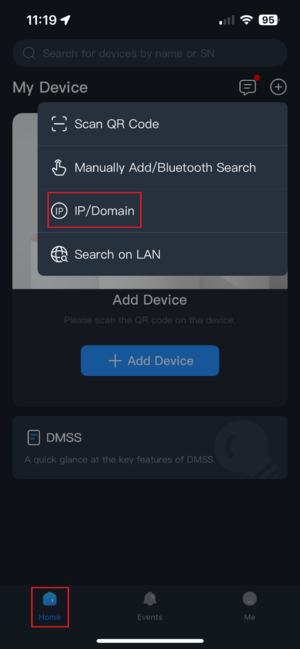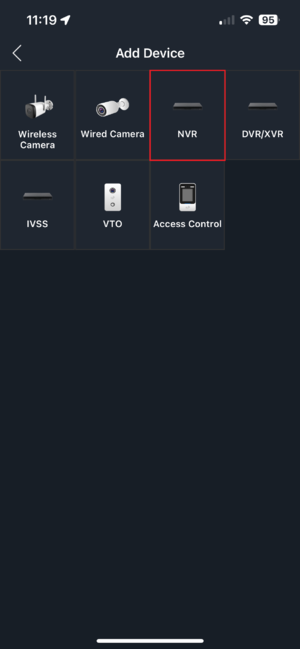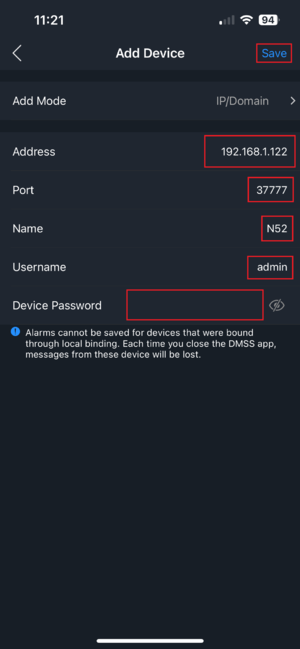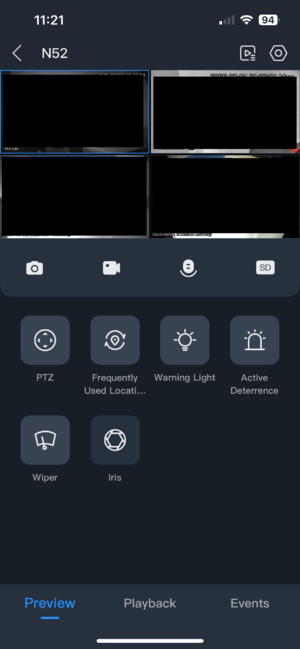Difference between revisions of "DMSS/Add Dahua Device via IP"
| (2 intermediate revisions by 2 users not shown) | |||
| Line 2: | Line 2: | ||
==Description== | ==Description== | ||
| − | This article will cover how to add Dahua devices via local or external IP addresses. | + | This article will cover how to add Dahua devices via local or external IP addresses. Please note that devices added via IP address are not eligible for account binding and will be specific to the DMSS installation. |
==Prerequisites== | ==Prerequisites== | ||
* Dahua device already initialized | * Dahua device already initialized | ||
* [[DMSS|DMSS]] Installed | * [[DMSS|DMSS]] Installed | ||
| − | + | * Device and DMSS host must be on the same network for local IP, or port forwarded for remote access. | |
| − | |||
| − | |||
==Step by Step Instructions== | ==Step by Step Instructions== | ||
| − | 1. | + | 1. From the Home tab of DMSS, tap the + in the top right corner, and select IP/Domain: |
| − | |||
| − | |||
| − | |||
| − | |||
| − | [[File: | + | [[File:DMSSIP1.png|300px]] |
| − | + | 2. Select the device type. In most cases this will be NVR, but select whichever type applies to your device: | |
| − | [[File: | + | [[File:DMSSIP2.png|300px]] |
| − | + | 3. Enter the devices IP address, port (37777 by default), desired name, username, and password, and hit Save: | |
| − | |||
| − | |||
| − | |||
| − | |||
| − | |||
| − | [[File: | + | [[File:DMSSIP3.png|300px]] |
| − | + | 4. Once saved, you will be redirected to the Live View of the newly added device: | |
| − | [[File: | + | [[File:DMSSIP4.png|300px]] |
Latest revision as of 15:36, 5 August 2025
Contents
[hide | ◄ ► ]Add Dahua Device via IP
Description
This article will cover how to add Dahua devices via local or external IP addresses. Please note that devices added via IP address are not eligible for account binding and will be specific to the DMSS installation.
Prerequisites
- Dahua device already initialized
- DMSS Installed
- Device and DMSS host must be on the same network for local IP, or port forwarded for remote access.
Step by Step Instructions
1. From the Home tab of DMSS, tap the + in the top right corner, and select IP/Domain:
2. Select the device type. In most cases this will be NVR, but select whichever type applies to your device:
3. Enter the devices IP address, port (37777 by default), desired name, username, and password, and hit Save:
4. Once saved, you will be redirected to the Live View of the newly added device: