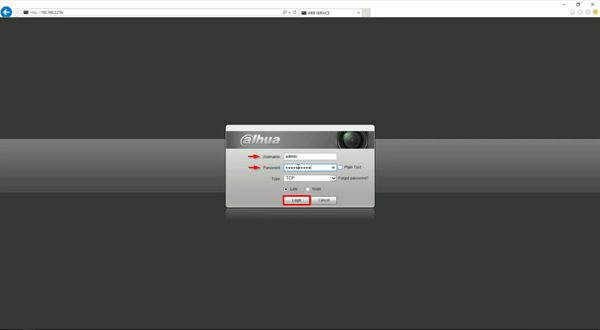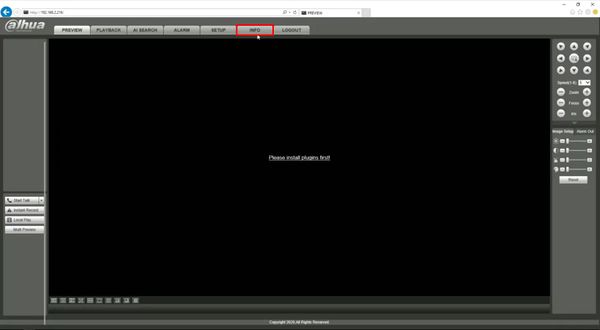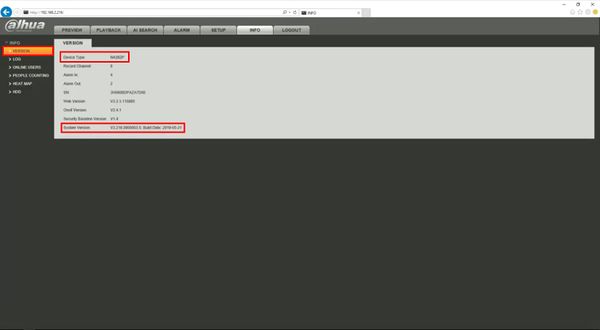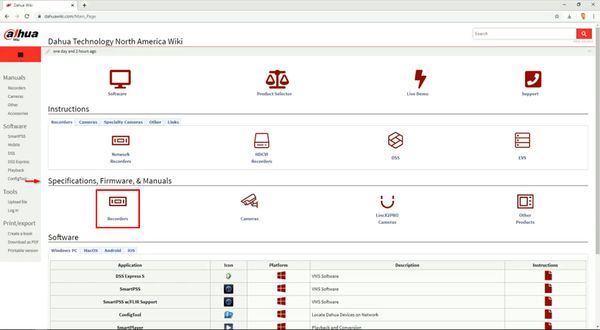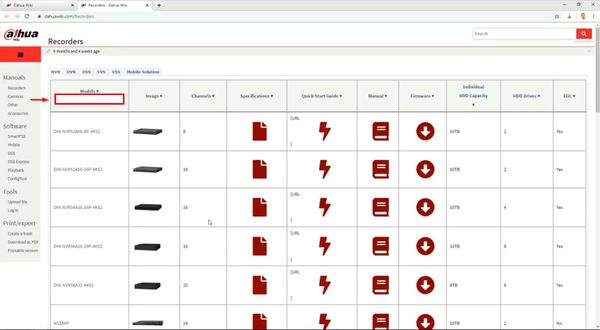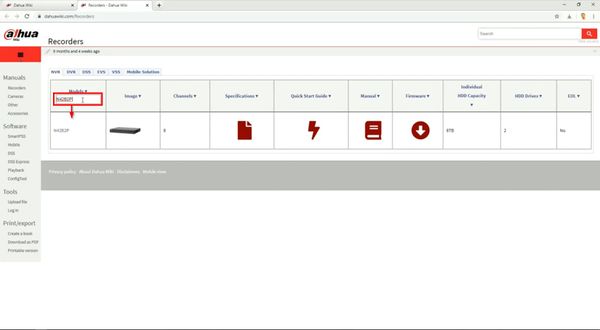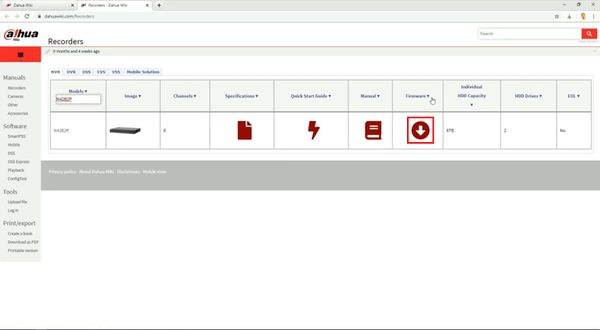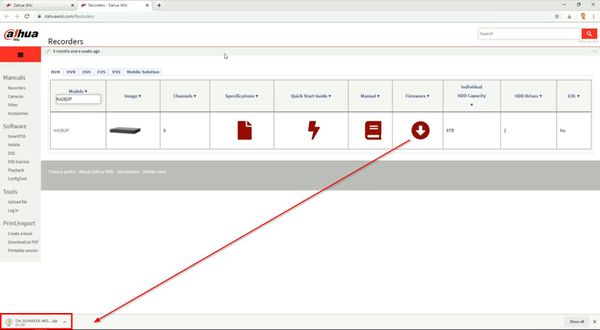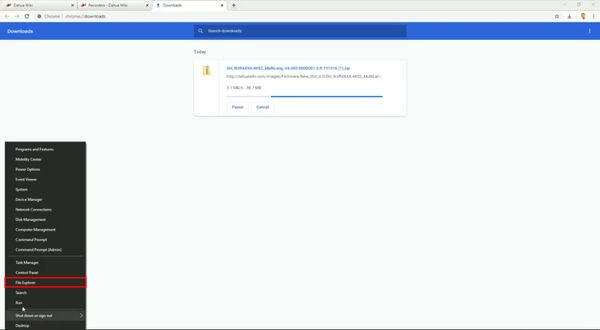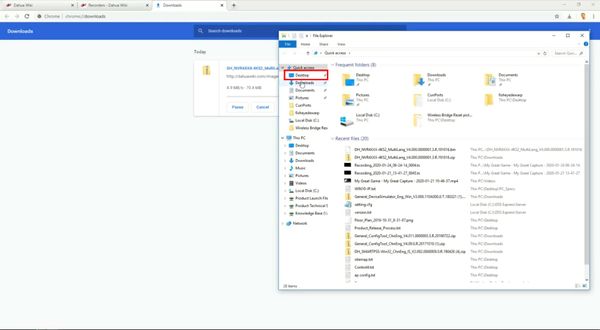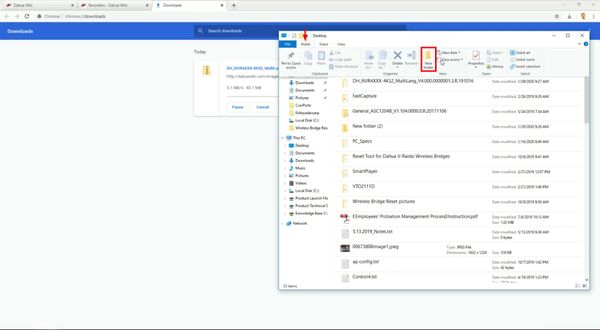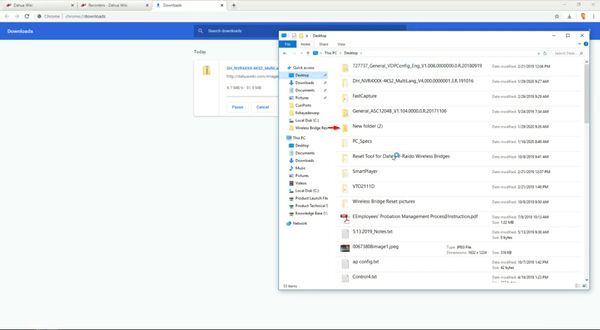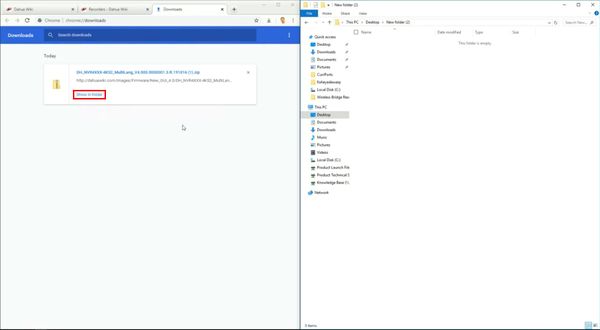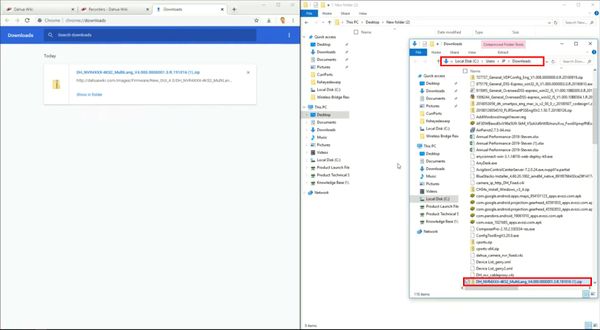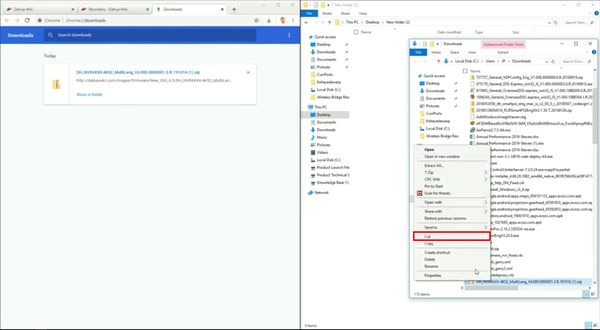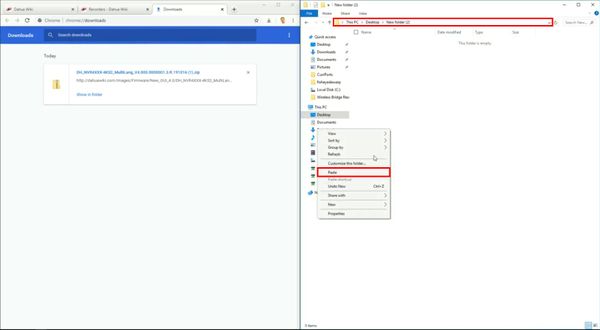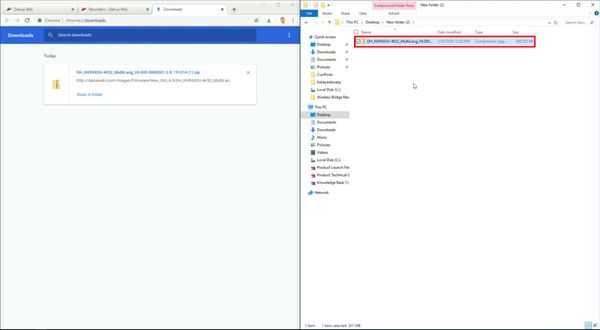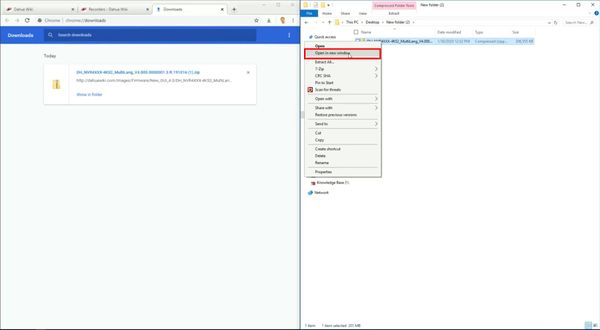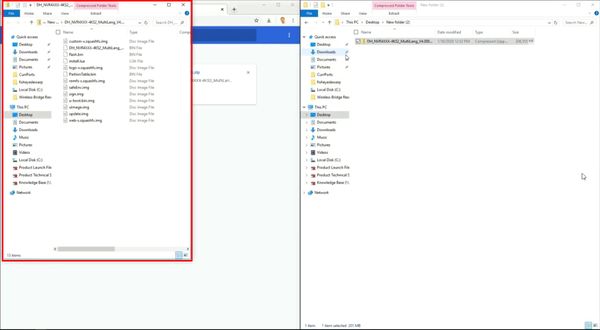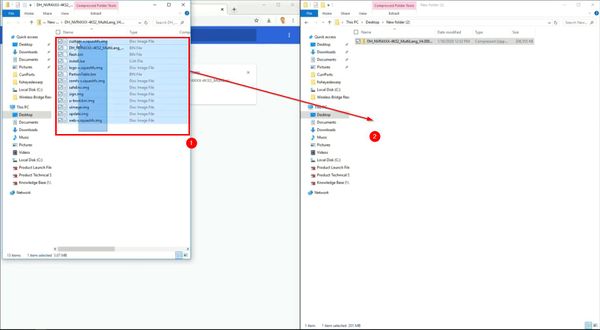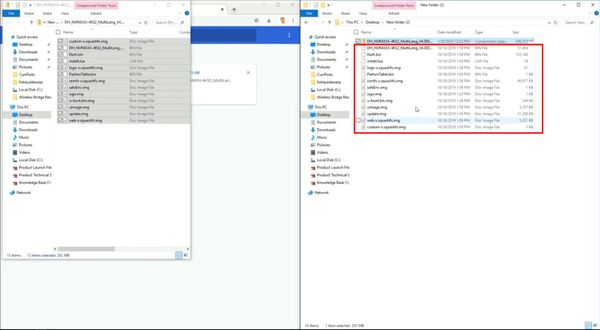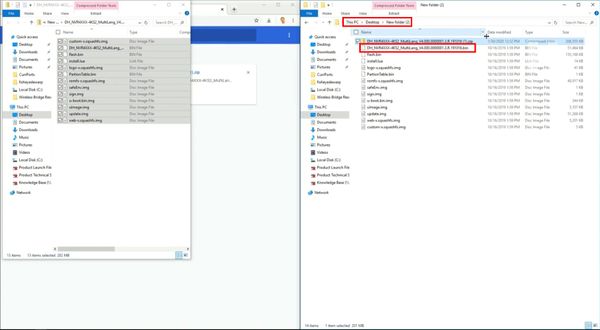Difference between revisions of "FAQ/Download and Prepare Firmware"
(Created page with "=How to Download and Prepare Firmware= ==Description== ==Prerequisites== ==Video Instructions== <embedvideo service="youtube">https://www.youtube.com/watch?v=EXAMPLE</embedvid...") |
|||
| (8 intermediate revisions by 2 users not shown) | |||
| Line 1: | Line 1: | ||
=How to Download and Prepare Firmware= | =How to Download and Prepare Firmware= | ||
==Description== | ==Description== | ||
| + | This guide will show how to download and prepare the firmware file for a Dahua device. | ||
| + | |||
| + | Firmware files for Dahua devices can be found at [[Firmware by Device]] or the specific product page for the device | ||
| + | |||
| + | Firmware is typical provided in a ZIP file, a compressed file format | ||
| + | |||
| + | This file will contain the actual firmware file, which needs to be extracted from the ZIP file in preparation for the upgrade | ||
==Prerequisites== | ==Prerequisites== | ||
| + | * Computer with internet access (to download firmware file) | ||
| + | * Dahua device | ||
==Video Instructions== | ==Video Instructions== | ||
| − | <embedvideo service="youtube">https:// | + | <embedvideo service="youtube">https://youtu.be/JQRst6eiQQc</embedvideo> |
==Step by Step Instructions== | ==Step by Step Instructions== | ||
| − | 1. | + | '''Confirm the Model and current firmware of Dahua device |
| − | [[File: | + | ''' |
| + | |||
| + | 1. Enter the IP of the device into a browser | ||
| + | |||
| + | At the Web Login | ||
| + | |||
| + | Enter the Username and Password | ||
| + | |||
| + | Click Login | ||
| + | |||
| + | [[File:Download_and_Prepare_Firmware_-_1.jpg|600px]] | ||
| + | |||
| + | 2. Click Info | ||
| + | |||
| + | [[File:Download_and_Prepare_Firmware_-_2.jpg|600px]] | ||
| + | |||
| + | 3. Click Version | ||
| + | |||
| + | The Device Type will be displayed | ||
| + | |||
| + | The current System Version will be displayed | ||
| + | |||
| + | [[File:Download_and_Prepare_Firmware_-_3.jpg|600px]] | ||
| + | |||
| + | '''Download the firmware file for device from DahuaWiki''' | ||
| + | |||
| + | 4. In a browser go to DahuaWiki.com | ||
| + | |||
| + | Under Specifications, Firmware, & Manuals | ||
| + | |||
| + | Click the device type (in this example Recorder) | ||
| + | |||
| + | [[File:Download_and_Prepare_Firmware_-_4.jpg|600px]] | ||
| + | |||
| + | 5. Enter the device model into the field | ||
| + | |||
| + | [[File:Download_and_Prepare_Firmware_-_5.jpg|600px]] | ||
| + | |||
| + | 6. The results will be filtered | ||
| + | |||
| + | [[File:Download_and_Prepare_Firmware_-_6.jpg|600px]] | ||
| + | |||
| + | 7. Click the firmware icon to download the firmware file | ||
| + | |||
| + | [[File:Download_and_Prepare_Firmware_-_7.jpg|600px]] | ||
| + | |||
| + | 8. The file will download | ||
| + | |||
| + | [[File:Download_and_Prepare_Firmware_-_8.jpg|600px]] | ||
| + | |||
| + | '''Extract the firmware file to local computer''' | ||
| + | |||
| + | 9. Right click the Start Menu / Windows icon in the bottom left of the screen | ||
| + | |||
| + | Select File Explorer | ||
| + | |||
| + | [[File:Download_and_Prepare_Firmware_-_9.jpg|600px]] | ||
| + | |||
| + | 10. Select Desktop | ||
| + | |||
| + | [[File:Download_and_Prepare_Firmware_-_10.jpg|600px]] | ||
| + | |||
| + | 11. Click Home | ||
| + | |||
| + | Then click New folder to create a new folder to extract the contents of the firmware zip file | ||
| + | |||
| + | [[File:Download_and_Prepare_Firmware_-_10-1.jpg|600px]] | ||
| + | |||
| + | 12. Find the created folder in the list, double click to open | ||
| + | |||
| + | [[File:Download_and_Prepare_Firmware_-_11.jpg|600px]] | ||
| + | |||
| + | 13. Under the Downloads window of the browser, click 'Show in folder' | ||
| + | |||
| + | [[File:Download_and_Prepare_Firmware_-_12.jpg|600px]] | ||
| + | |||
| + | A new File Explorer window should open containing the directory the firmware zip was downloaded to | ||
| + | |||
| + | Locate the file in the list | ||
| + | |||
| + | [[File:Download_and_Prepare_Firmware_-_13.jpg|600px]] | ||
| + | |||
| + | 14. Right click | ||
| + | |||
| + | Select Cut | ||
| + | |||
| + | [[File:Download_and_Prepare_Firmware_-_14.jpg|600px]] | ||
| + | |||
| + | 15. Select the window with the new directory | ||
| + | |||
| + | Right click in the window | ||
| + | |||
| + | Select Paste | ||
| + | |||
| + | [[File:Download_and_Prepare_Firmware_-_15.jpg|600px]] | ||
| + | |||
| + | The folder will appear in the directory | ||
| + | |||
| + | [[File:Download_and_Prepare_Firmware_-_16.jpg|600px]] | ||
| + | |||
| + | 16. Right click the file | ||
| + | |||
| + | [[File:Download_and_Prepare_Firmware_-_17.jpg|600px]] | ||
| + | |||
| + | 17. The contents of the zip file will appear in a new window | ||
| + | |||
| + | [[File:Download_and_Prepare_Firmware_-_18.jpg|600px]] | ||
| + | |||
| + | 18. Click to select all files in the folder | ||
| + | |||
| + | Drag and drop the files to the created folder | ||
| + | |||
| + | [[File:Download_and_Prepare_Firmware_-_19.jpg|600px]] | ||
| + | |||
| + | The files will appear in the directory | ||
| + | |||
| + | [[File:Download_and_Prepare_Firmware_-_20.jpg|600px]] | ||
| + | |||
| + | The firmware file will appear in the directory ready to use | ||
| + | |||
| + | [[File:Download_and_Prepare_Firmware_-_21.jpg|600px]] | ||
Latest revision as of 00:29, 1 February 2020
Contents
How to Download and Prepare Firmware
Description
This guide will show how to download and prepare the firmware file for a Dahua device.
Firmware files for Dahua devices can be found at Firmware by Device or the specific product page for the device
Firmware is typical provided in a ZIP file, a compressed file format
This file will contain the actual firmware file, which needs to be extracted from the ZIP file in preparation for the upgrade
Prerequisites
- Computer with internet access (to download firmware file)
- Dahua device
Video Instructions
Step by Step Instructions
Confirm the Model and current firmware of Dahua device
1. Enter the IP of the device into a browser
At the Web Login
Enter the Username and Password
Click Login
2. Click Info
3. Click Version
The Device Type will be displayed
The current System Version will be displayed
Download the firmware file for device from DahuaWiki
4. In a browser go to DahuaWiki.com
Under Specifications, Firmware, & Manuals
Click the device type (in this example Recorder)
5. Enter the device model into the field
6. The results will be filtered
7. Click the firmware icon to download the firmware file
8. The file will download
Extract the firmware file to local computer
9. Right click the Start Menu / Windows icon in the bottom left of the screen
Select File Explorer
10. Select Desktop
11. Click Home
Then click New folder to create a new folder to extract the contents of the firmware zip file
12. Find the created folder in the list, double click to open
13. Under the Downloads window of the browser, click 'Show in folder'
A new File Explorer window should open containing the directory the firmware zip was downloaded to
Locate the file in the list
14. Right click
Select Cut
15. Select the window with the new directory
Right click in the window
Select Paste
The folder will appear in the directory
16. Right click the file
17. The contents of the zip file will appear in a new window
18. Click to select all files in the folder
Drag and drop the files to the created folder
The files will appear in the directory
The firmware file will appear in the directory ready to use