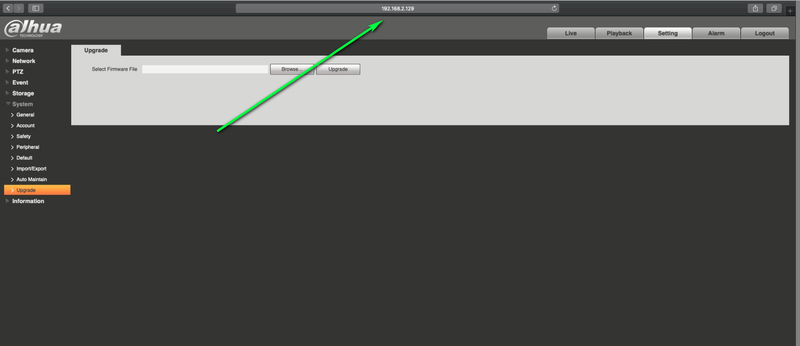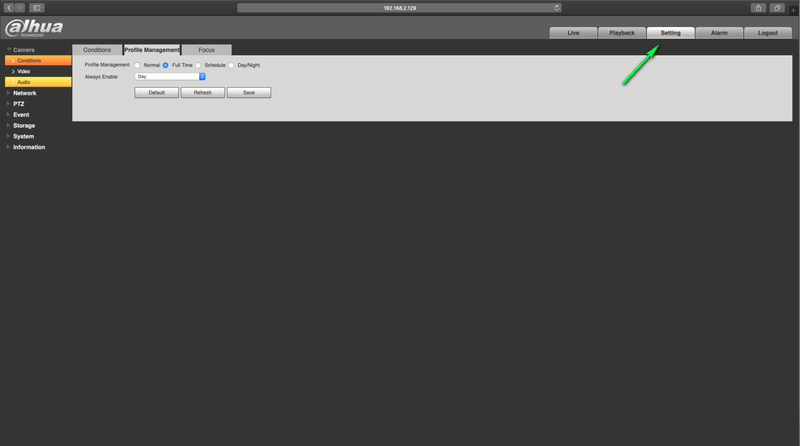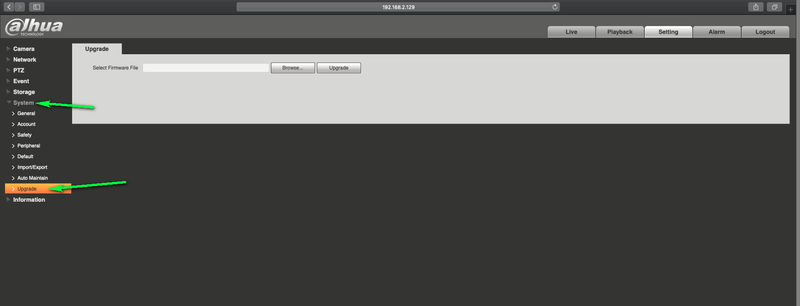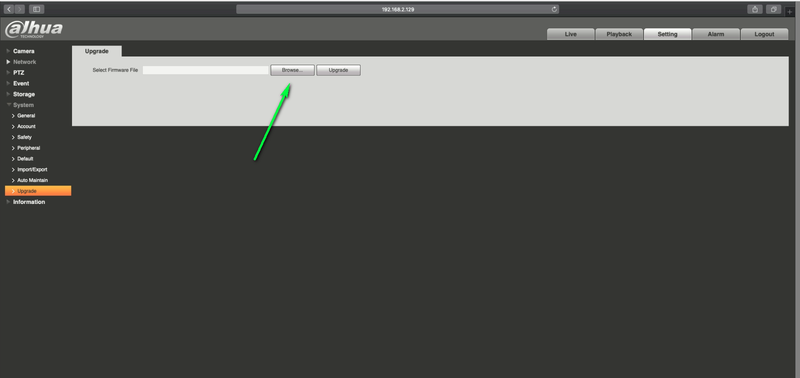Difference between revisions of "Mac/Upgrade Device Firmware on Mac"
(Created page with "=How to Upgrade Dahua Device Firmware on a Mac=") |
|||
| (3 intermediate revisions by the same user not shown) | |||
| Line 1: | Line 1: | ||
=How to Upgrade Dahua Device Firmware on a Mac= | =How to Upgrade Dahua Device Firmware on a Mac= | ||
| + | |||
| + | ===Description=== | ||
| + | |||
| + | How to upgrade your Devices firmware using your Mac computer | ||
| + | |||
| + | ===Prerequisites=== | ||
| + | |||
| + | 1.Mac Computer | ||
| + | |||
| + | 2.Network Connection to your Dahua Device | ||
| + | |||
| + | ===Step by step instruction=== | ||
| + | |||
| + | 1.Enter your devices IP address in the URL section of your Safari Browser | ||
| + | |||
| + | [[File:macipaddress.png|800px]] | ||
| + | |||
| + | 2.Select settings | ||
| + | |||
| + | [[File:macsettings.png|800px]] | ||
| + | |||
| + | 3.Select system | ||
| + | |||
| + | 4.Select upgrade | ||
| + | |||
| + | [[File:macsystemupgrade.png|800px]] | ||
| + | |||
| + | 5.Select Browse and find your Extracted firmware file | ||
| + | |||
| + | [[File:macbrowseupgrade.png|800px]] | ||
| + | |||
| + | 6.Select upgrade | ||
| + | |||
| + | 7.Your device may take several minutes to upgrade the firmware and will reboot once completed. | ||
| + | |||
| + | [[Category:Firmware]] | ||
| + | [[Category:Firmware Update]] | ||
Latest revision as of 20:01, 9 July 2019
Contents
How to Upgrade Dahua Device Firmware on a Mac
Description
How to upgrade your Devices firmware using your Mac computer
Prerequisites
1.Mac Computer
2.Network Connection to your Dahua Device
Step by step instruction
1.Enter your devices IP address in the URL section of your Safari Browser
2.Select settings
3.Select system
4.Select upgrade
5.Select Browse and find your Extracted firmware file
6.Select upgrade
7.Your device may take several minutes to upgrade the firmware and will reboot once completed.