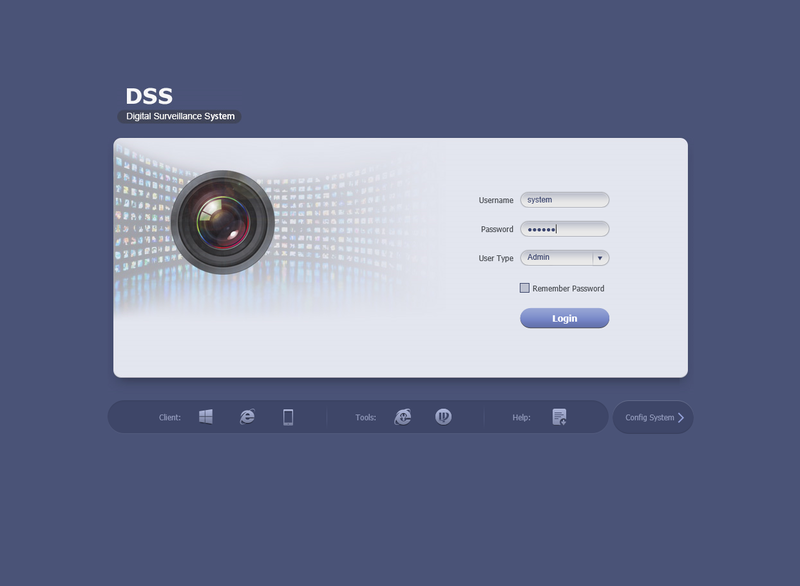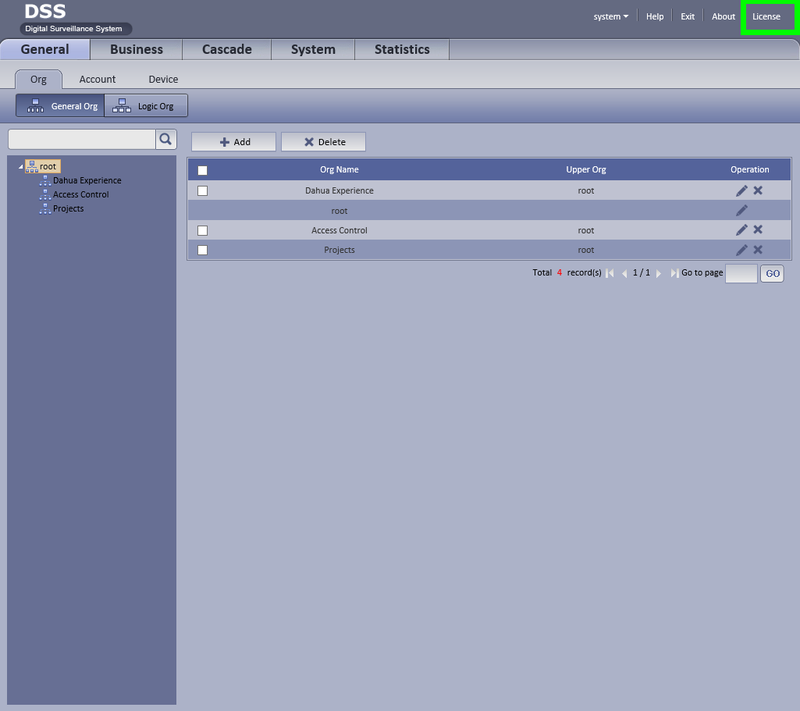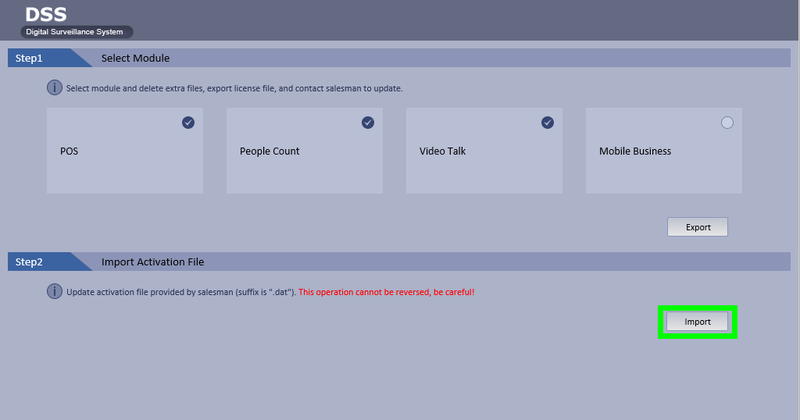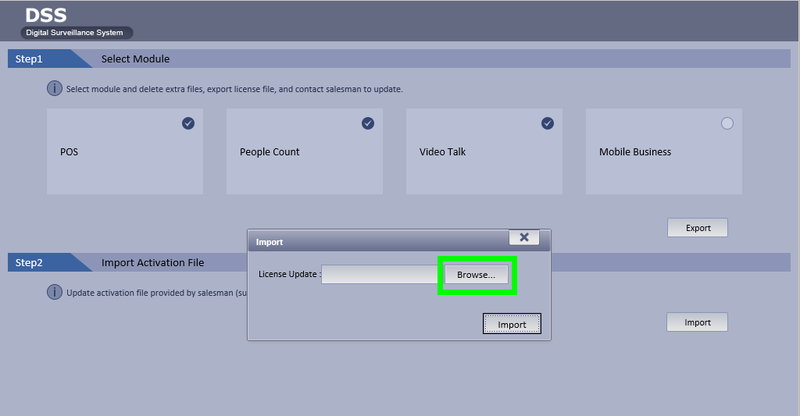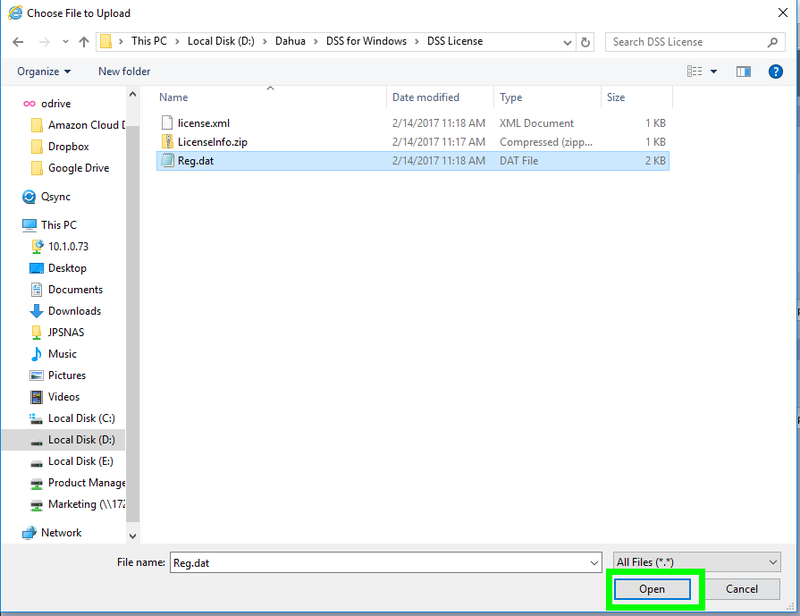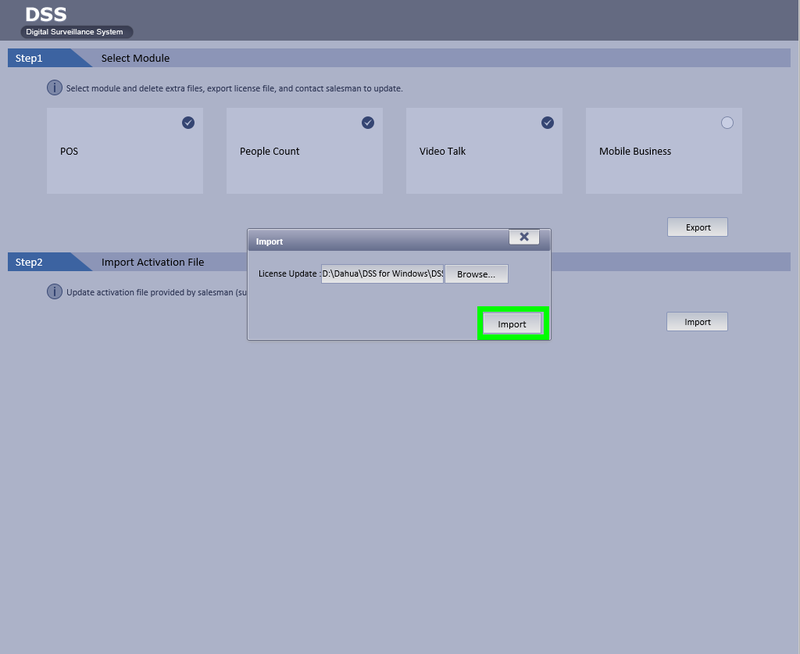Difference between revisions of "CMS/DSS/Apply License"
(Created page with "==How to Apply License in DSS== ===Prerequisites=== *DSS 4004 or DSS7016 *Access to the Config page ===Video Instructions=== <embedvideo service="youtube">https://youtu.be/xxx...") |
|||
| (6 intermediate revisions by one other user not shown) | |||
| Line 1: | Line 1: | ||
| − | ==How to Apply License | + | ==How to Apply A License to DSS== |
===Prerequisites=== | ===Prerequisites=== | ||
*DSS 4004 or DSS7016 | *DSS 4004 or DSS7016 | ||
| − | *Access to the | + | *Access to the Admin page |
| + | |||
===Video Instructions=== | ===Video Instructions=== | ||
<embedvideo service="youtube">https://youtu.be/xxx</embedvideo> | <embedvideo service="youtube">https://youtu.be/xxx</embedvideo> | ||
===Step by Step Instructions=== | ===Step by Step Instructions=== | ||
| − | 1. Login to the DSS Admin page using a URL similar to the following: http://IP_Address_of_DSS:HTTP_Port | + | 1. Login to the DSS Admin page using a URL similar to the following: http://IP_Address_of_DSS:HTTP_Port |
| − | |||
| − | [[file: | + | Example: http://192.168.1.15:80 |
| + | |||
| + | [[file:DSS_Linux_Import_Export1.png|800px]] | ||
| + | |||
| + | Default credentials: | ||
| + | |||
| + | User: system | ||
| − | |||
| − | |||
Password: 123456 | Password: 123456 | ||
| + | |||
| + | 2. Click, "License" | ||
| + | |||
| + | [[File:DSS_Linux_Apply_License1.png|800px]] | ||
| + | |||
| + | 3. Click, "Import" | ||
| + | |||
| + | [[File:DSS_Linux_Apply_License2.png|800px]] | ||
| + | |||
| + | 4. Click, "Browse" | ||
| + | |||
| + | [[File:DSS_Linux_Apply_License3.png|800px]] | ||
| + | |||
| + | 5. Locate your license file and select, "Open" | ||
| + | |||
| + | [[File:DSS_Linux_Apply_License4.png|800px]] | ||
| + | |||
| + | 6. Click, "Import" and wait for the system to reboot. | ||
| + | |||
| + | [[File:DSS_Linux_Apply_License5.png|800px]] | ||
| + | |||
| + | |||
| + | |||
| + | [[Category:DSS]] | ||
Latest revision as of 22:00, 20 November 2017
Contents
[hide | ◄ ► ]How to Apply A License to DSS
Prerequisites
- DSS 4004 or DSS7016
- Access to the Admin page
Video Instructions
Step by Step Instructions
1. Login to the DSS Admin page using a URL similar to the following: http://IP_Address_of_DSS:HTTP_Port
Example: http://192.168.1.15:80
Default credentials:
User: system
Password: 123456
2. Click, "License"
3. Click, "Import"
4. Click, "Browse"
5. Locate your license file and select, "Open"
6. Click, "Import" and wait for the system to reboot.