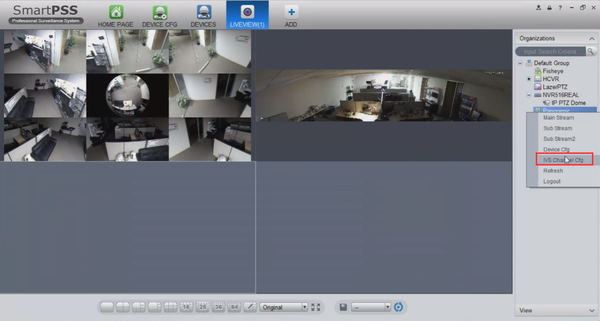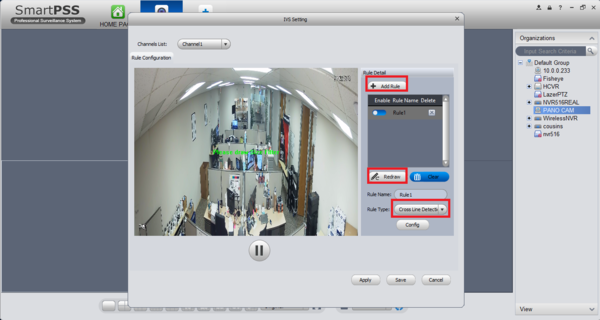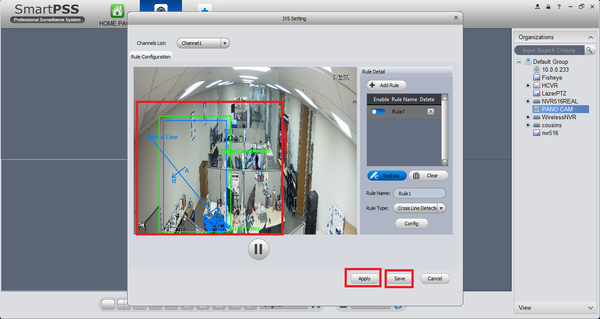Please note that after Oct 20th, P2P device adding on DMSS will require to sign in with a registered account. For how to create a DMSS account use the following link https://dahuawiki.com/DMSS/Create_Dahua_Account . Also you can use the following steps on how to add a device https://dahuawiki.com/DMSS/Add_Dahua_Device_via_P2P and lastly you can use the following link on how to move your local devices over to your account https://dahuawiki.com/DMSS/Transfer
Difference between revisions of "IVS2.0:SmartPSS1.16/Tripwire"
(Created page with "===SmartPSS 2 Setup=== ====Prerequisites==== * SmartPSS 2.0 * IVS capab device with Face Detection * Upgraded devices to latest firmware ===Video Instructions=== <embed...") |
|||
| (One intermediate revision by one other user not shown) | |||
| Line 1: | Line 1: | ||
| + | ===SmartPSS Setup=== | ||
| + | ====Prerequisites==== | ||
| + | * SmartPSS | ||
| + | * IVS capable device with Face Detection | ||
| + | * Upgraded devices to latest firmware | ||
| + | ====Video Instructions==== | ||
| + | <embedvideo service="youtube">X</embedvideo> | ||
| + | ====Step by Step Instructions==== | ||
| + | |||
| + | 1. Right click and select IVS channel config. | ||
| + | |||
| + | [[File:MissingSetupSmartPSS1.png|600px]] | ||
| + | |||
| + | 2. Click Add Rule if rule doesn't exist, select cross line detection, click on draw/redraw. | ||
| + | |||
| + | [[File:SmartPSSTripwire3.png|600px]] | ||
| + | |||
| + | 3. Draw Rule -> select max and min size -> apply -> save. | ||
| + | |||
| + | [[File:SmartPSSTripwire4.png|600px]] | ||
| + | |||
| + | |||
===SmartPSS 2 Setup=== | ===SmartPSS 2 Setup=== | ||
====Prerequisites==== | ====Prerequisites==== | ||
| Line 46: | Line 68: | ||
[[File:tripwiresmartpss6.png|600px]] | [[File:tripwiresmartpss6.png|600px]] | ||
| + | |||
| Line 51: | Line 74: | ||
[[Category:Tripwire]] | [[Category:Tripwire]] | ||
[[Category:Event]] | [[Category:Event]] | ||
| + | [[Category:How To]] | ||
| + | [[Category:Tutorial]] | ||
| + | [[Category:UI]] | ||
Latest revision as of 22:01, 1 August 2019
Contents
[hide | ◄ ► ]SmartPSS Setup
Prerequisites
- SmartPSS
- IVS capable device with Face Detection
- Upgraded devices to latest firmware
Video Instructions
Step by Step Instructions
1. Right click and select IVS channel config.
2. Click Add Rule if rule doesn't exist, select cross line detection, click on draw/redraw.
3. Draw Rule -> select max and min size -> apply -> save.
SmartPSS 2 Setup
Prerequisites
- SmartPSS 2.0
- IVS capab device with Face Detection
- Upgraded devices to latest firmware
Video Instructions
Step by Step Instructions
1. Launch and Log into Smart PSS
2. Select "Live".
3. From Live View Select Device that is IVS capable -> right click on device and select IVS Config.
4. Select Trip Wire -> Select Next.
5. Draw a detection zone.
6.Select Rule Config -> Add Rule -> Draw Rule. More than one rule can be added and drawn.
6. Select Config -> Parameters -> choose direction (in this tutorial it is set to bi-directional) -> Track may be enable to track subject.
7. Set Arming Schedule -> Select Save
8. From Parameters you may select disturbance filter and Adjust sensitivity -> apply and save.