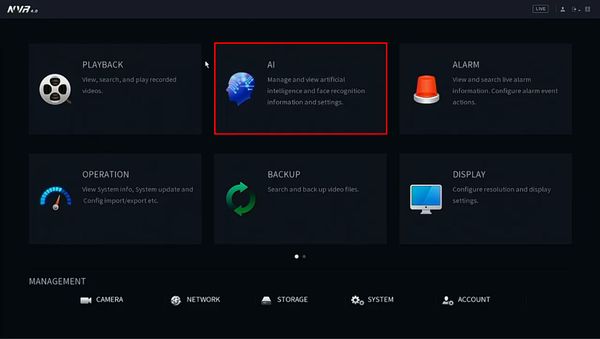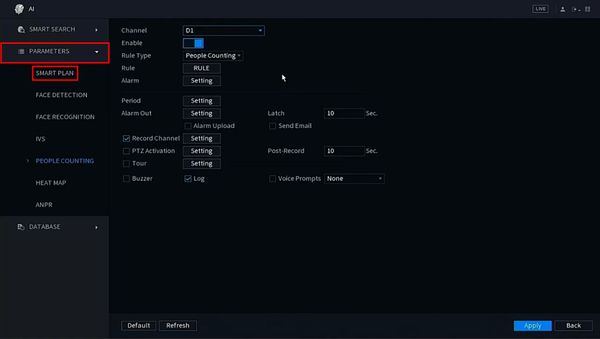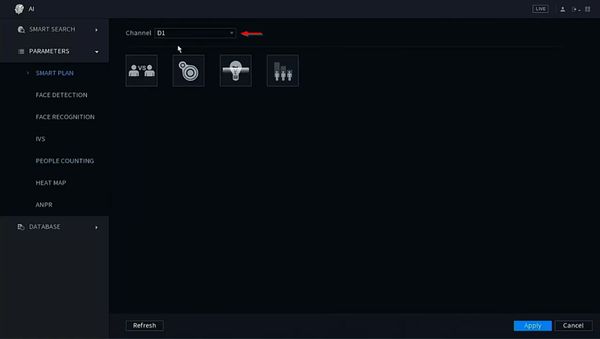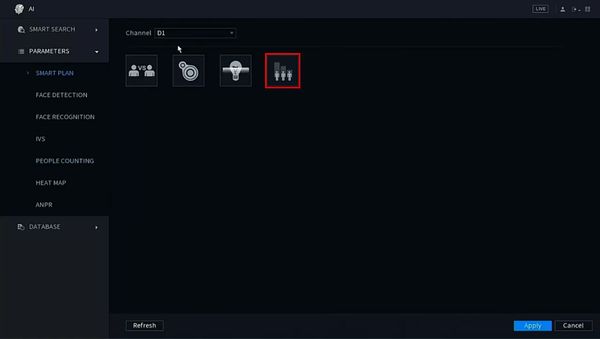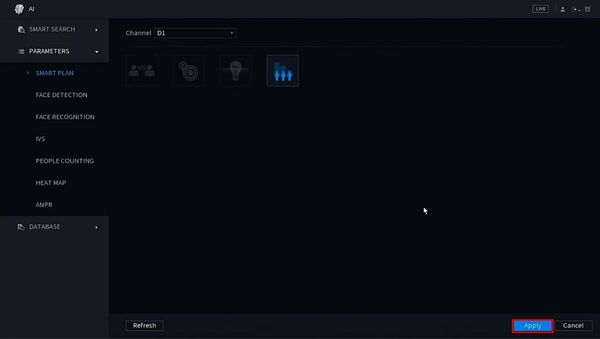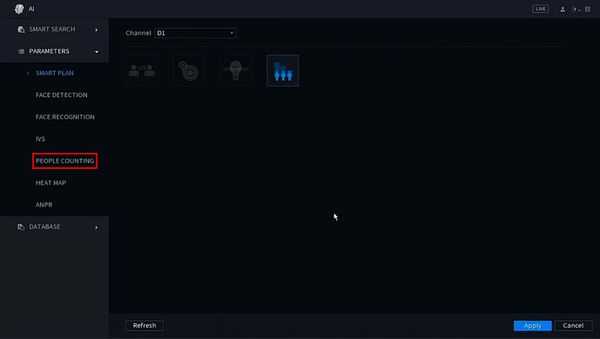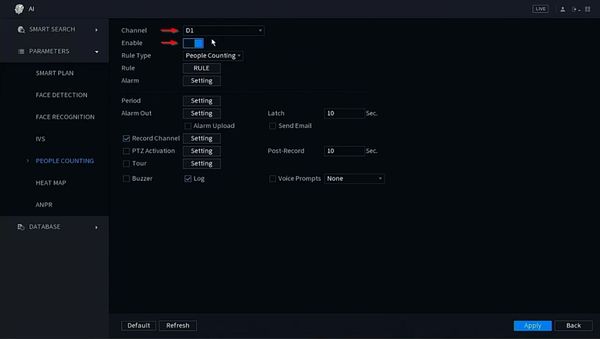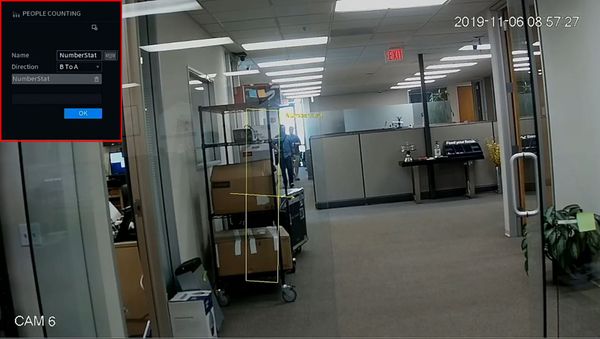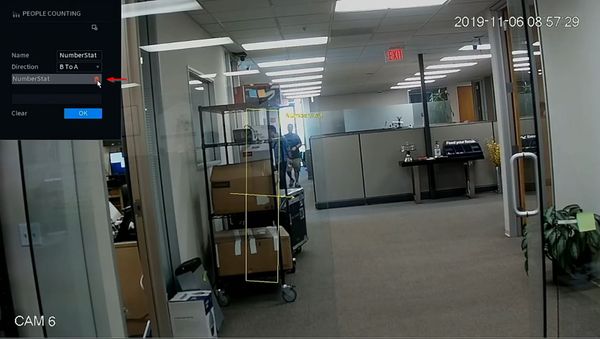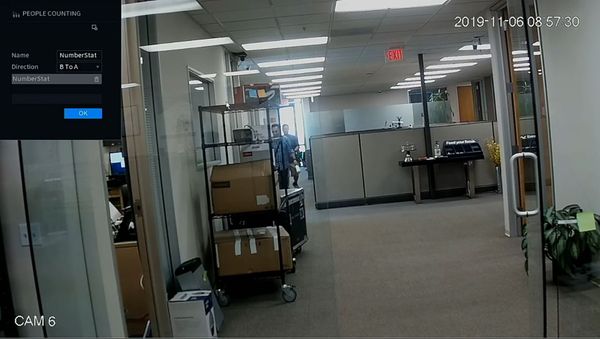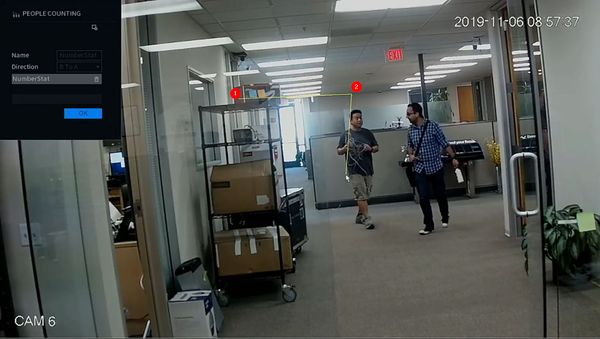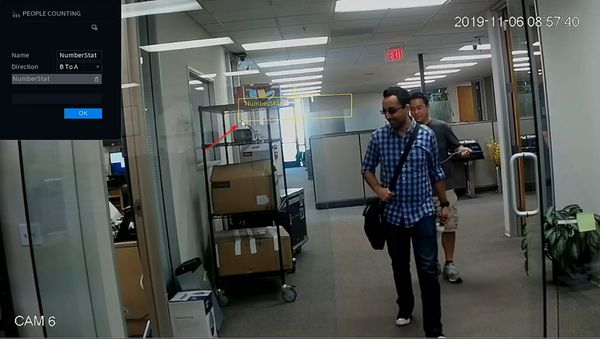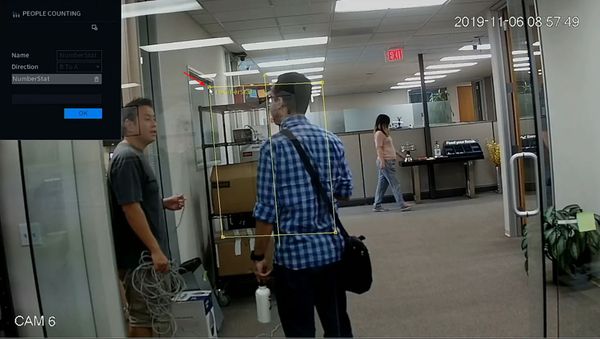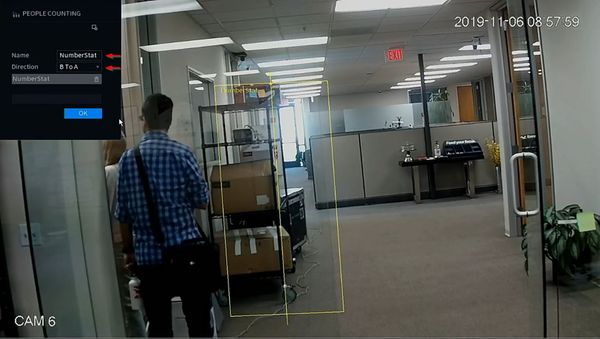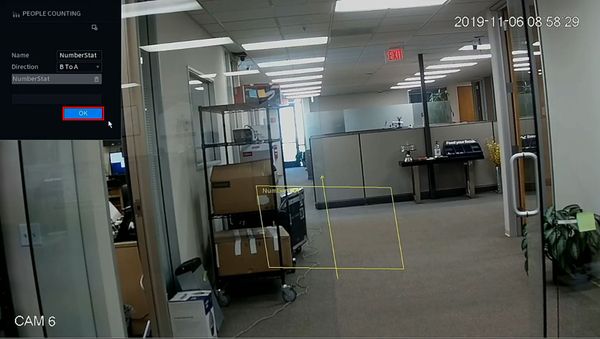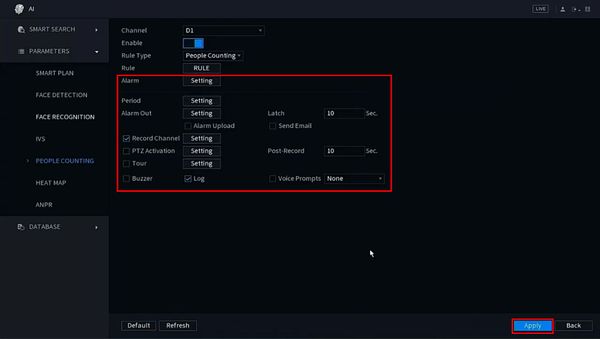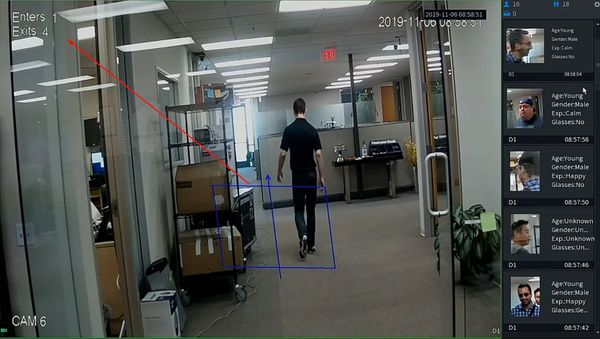Difference between revisions of "IVS2.0:NewSystemUI/People Counting"
(Created page with "=People Counting Setup via New SystemUI= ==Description== ==Prerequisites== ==Video Instructions== <embedvideo service="youtube">https://youtu.be/xxx</embedvideo> ==Step By St...") |
(→Step By Step Instructions) |
||
| (7 intermediate revisions by 2 users not shown) | |||
| Line 1: | Line 1: | ||
=People Counting Setup via New SystemUI= | =People Counting Setup via New SystemUI= | ||
==Description== | ==Description== | ||
| + | This guide will show how to enable People Counting in the New SystemUI on a Dahua device | ||
==Prerequisites== | ==Prerequisites== | ||
| + | * Dahua device with People Counting feature and New SystemUI | ||
==Video Instructions== | ==Video Instructions== | ||
| − | <embedvideo service="youtube">https://youtu.be/ | + | <embedvideo service="youtube">https://youtu.be/zHHb-7K2HpY</embedvideo> |
==Step By Step Instructions== | ==Step By Step Instructions== | ||
| + | 1. From the Main Menu | ||
| + | |||
| + | Select AI | ||
| + | |||
| + | [[File:People_Counting_-_New_SystemUI_-_1.jpg|600px]] | ||
| + | |||
| + | 2. A Smart Plan must be created for the channel | ||
| + | |||
| + | Select Parameters > Smart Plan | ||
| + | |||
| + | [[File:People_Counting_-_New_SystemUI_-_2.jpg|600px]] | ||
| + | |||
| + | 3. Use the drop-down box to select the channel | ||
| + | |||
| + | [[File:People_Counting_-_New_SystemUI_-_3.jpg|600px]] | ||
| + | |||
| + | 4. Click to select/enable People Counting | ||
| + | |||
| + | [[File:People_Counting_-_New_SystemUI_-_4.jpg|600px]] | ||
| + | |||
| + | 5. Click Apply to save | ||
| + | |||
| + | [[File:People_Counting_-_New_SystemUI_-_5.jpg|600px]] | ||
| + | |||
| + | 6. Now the People Counting feature must be enabled | ||
| + | |||
| + | Select Parameters > People Counting | ||
| + | |||
| + | [[File:People_Counting_-_New_SystemUI_-_6.jpg|600px]] | ||
| + | |||
| + | 7. Use the drop-down box to select the channel | ||
| + | |||
| + | Toggle the switch to Enable | ||
| + | |||
| + | [[File:People_Counting_-_New_SystemUI_-_7.jpg|600px]] | ||
| + | |||
| + | 8. Click the 'Rule' button to create the target area for People Counting | ||
| + | |||
| + | [[File:People_Counting_-_New_SystemUI_-_8.jpg|600px]] | ||
| + | |||
| + | 9. The channel will full screen and display the People Counting menu | ||
| + | |||
| + | [[File:People_Counting_-_New_SystemUI_-_9.jpg|600px]] | ||
| + | |||
| + | 10. Click the Trash icon to clear any existing rules that have been created | ||
| + | |||
| + | [[File:People_Counting_-_New_SystemUI_-_10.jpg|600px]] | ||
| + | |||
| + | 11. To create the target area for People Counting | ||
| + | |||
| + | Start by left clicking in the video frame | ||
| + | |||
| + | [[File:People_Counting_-_New_SystemUI_-_11.jpg|600px]] | ||
| + | |||
| + | 12. A line will be created | ||
| + | |||
| + | Extend the line as desired, then left click again to end the line segment. | ||
| + | |||
| + | Continue to draw the area until the box is complete | ||
| + | |||
| + | [[File:People_Counting_-_New_SystemUI_-_12.jpg|600px]] | ||
| + | |||
| + | 13. Once the area is complete you drag the entire box to move it around the screen | ||
| + | |||
| + | [[File:People_Counting_-_New_SystemUI_-_13.jpg|600px]] | ||
| + | |||
| + | 14. You can also click any vertex of the detection zone to adjust the size and shape | ||
| + | |||
| + | [[File:People_Counting_-_New_SystemUI_-_14.jpg|600px]] | ||
| + | |||
| + | 15. You can enter a name for the rule in the Name field | ||
| + | |||
| + | The direction of the People Counting feature can be adjusted using the drop-down box next to 'Direction'. The arrow that is drawn through the detection zone will show the direction of what will be defined as 'Entry' | ||
| + | |||
| + | [[File:People_Counting_-_New_SystemUI_-_15.jpg|600px]] | ||
| + | |||
| + | 16. Once all parameters have been entered | ||
| + | |||
| + | Click OK to save | ||
| + | |||
| + | [[File:People_Counting_-_New_SystemUI_-_16.jpg|600px]] | ||
| + | |||
| + | 17. Use the additional parameters to adjust other settings for the People Counting feature: | ||
| + | |||
| + | [[File:People_Counting_-_New_SystemUI_-_17.jpg|600px]] | ||
| + | |||
| + | 18. The Live View can now show live People Counting | ||
| + | |||
| + | [[File:People_Counting_-_New_SystemUI_-_18.jpg|600px]] | ||
Latest revision as of 18:41, 6 November 2019
Contents
People Counting Setup via New SystemUI
Description
This guide will show how to enable People Counting in the New SystemUI on a Dahua device
Prerequisites
- Dahua device with People Counting feature and New SystemUI
Video Instructions
Step By Step Instructions
1. From the Main Menu
Select AI
2. A Smart Plan must be created for the channel
Select Parameters > Smart Plan
3. Use the drop-down box to select the channel
4. Click to select/enable People Counting
5. Click Apply to save
6. Now the People Counting feature must be enabled
Select Parameters > People Counting
7. Use the drop-down box to select the channel
Toggle the switch to Enable
8. Click the 'Rule' button to create the target area for People Counting
9. The channel will full screen and display the People Counting menu
10. Click the Trash icon to clear any existing rules that have been created
11. To create the target area for People Counting
Start by left clicking in the video frame
12. A line will be created
Extend the line as desired, then left click again to end the line segment.
Continue to draw the area until the box is complete
13. Once the area is complete you drag the entire box to move it around the screen
14. You can also click any vertex of the detection zone to adjust the size and shape
15. You can enter a name for the rule in the Name field
The direction of the People Counting feature can be adjusted using the drop-down box next to 'Direction'. The arrow that is drawn through the detection zone will show the direction of what will be defined as 'Entry'
16. Once all parameters have been entered
Click OK to save
17. Use the additional parameters to adjust other settings for the People Counting feature:
18. The Live View can now show live People Counting