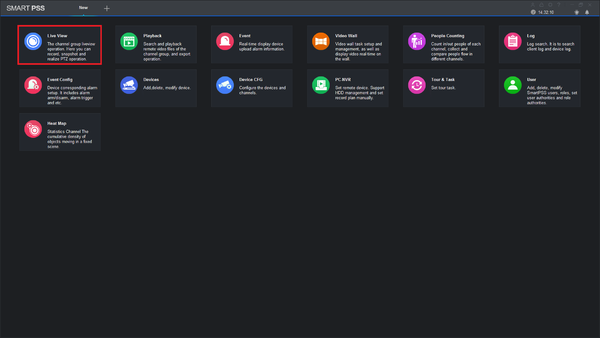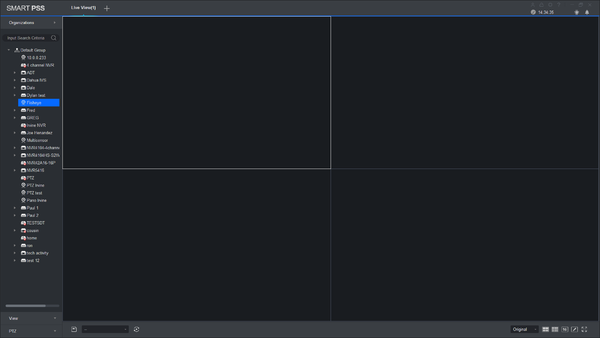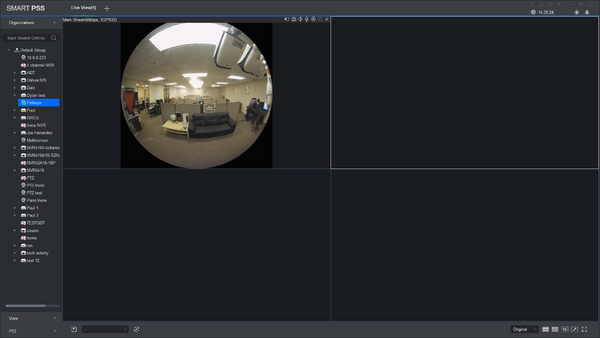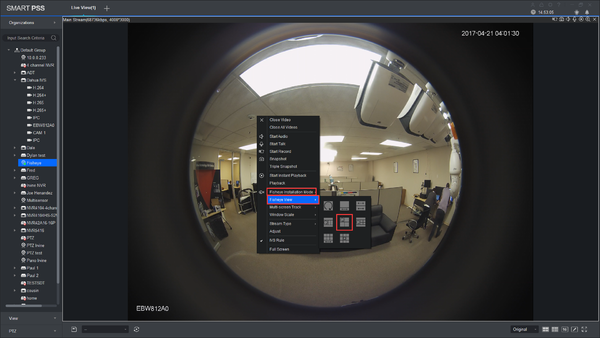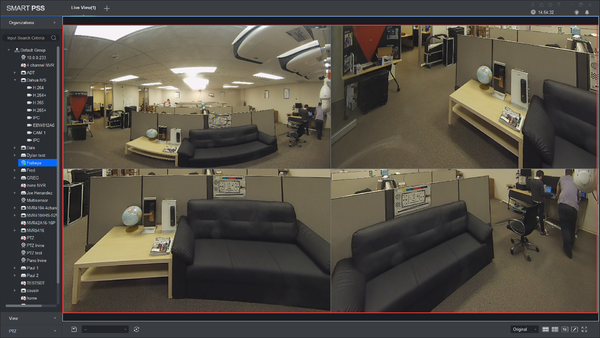Difference between revisions of "SmartPSS/Fisheye Dewarp Live SPSS2"
| Line 10: | Line 10: | ||
===Video Instructions=== | ===Video Instructions=== | ||
| − | <embedvideo service="youtube"> | + | <embedvideo service="youtube">https://youtu.be/3X-MsxHt5ZQ</embedvideo> |
===Step by Step Instructions=== | ===Step by Step Instructions=== | ||
1. Log in to SmartPSS and click on Live View. | 1. Log in to SmartPSS and click on Live View. | ||
| − | [[File:LiveViewSPSS1.png| | + | [[File:LiveViewSPSS1.png|600px]] |
2. Select the fisheye that you added. | 2. Select the fisheye that you added. | ||
| − | [[File:LiveViewSPSS2.png| | + | [[File:LiveViewSPSS2.png|600px]] |
3. Select the liveview of the fish eye. | 3. Select the liveview of the fish eye. | ||
| − | [[File:LiveViewSPSS3.png| | + | [[File:LiveViewSPSS3.png|600px]] |
4. Select the fisheye installation mode(orientation), then select the fisheye dewarp mode.. | 4. Select the fisheye installation mode(orientation), then select the fisheye dewarp mode.. | ||
| − | [[File:FisheyeDewarpSPSS4.png| | + | [[File:FisheyeDewarpSPSS4.png|600px]] |
5. You may now select each individual view and move as you like. | 5. You may now select each individual view and move as you like. | ||
| − | [[File:FisheyeDewarpSPSS5.png| | + | [[File:FisheyeDewarpSPSS5.png|600px]] |
Revision as of 23:28, 20 April 2017
Contents
How to Dewarp a Fisheye Camera's Live Feed via SmartPSS
Description
View live videos of fisheye in fisheye dewarp.
Prerequisites
- SmartPSS
- Fisheye Camera
- PC
- Up-to-date firmware
Video Instructions
Step by Step Instructions
1. Log in to SmartPSS and click on Live View.
2. Select the fisheye that you added.
3. Select the liveview of the fish eye.
4. Select the fisheye installation mode(orientation), then select the fisheye dewarp mode..
5. You may now select each individual view and move as you like.